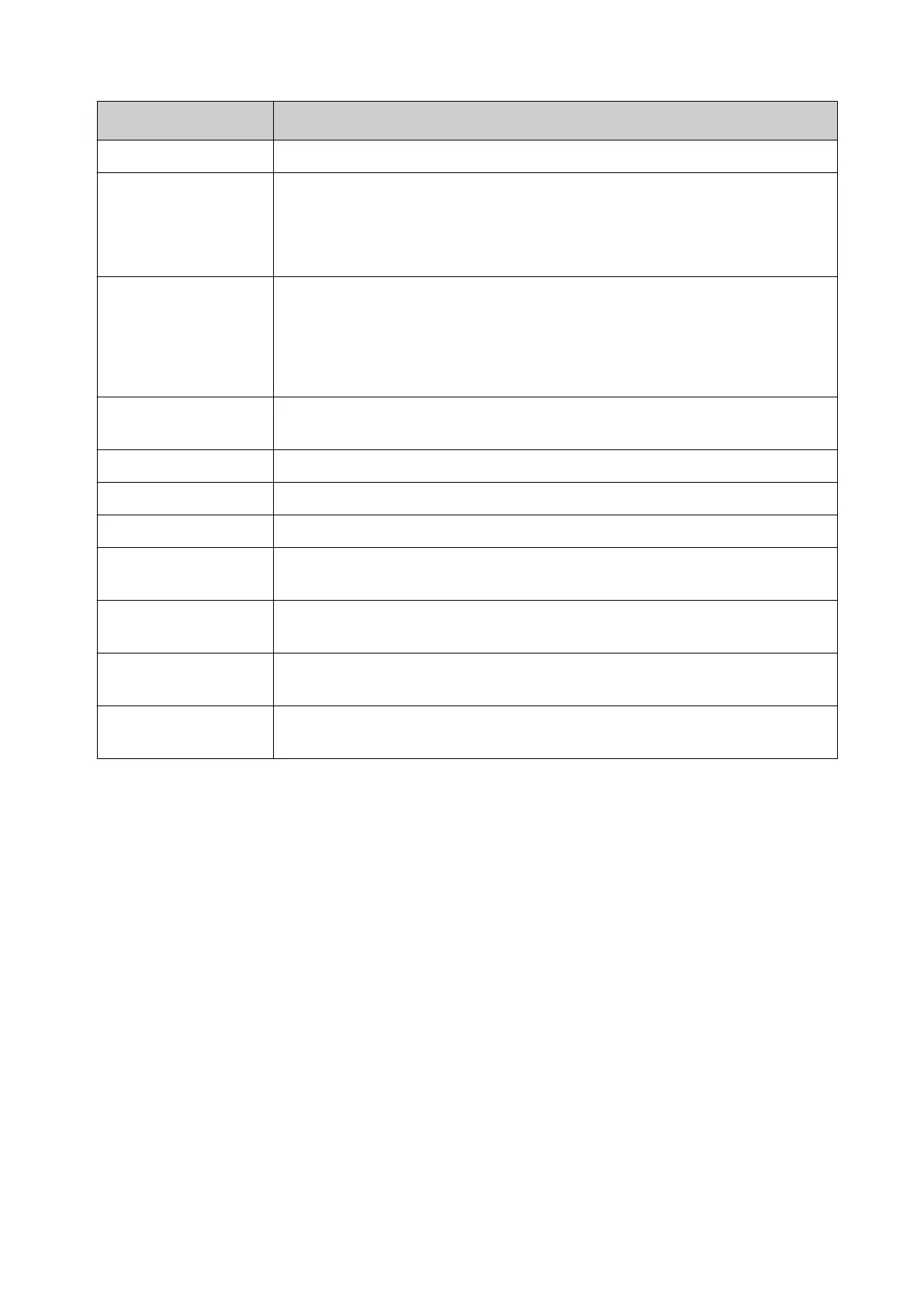Setting Name Explanation
User name Define the name of the user.
Group Select the user group that the user will belong to.
Note The controller settings that each group can access is set
by Administrator level users, see Change User Group
Settings Access on page 133.
Status Select the user's status:
• Active
•
Dormant
• Locked
Must change
password
Force the user to change their password, when the user next logs-in.
Forename Enter the user's first name (optional).
Surname Enter the user's last name (optional).
Department Enter the user's department (optional).
Inactivity timeout
(minutes)
Define the number of minutes the controller will be inactive before the
user is logged out.
Account expiry
enabled
Select this tick box to enable and set an account expiry date.
Account expiry date Enter the date that the user account will expire, if the Account expiry
enabled setting is enabled.
Password expiry
(days)
Enter the number of days the current password can be used before it
expires.
6.
Select Save.
End of procedure
Delete User
To delete a user:
1.
Log into the controller as an Administrator level user.
2.
Select Home > Setup > Security > Users.
3.
Select the red Bin icon next to the user to be deleted.
End of procedure.
Add New User Group
To add a new user group:
1.
Log into the controller as an Administrator level user.
2.
Select Home > Setup > Security > Groups.
3.
Select the Add new group icon.
OPERATION
EPT053091 - Issue 5 - 07 May 2021 132