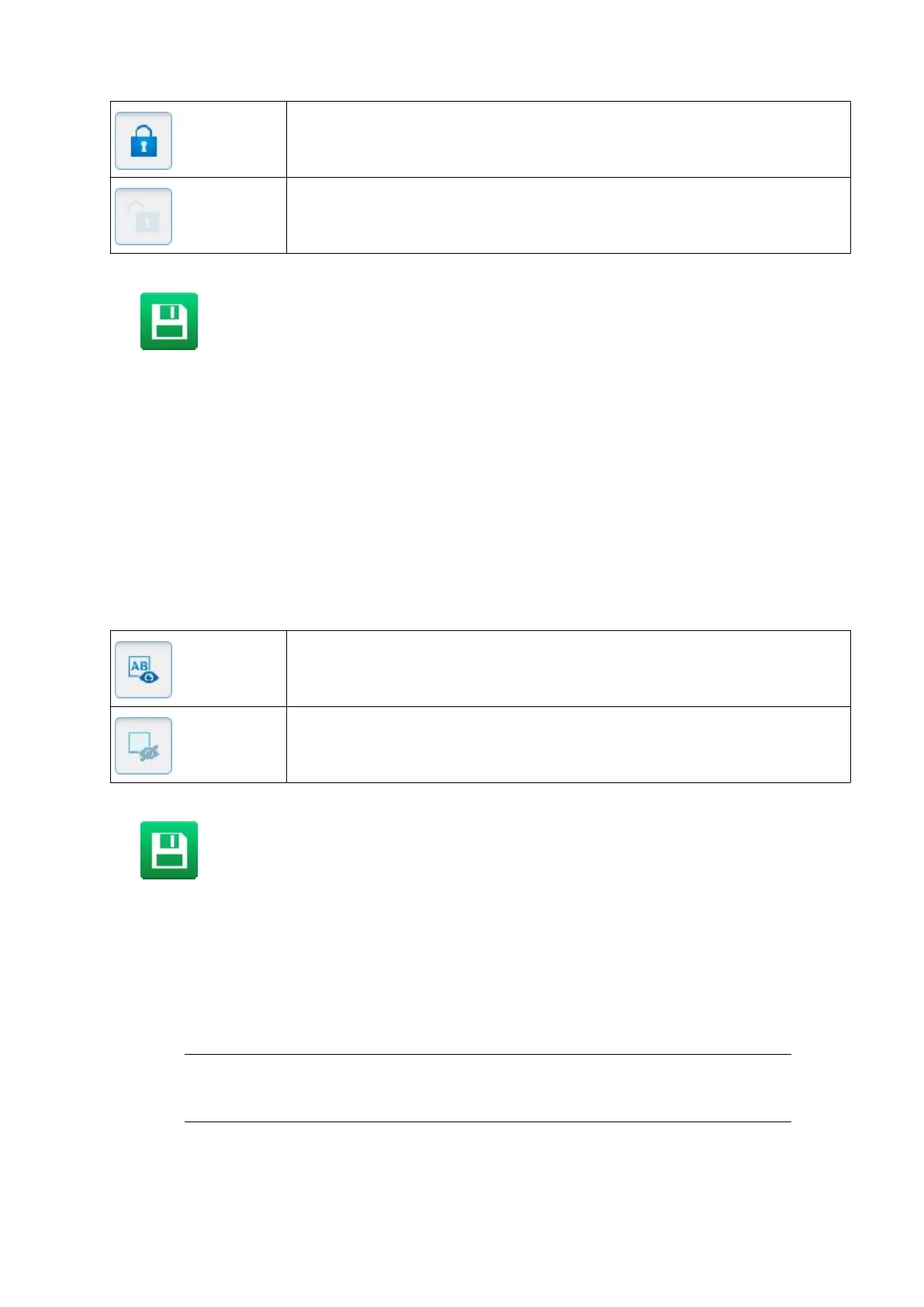Element is locked.
Element is unlocked.
4.
Select the Save icon to save the setting.
End of procedure.
Hide/Show Label Elements
Individual label elements can be hidden to stop them from being printed, when the rest of the
label is printed.
To make a label element printable or not printable:
1.
In the label creator's side menu, select the Element tab.
2. Select the Manage menu.
3. In the list of elements, use the icons on the right to make the element printable or not
printable:
Element is printable.
Element is not printable.
4. Select the Save icon to save the setting.
End of procedure.
Preview Label
Select Preview at the top of the Label Creator to view a preview image of the label design.
Open and Edit a Label
Note
If you are editing a label that was created in external software such as Domino
Designer, some element types such as lines and shapes are not supported by
the Gx-Series controller's label editor.
OPERATION
157 EPT053091 - Issue 5 - 07 May 2021