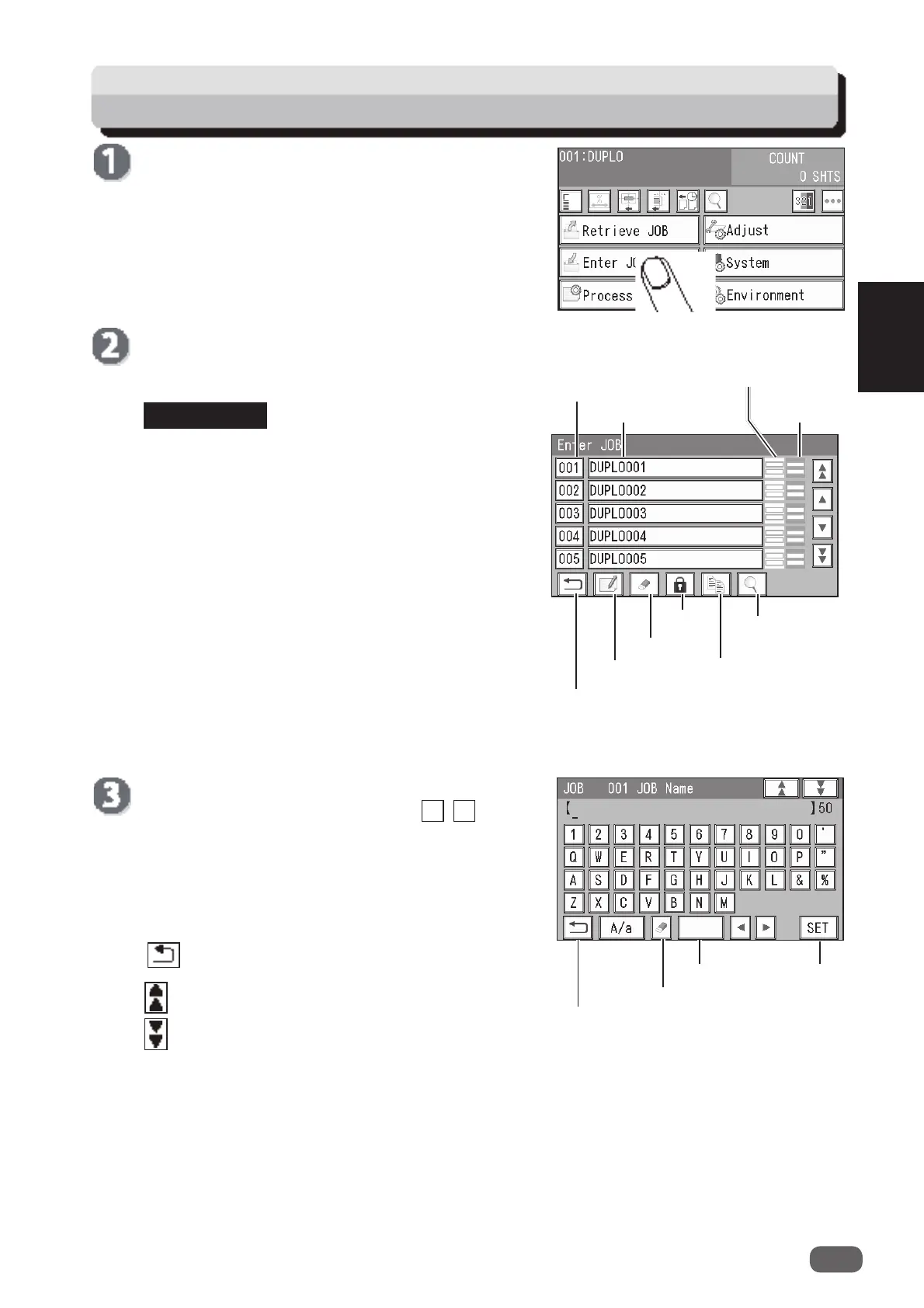55
2
Programming a JOB
Changing the Stored JOB
REFERENCE
icon: This displays the
Enter JOB
screen.
icon: This displays the
JOB *** Category
screen.
• Touching a JOB name and then the
JOB delete
icon displays the
Delete
screen.
(→ p.30 Enter JOB Screen)
•Touching a JOB name and then the
JOB lock
icon
displays the
JOB Lock
(lock/unlock) screen.
(→ p.30 Enter JOB Screen)
• Touching a JOB name and then the
copy
icon
displays the
Copy To
screen.
(→ p.30 Enter JOB Screen)
• Touching a JOB name and then the
details
icon
displays the
JOB *** Details
screen.
You can check the details of the JOB selected, but
you cannot change the settings, overwrite, or clear
the JOB.
(→ p.30 Enter JOB Screen)
Touching the JOB number or the JOB name and then
the
JOB entry
icon displays the
Enter JOB
screen.
The JOB name selected is displayed.
To change the JOB name, touch the / icon to
move the cursor to the letters/characters that you
want to change and re-enter letters/characters.
To clear the letters/characters, touch the
JOB delete
icon.
Touching
SET
sets the JOB name and moves to the
JOB *** Category
setting screen.
return
icon: This displays the
Enter JOB
screen.
Make sure that the
standby
screen is displayed on
the touch panel, and then touch
Enter JOB
.
Details
Copy
JOB lock
JOB delete
JOB entry
Return
Module in
slot 2
Module in
slot 3
JOB name
JOB
number
SET
Delete
Space
Return
◄
►