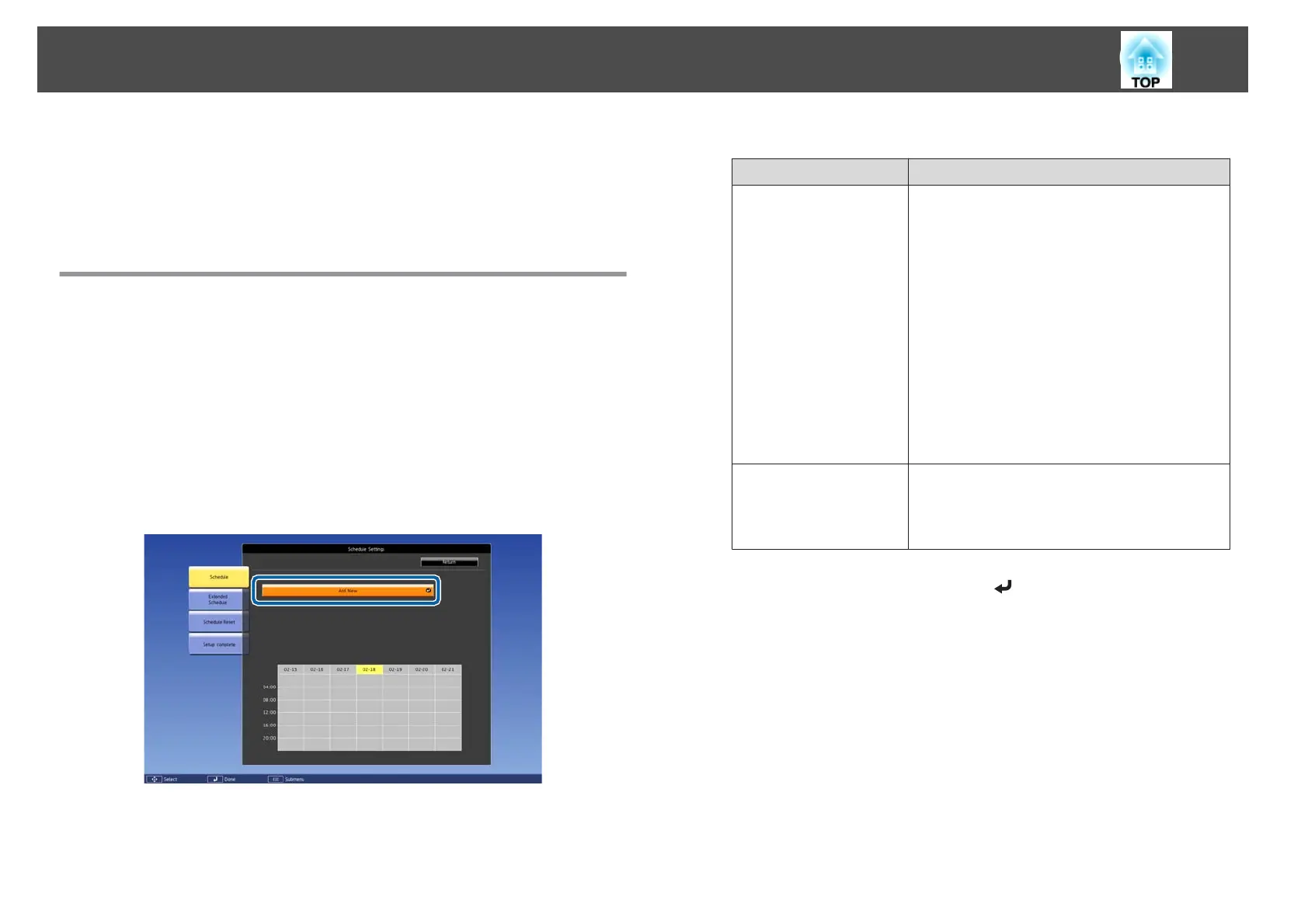You can schedule turning the projector power on/off and switching the
input source, as events in the schedule. Registered events are executed
automatically at the specified time on the specified dates or weekly.
You can register up to 30 events in Schedule, and one event in Extended
Schedule.
Saving an Event
Setting an Event
a
Press the [Menu] button while projecting.
s
"Using the Configuration Menu" p.124
b
Select Schedule Settings from Extended.
c
Select Add New from Schedule or Extended Schedule.
d
Set the schedule.
Submenu Name Function
Event Settings
Select an operation of the projector when the event
is executed. Select No Change for items that you do
not want to change when the event occurs.
You can set the following item operations.
Schedule
• Power
• Source
• Light Source Mode
• A/V Mute
• Volume
• Light Source Calibration
Extended Schedule
• Color Calibration
• Screen Matching
Date / Time Settings
Set the date, day of the week, and time to execute
the event. Use the soft keyboard to enter the date
and time.
s "Soft keyboard operations" p.139
e
Select Save, and then press the [ ] button.
To register additional events, repeat steps 3 to 5.
f
Select Setup complete, and then select Yes to finish saving.
Scheduling Function
113