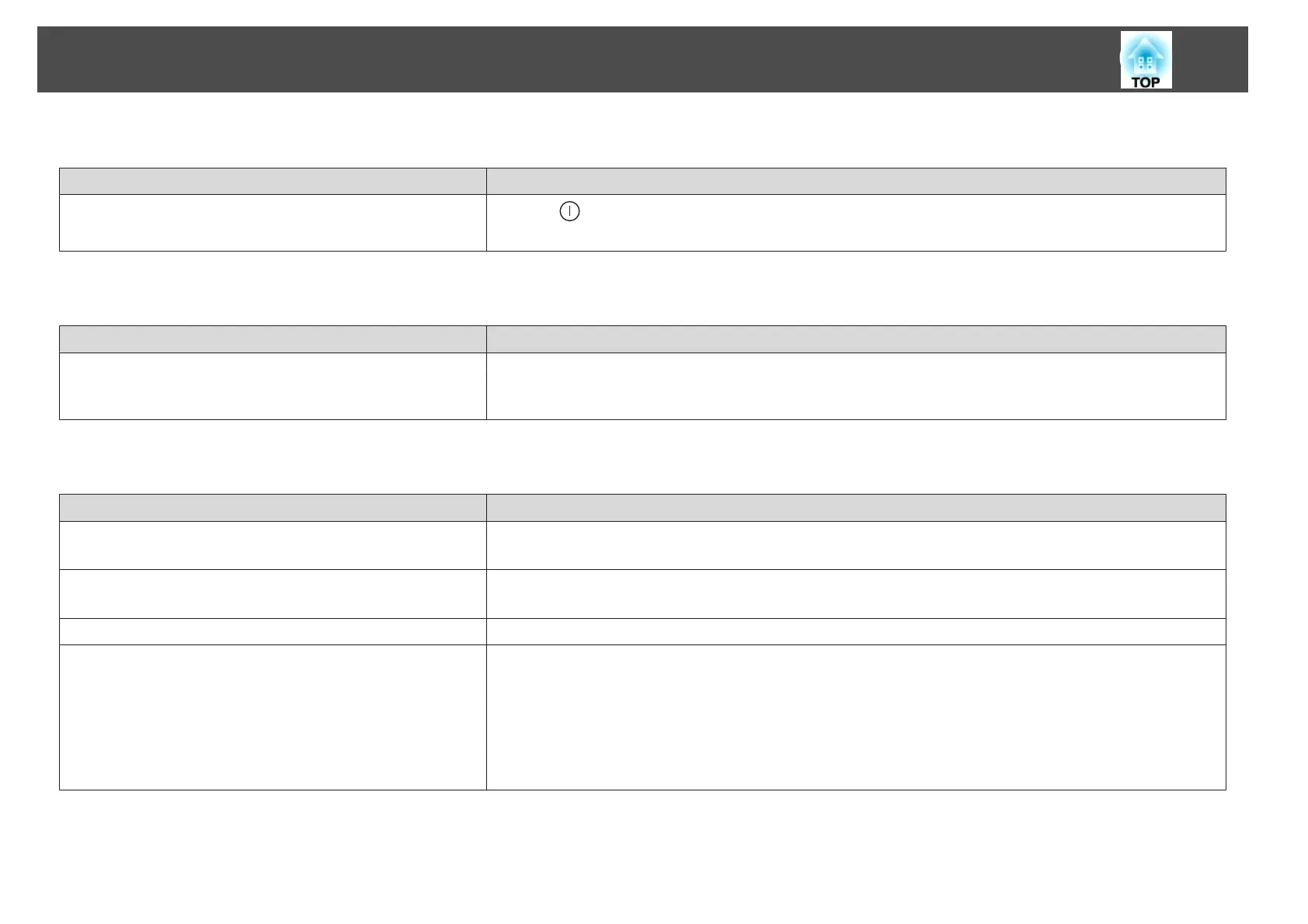Projection stops automatically
Check Remedy
Is Sleep Mode set to On?
Press the [
] button to turn on the power. If you do not want to use Sleep Mode, change the setting to Off.
s Extended - Operation - Sleep Mode p.133
"Not supported." is displayed
Check Remedy
Do the image signal resolution and the refresh rate correspond to the
mode?
(Only when projecting computer images)
Refer to the computer's documentation for how to change the image signal resolution and the refresh rate output from
the computer.
s "Supported Monitor Displays" p.239
"No Signal." is displayed
Check Remedy
Are the cables connected correctly? Check that all the cables required for projection are securely connected.
Check that no cables are disconnected and that there are no poor contacts in the cables.
Is the correct port selected? Change the image by pressing the [Search] button.
s "Automatically Detecting Input Signals and Changing the Projected Image (Source Search)" p.59
Is the power for the computer or video source turned on? Turn the power on for the equipment.
Are the image signals being output to the projector?
(Only when projecting images from a laptop computer or a
computer with a built-in LCD screen)
If the image signals are only being output to the computer's LCD monitor or to the accessory monitor, you need to
change the output to an external destination as well as the computer's own monitor. For some computer models, when
the image signals are output externally, they no longer appear on the LCD monitor or accessory monitor.
If the connection is made while the power of the projector or computer is already turned on, the Fn key (Function key)
that changes the computer's image signal to external output may not work. Turn the power for the computer and the
projector off and then back on again.
s
Computer's documentation
Problem Solving
172