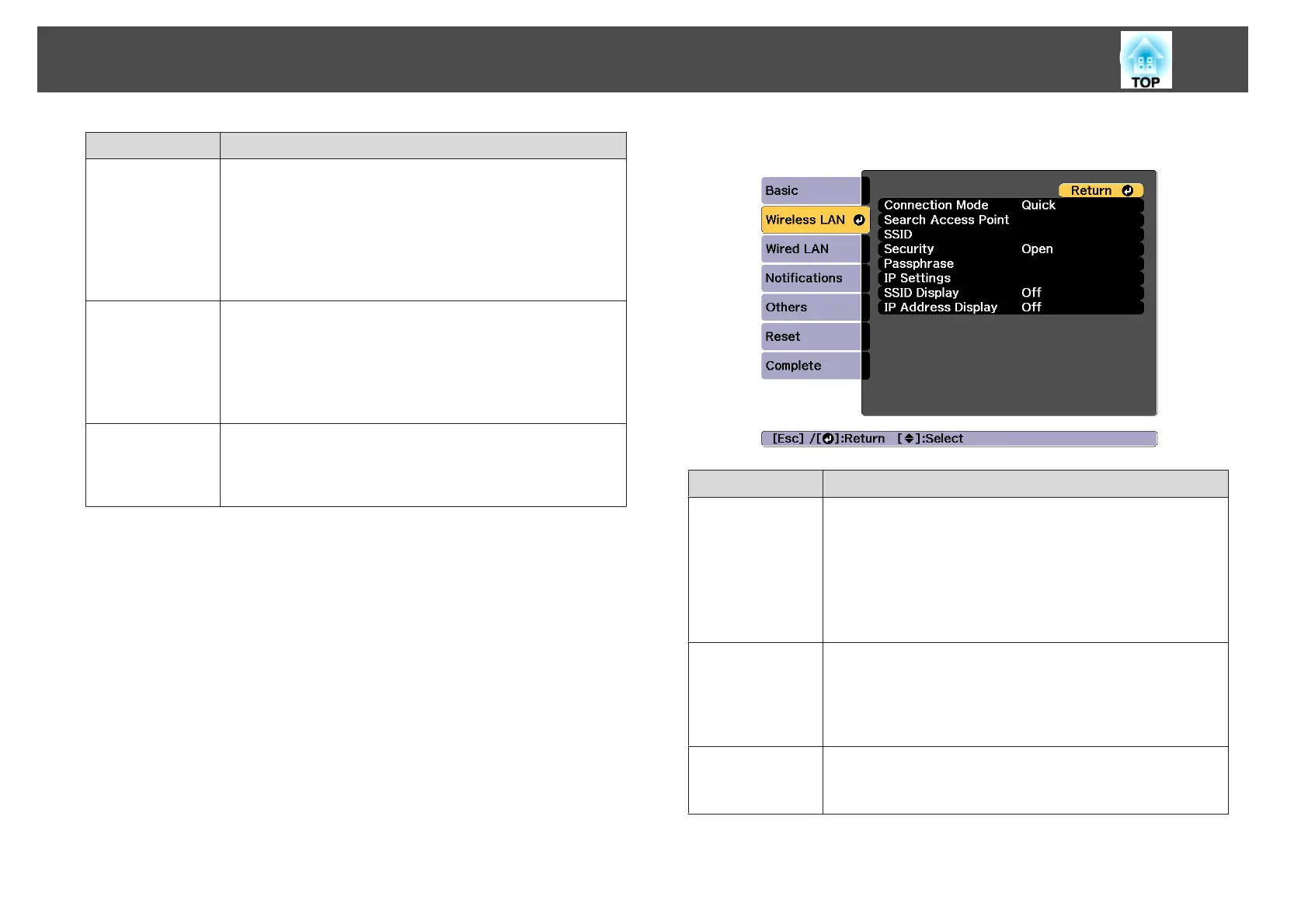Submenu Function
Web Control
Password
Set a password for authentication to use when making settings
and controlling the projector using Web Control in Epson Web
Control. You can enter up to eight single-byte alphanumeric
characters (* : and spaces cannot be used). The default user name
is "EPSONWEB" and the default password is "admin".
s "Changing Settings Using a Web Browser (Epson Web
Control)" p.194
Projector Key
word
When set to On, you have to enter the keyword when you try to
connect the projector to a computer via a network. As a result,
you can prevent presentations from being interrupted by
connections from other computers.
Normally this should be set to On.
s EasyMP Multi PC Projection Operation Guide
Display LAN Info.
Set the display format for the projector's network information. If
you display the QR code, you can connect to a network just by
reading the QR code in Epson iProjection. Text & QR Code is set
by default.
Wireless LAN menu
To connect the projector to a computer using a wireless LAN, install the
Wireless LAN unit (ELPAP10).
s "Installing the Wireless LAN Unit" p.52
Submenu Function
Connection
Mode
Set the connection mode to use when connecting the projector
and a computer via a wireless LAN.
Quick: Lets you directly connect to a smartphone, tablet, or
computer via a wireless LAN.
Advanced: Lets you connect to a smartphone, tablet, or
computer over a wireless LAN access point. The connection is
established in infrastructure mode.
Search Access
Point
When Connection Mode is set to Advanced, you can search for
surrounding access points, and set the SSID to be connected from
those access points. Depending on the access point settings, they
may not be displayed in the list.
s "Search Access Point screen" p.142
SSID
Enter an SSID. When an SSID is provided for the wireless LAN
system in which the projector participates, enter the SSID.
You can enter up to 32 single-byte alphanumeric characters.
List of Functions
140