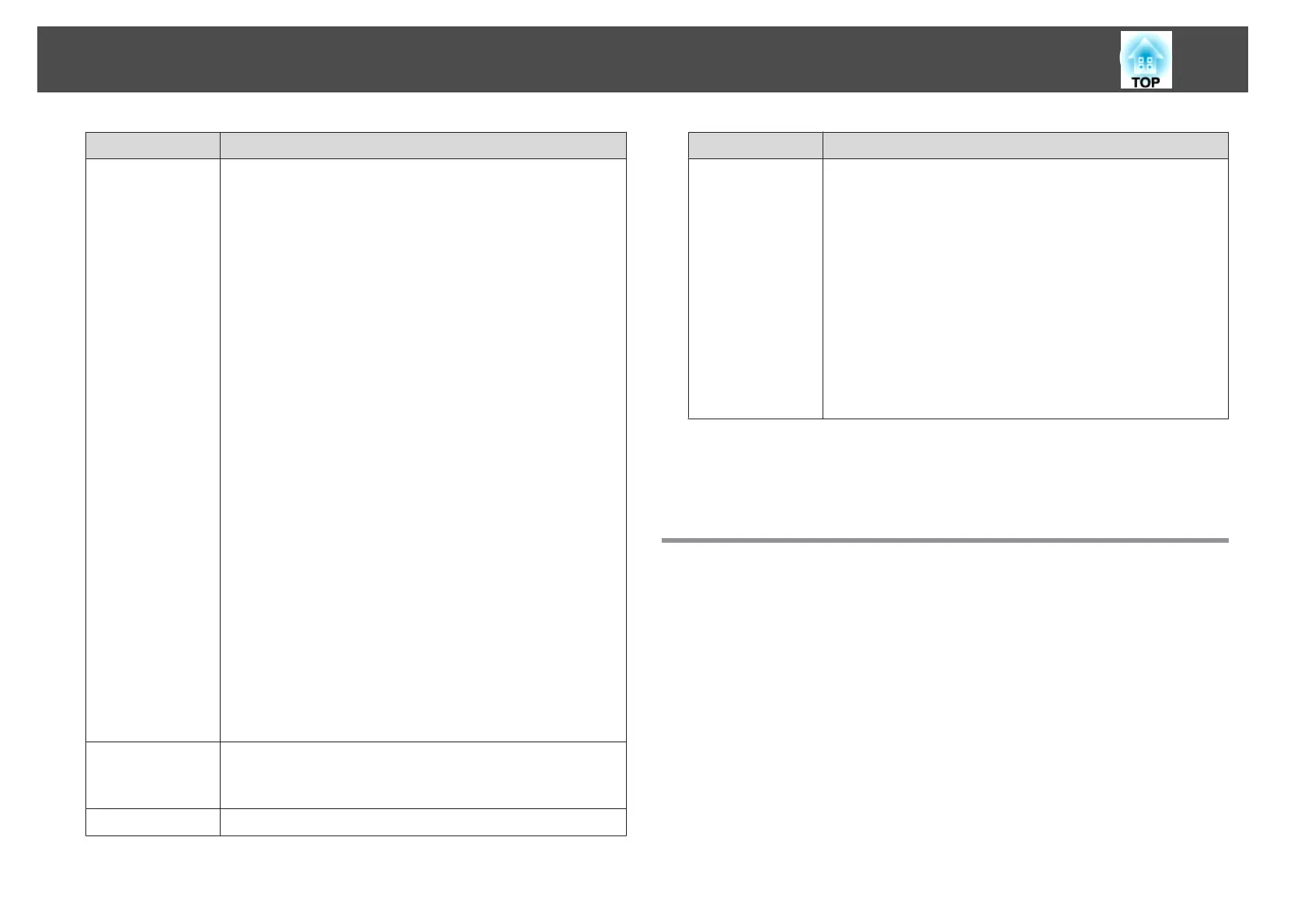Submenu Function
Multi-Projection
Make settings when projecting from multiple projectors.
s "Multi-Projection Function" p.90
Projector ID: Set the ID from 1 to 30. Off indicates that no
ID is set.
s "ID Settings" p.40
Projector Grouping: When using multiple projectors to
project one image, select the projectors being used.
Tiling: Set the number of split screens and positions of each
projected image.
s
"Tiling" p.91
Geometry Correction: Corrects distortion in the projected
image.
s "Correcting Distortion in the Projected Image" p.62
Edge Blending: Corrects a border between multiple images
to create a seamless screen.
s "Edge Blending" p.93
Black Level: Adjusts the differences in brightness and tone
for areas where images overlap and areas where the images
do not overlap.
s "Black Level" p.95
Scale: When using multiple projectors to project one image,
adjust the range of the image displayed by each projector.
s "Displaying a Scaled Image" p.102
Screen Matching: Adjusts the tint and brightness for each
projector.
s "Screen Matching" p.99
Reset: You can reset all adjustment values for the Multi-
Projection menu to their default settings.
Schedule Set
tings
You can set the projector's schedule so that it performs a
specific operation at a pre-scheduled time.
s "Scheduling Function" p.113
Language
You can set the language for messages and menus.
Submenu Function
Reset
You can reset all adjustment values for the Extended menu
to their default settings. However, the following items are
not reset.
Screen Type, Screen Position, Projection, High Altitude
Mode, Auto Source Search, A/V Mute Release, Remote
Control Type, Inv Direction Button, Lens Type, Date &
Time, Lens Calibration, A/V Output, Monitor Out,
Standby Mode, Control Communications, Extron XTP,
Projector ID, Color Calibration, Projector Grouping,
Screen Matching, Color Matching, and Language
See the following to return all menu items to their default
settings.
s
"Reset Menu" p.146
* When User's Logo Protection is set to On in Password Protection, you
cannot change settings related to user's logo. You can make changes after
setting User's Logo Protection to Off.
s "Managing Users (Password Protection)" p.117
Network Menu
When Network Protection is set to On in Password Protection, a message
is displayed and the network settings cannot be changed. Set Network
Protection to Off and then configure the network.
List of Functions
137