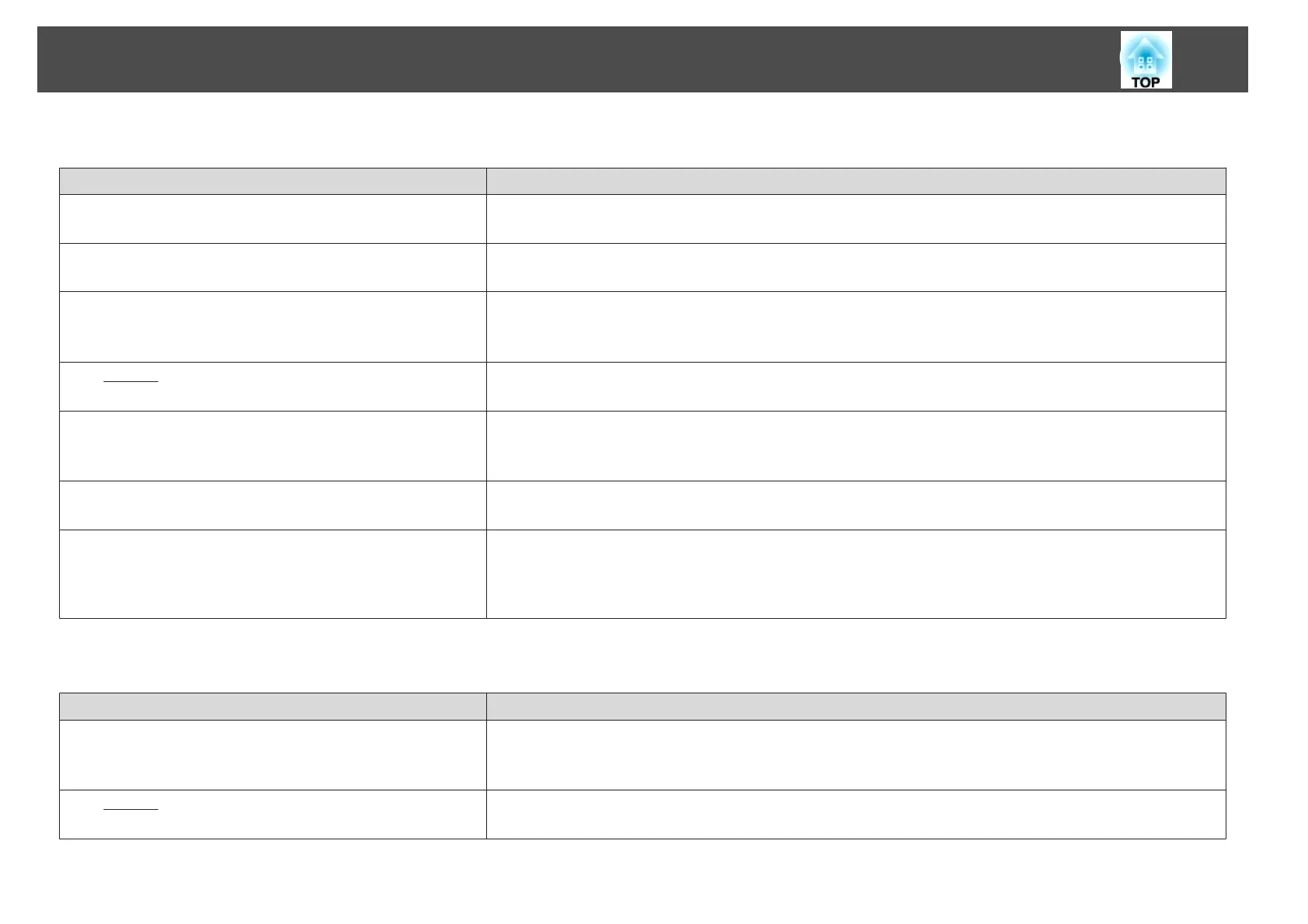Image colors are not right
Check Remedy
Do the input signal settings match the signals from the connected
device?
Change the setting according to the signal for the connected equipment.
s Signal - Advanced - Input Signal p.129
Is the image brightness adjusted correctly? Adjust the Brightness setting from the Configuration menu.
s Image - Brightness p.127
Are the cables connected correctly? Check that all the cables required for projection are securely connected.
Check that no cables are disconnected and that there are no poor contacts in the cables.
s "Connecting Equipment" p.45
Is the
Contrast
g
adjusted correctly? Adjust the Contrast setting from the Configuration menu.
s Image - Contrast p.127
Is the color adjustment set correctly? Adjust the Gamma or RGBCMY setting from the Configuration menu.
s Image - Advanced p.127
s "Adjusting the Image" p.80
Are the color saturation and tint adjusted correctly? Adjust the Color Saturation and Tint settings from the Configuration menu.
s Image - Color Saturation, Tint p.127
Is the brightness of the room appropriate? If the room is darker than when the auto adjustment was performed, the tint of the projected images may not be displayed
correctly. Make the room darker and then perform auto adjustment again.
s "Screen Matching" p.99
s "Color Calibration" p.188
Images appear dark
Check Remedy
Is the image brightness set correctly? Check the Brightness and Brightness Settings values from the Configuration menu.
s Image - Brightness p.127
s
Settings - Brightness Settings p.131
Is the
Contrast
g
adjusted correctly? Adjust the Contrast setting from the Configuration menu.
s Image - Contrast p.127
Problem Solving
175