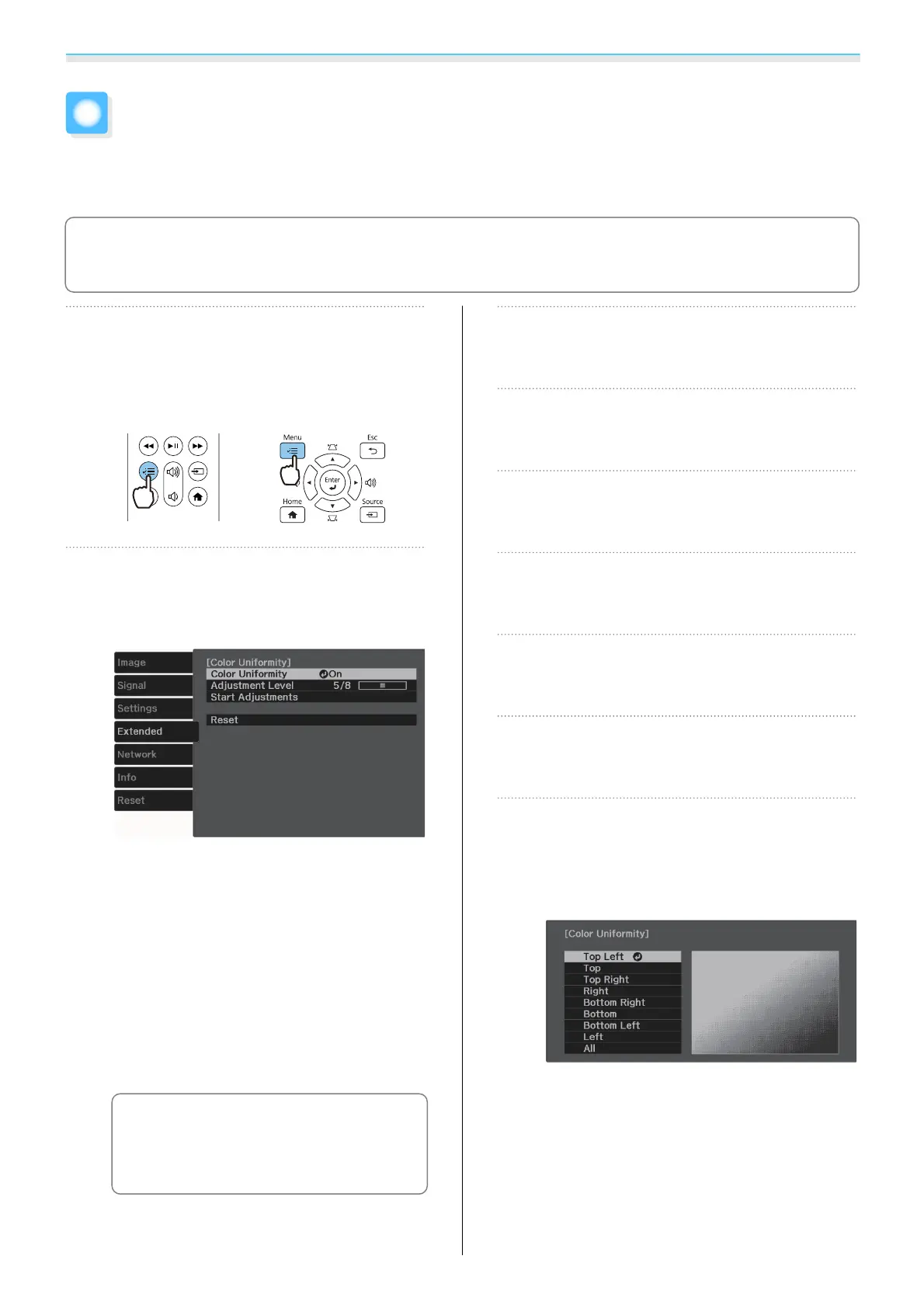Maintenance
89
Color Uniformity
If colors in the projected image are uneven, you can adjust the color tone of the whole image in Color
Uniformity.
c
The color tone may not be uniform even after performing color uniformity.
a
Press the [Menu] button while
projecting, and then select Display
from Extended.
Remote control Control panel
b
Select Color Uniformity, and then
press the [Enter] button.
The following screen is displayed.
Color Uniformity: Turns color uniformity
on or off.
Adjustment Level: There are eight levels
from white, through gray, and up to black.
You can adjust each level individually.
Start Adjustments: Starts making color
uniformity adjustments.
Reset: Resets all adjustments and settings
for Color Uniformity to their default
values.
c
The image may become distorted
while adjusting Color
Uniformity. The image is restored
once adjustments are complete.
c
Select Color Uniformity, and then
press the [Enter] button.
d
Set this to On, and then press the
[Esc] button.
e
Select Adjustment Level, and then
press the [Enter] button.
f
Use the left and right buttons to set
the adjustment level.
g
Press the [Esc] button to return to the
previous screen.
h
Select Start Adjustments, and then
press the [Enter] button.
i
Select the area you want to adjust, and
then press the [Enter] button.
Adjust the outer areas first, and then adjust
the whole screen.