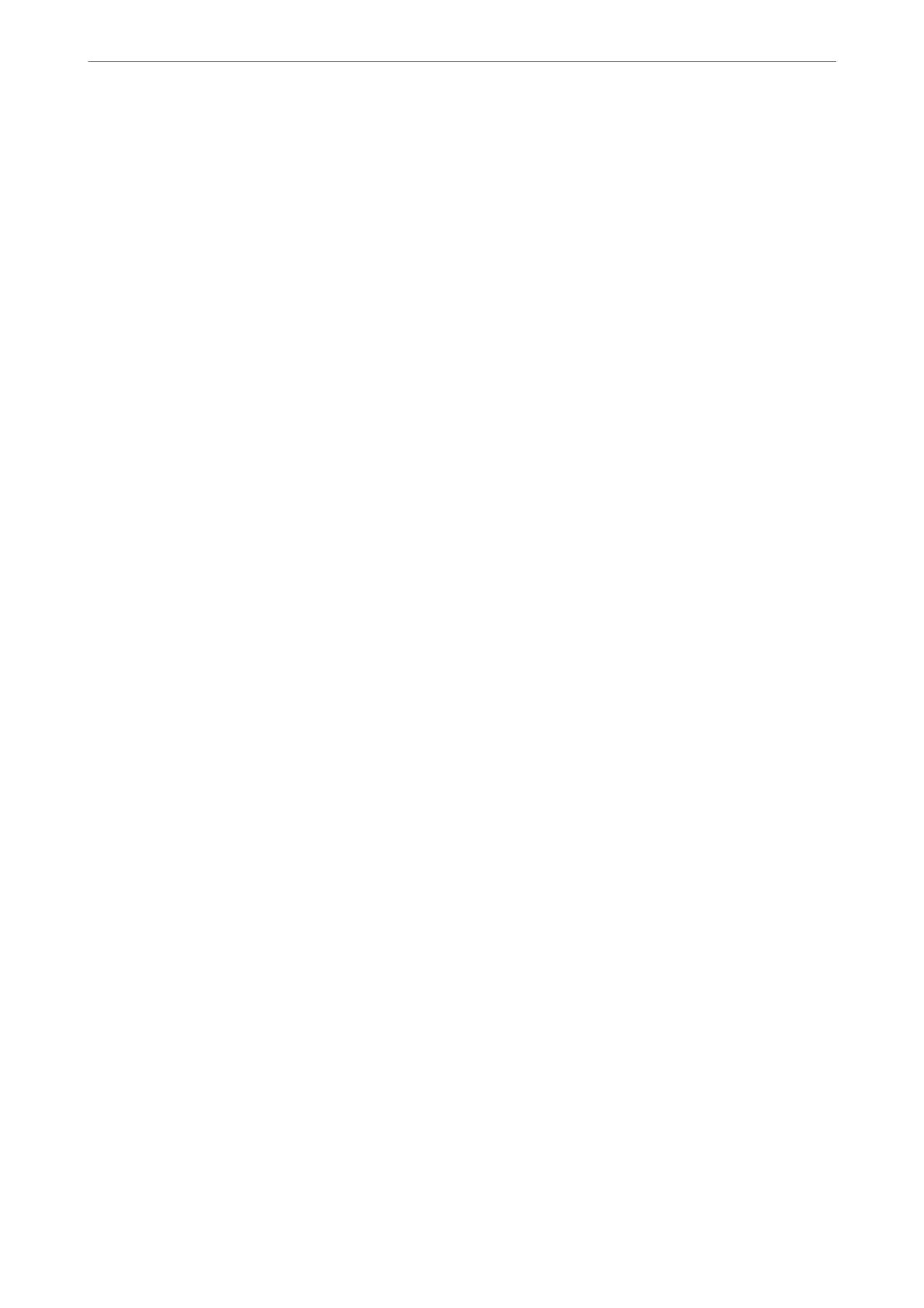❏ Sending manually
When you perform a manual check on the line connection by dialing the recipient, press the
x
button to select
Send Fax to start sending a fax directly.
“Sending Faxes Dialing from the External Phone Device” on page 103
Recipient Designation when Sending a Fax
You can enter recipients using keypad buttons, Contacts, and Recent.
“Selecting Recipients” on page 103
“Making Contacts Available” on page 97
Scan Settings when Sending a Fax
You c a n s ele ct it e m s such as Resolution or Original Size (Glass) when sending faxes.
“Scan Settings” on page 109
Using Fax Send Settings when Sending a Fax
You can use Fax Send Settings such as Direct Send (to send a large document stably) or Send Fax Later (to send a
fax at a time you
specied).
“Fax Send Settings” on page 109
Feature: Receiving Faxes
Receive Mode
ere
are two options in Receive Mode for receiving incoming faxes.
❏ Manual
Mainly for phoning, but also for faxing
“Usage of Manual Mode” on page 106
❏ Auto
- Only for faxing (external phone device is not required)
- Mainly for faxing, and sometimes phoning
“Usage of Auto Mode” on page 106
Receiving Faxes by Operating a Connected Phone
You can receive faxes by only operating an external phone device.
“Basic Settings Menu” on page 262
“Making Settings When You Connect a Phone Device” on page 95
Feature: PC-FAX Send/Receive (Windows/Mac OS)
PC-FAX Send
You can send faxes from a computer.
Faxing
>
Overview of this Printer's Fax Features
>
Feature: PC-FAX Send/Receive (Windows/Mac OS)
100
