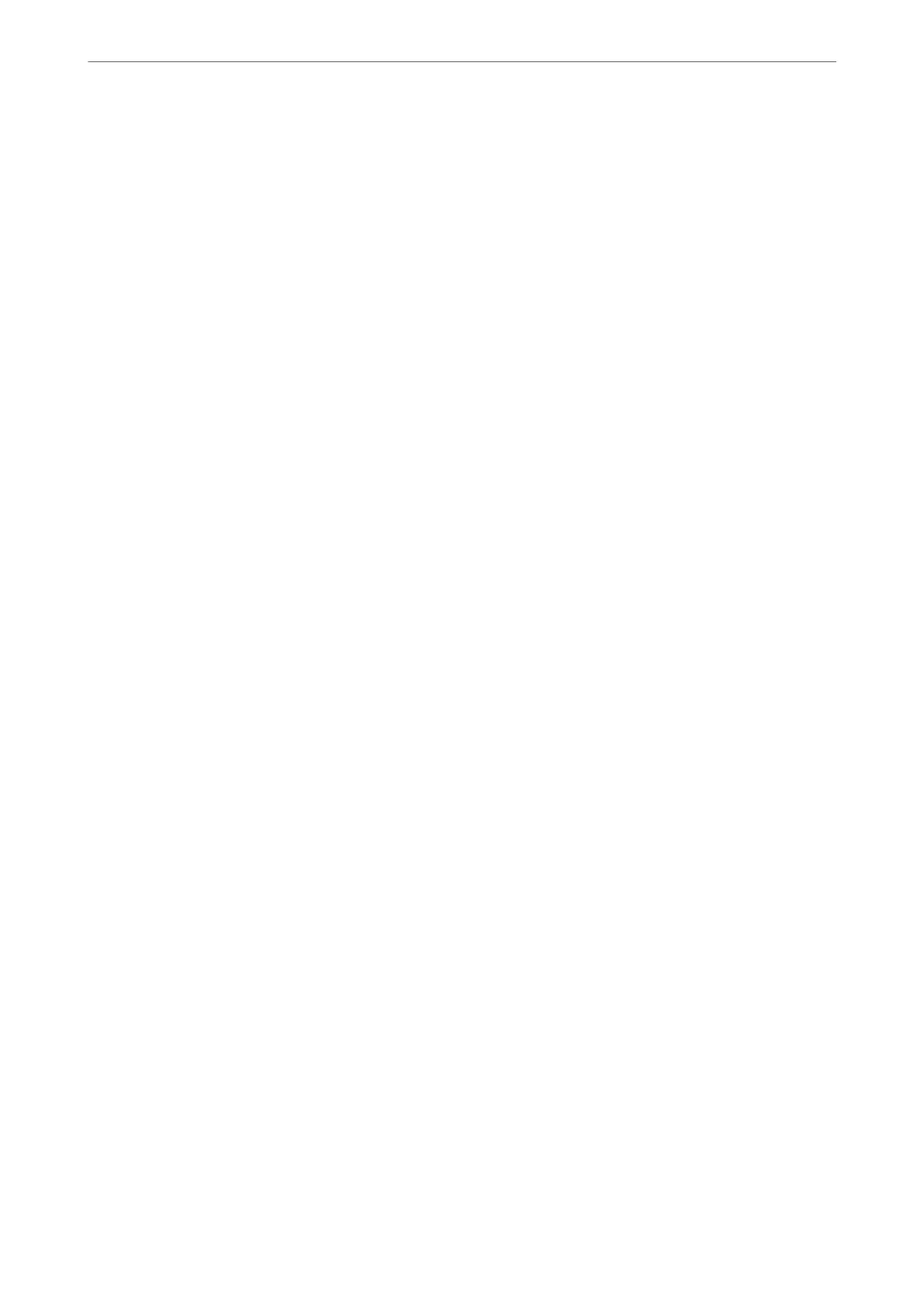❏ O: Sends a fax with no header information.
❏ Outside of Image: Sends a fax with header information in the top white margin of the fax. is
keeps the header from overlapping with the scanned image, however, the fax received by the
recipient may be printed across two sheets depending on the size of the originals.
❏ Inside of Image: Sends a fax with header information approximately 7 mm lower than the top of
the scanned image.
e
header may overlap with the image, however, the fax received by the
recipient will not be split into two documents.
Add Sender Info:
Fax Header
Select the header for the recipient. To use this feature, you should register multiple headers in
advance.
Additional Header Info:
Select the information you want to add. You can select one from Your Phone Number and
Destination List.
Transmission Report:
Prints a transmission report aer you send the fax.
Print on Error prints a report only when an error occurs.
When Attach Fax image to report has been set in Settings > Fax Settings > Report Settings, faxes
with errors are also printed with the report.
Related Information
& “Sending Many Pages of a Monochrome Document (Direct Send)” on page 104
& “Sending Faxes in Monochrome at a
Specied
Time of the Day (Send Fax Later)” on page 104
More
Select the menus on the control panel as described below.
Fax > Menu > More
Transmission Log:
You can check the history of sent or received fax jobs.
Fax Report:
Last Transmission:
Prints a report for the previous fax that was sent or received through polling.
Fax Log:
Prints a transmission report. You can set to print this report automatically using the following
menu.
Settings > Fax Settings > Report Settings > Fax Log Auto Print
Faxing
>
Menu Options for Faxing
>
More
110
