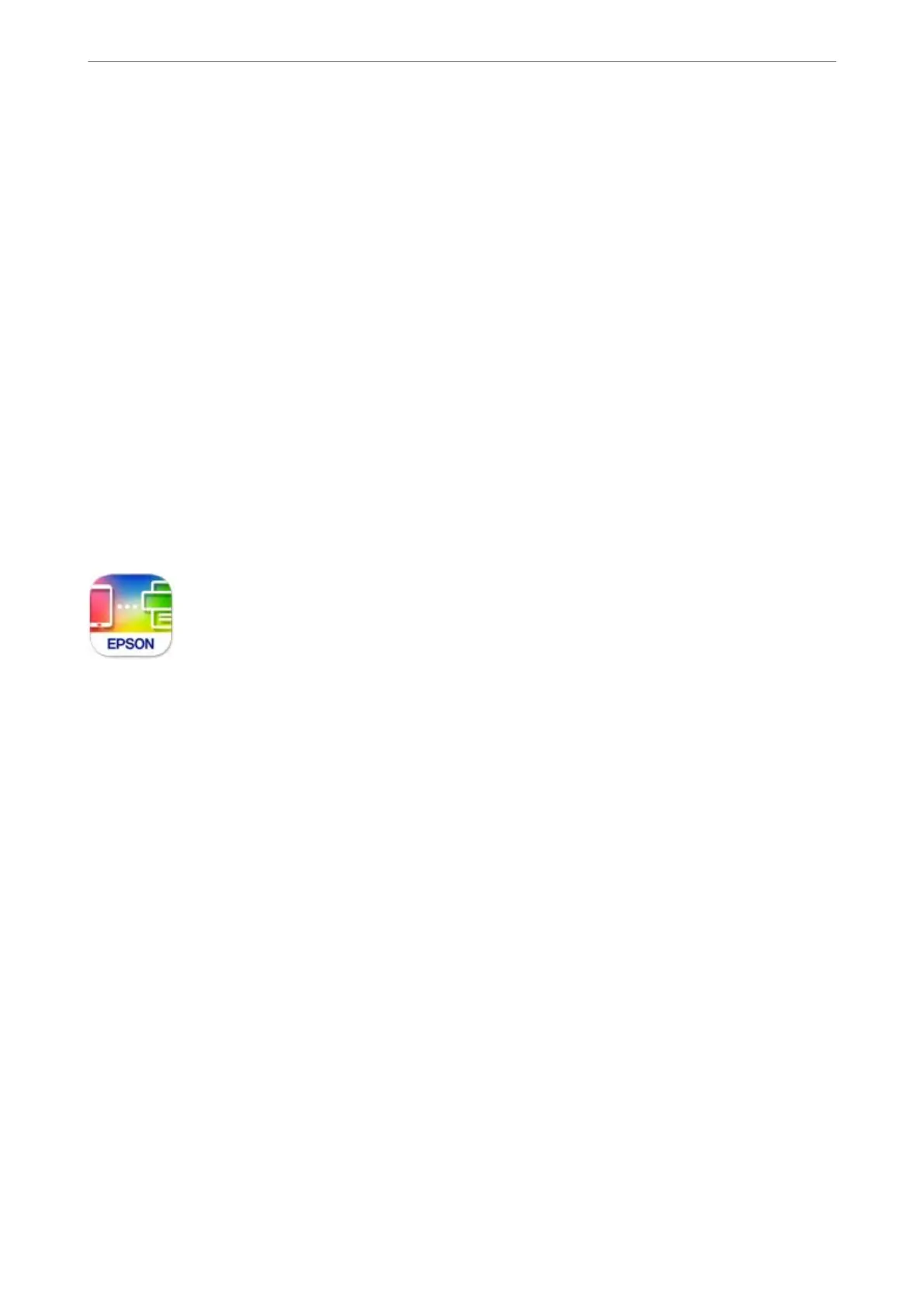❏ Windows 7/Windows Vista/Windows XP
Click the start button, and select All Programs or Programs > Epson Soware > Epson Photo+.
Starting on Mac OS
Select Go > Applications > Epson Soware > Epson Photo+.
Related Information
& “Installing the Applications Separately” on page 129
Application for Easily Operating the Printer from a Smart device (Epson Smart
Panel)
Epson Smart Panel is an application that allows you to perform printer operations easily including printing,
copying, or scanning from a smart device such as a smartphone or tablet. You can connect the printer and smart
device over a wireless network, check the ink levels and printer status, and check for solutions if an error occurs.
You can also copy easily by registering a copy favorite.
Search for and install Epson Smart Panel from App Store or Google Play.
Application for Printing Easily from an Android Application (Epson Print
Enabler)
Epson Print Enabler is an application that allows you to wirelessly print your documents, emails, photos, and web
pages right from your Android phone or tablet (Android v4.4 or later). With a few taps, your Android device will
discover an Epson printer that is connected to the same wireless network.
Search for and install Epson Print Enabler from Google Play.
Software for Scanning
Application for Scanning from a Computer (Epson ScanSmart)
is application allows you to scan documents and photos easily, and then save the scanned images in simple steps.
See the Epson ScanSmart help for details on using the features.
Starting on Windows
❏ Windows 10
Click the start button, and then select Epson Soware > Epson ScanSmart.
❏ Windows 8.1/Windows 8
Enter the application name in the search charm, and then select the displayed icon.
Product Information
>
Software Information
>
Software for Scanning
252
