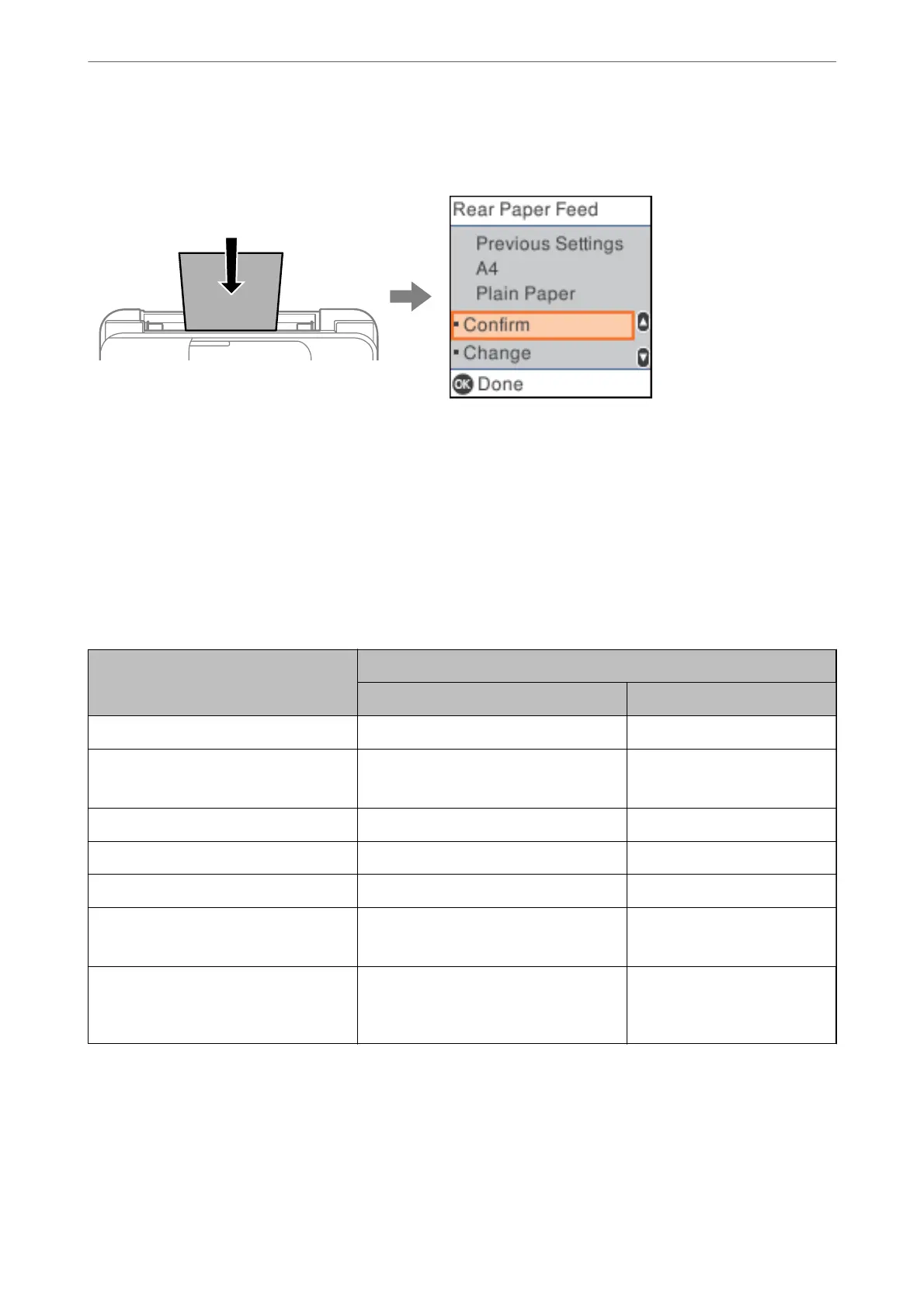is screen is not displayed if you have disabled Paper Setup Auto Display. If you disable this feature, you cannot
print from an iPhone or iPad using AirPrint.
If displayed paper size and type
dier
from the loaded paper, change the settings for the paper size and paper type,
and then conrm them.
Note:
You can also display the paper size and paper type settings screen by selecting Settings > Printer Setup > Paper Source
Settings > Paper Setting.
List of Paper Type
To obtain optimum printing results, select the paper type that suits the paper.
Media Name Media Type
Control Panel Printer Driver
Epson Bright White Ink Jet Paper Plain paper Plain paper
Epson Ultra Glossy Photo Paper
Epson Value Glossy Photo Paper
Ultra Glossy Epson Ultra Glossy
Epson Premium Glossy Photo Paper Prem. Glossy Epson Premium Glossy
Epson Premium Semigloss Photo Paper Prem. Semigloss Epson Premium Semigloss
Epson Photo Paper Glossy Glossy Photo Paper Glossy
Epson Matte Paper-Heavyweight
Epson Double-Sided Matte Paper
Matte Epson Matte
Epson Photo Quality Ink Jet Paper
Epson Double-sided Photo Quality Ink Jet
Paper
Photo Quality Ink Jet Epson Photo Quality Ink Jet
Loading Paper
>
Paper Size and Type Settings
>
List of Paper Type
28
