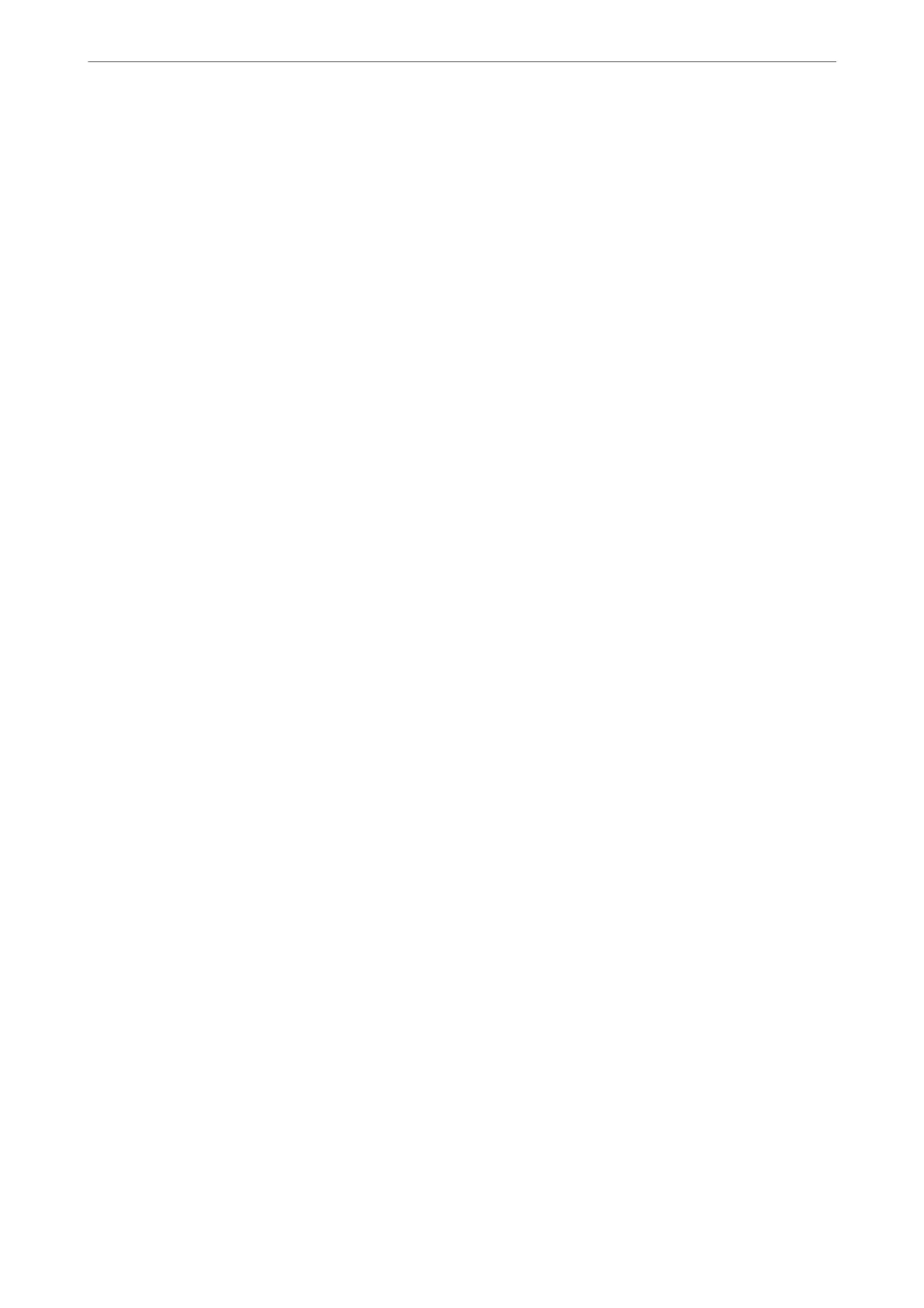Settings > Fax Settings > User Default Settings
e settings made in this menu become your default settings for in the Fax > Menu. For details, see the related
information below.
Related Information
& “Scan Settings” on page 109
& “Fax Send Settings” on page 109
Print Status Sheet
Select the menus on the control panel as described below.
Settings > Print Status Sheet
Conguration Status Sheet:
Print information sheets showing the current printer status and settings.
Supply Status Sheet:
Print information sheets showing the status of consumables.
Usage History Sheet:
Print information sheets showing the usage history of the printer.
Print Counter
Select the menus on the control panel as described below.
Settings > Print Counter
Displays the total number of prints, B&W prints, color prints, and the total number of pages fed through the
printer including items such as the status sheet, from the time you purchased the printer.
Customer Research
Select the menus on the control panel as described below.
Settings > Customer Research
Select Approve to provide product usage information such as the number of prints to Seiko Epson Corporation.
Select Modify to change this setting.
Restore Default Settings
Select the menus on the control panel as described below.
Settings > Restore Default Settings
Product Information
>
Settings Menu List
>
Restore Default Settings
267
