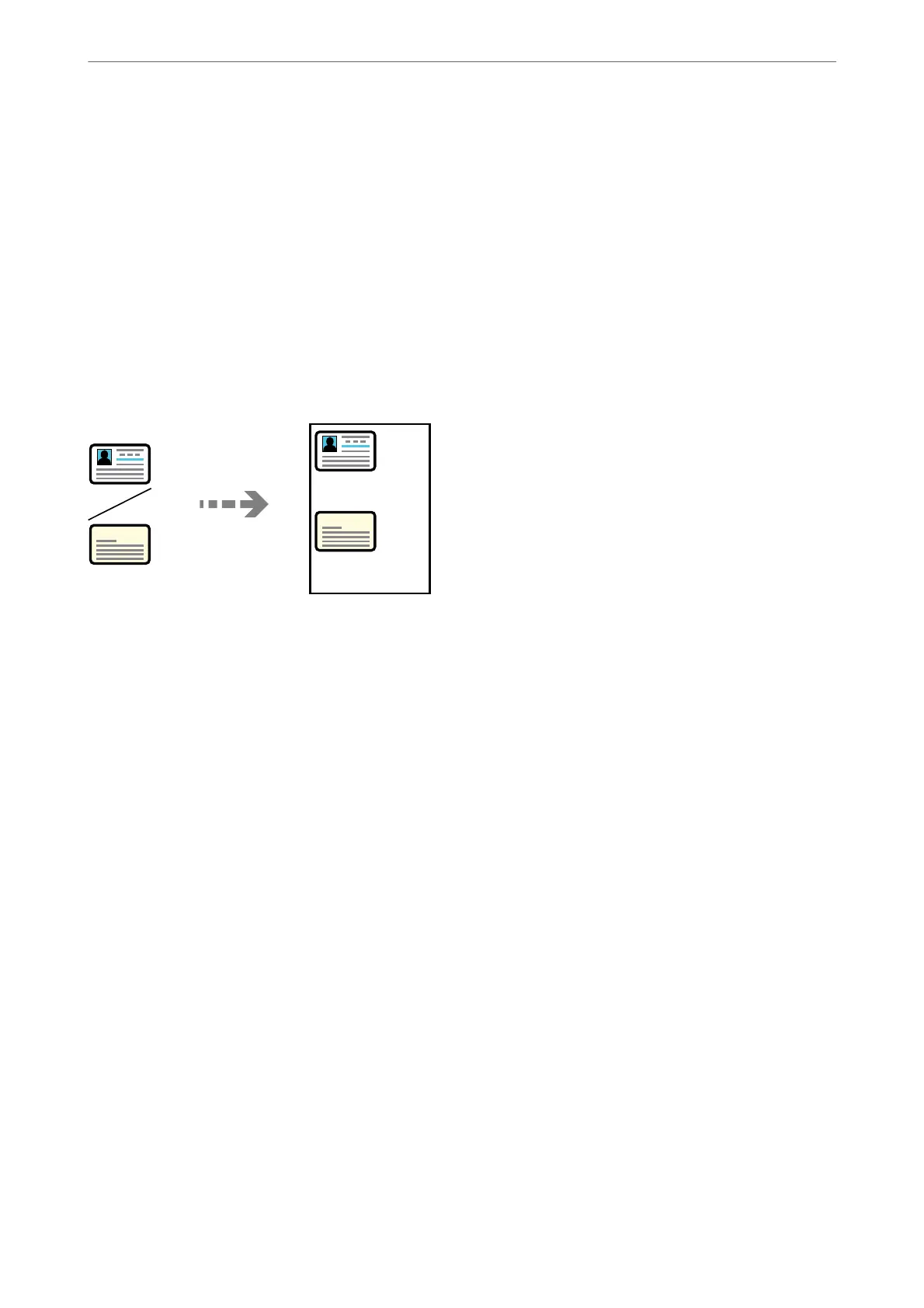6.
Select Multi-Page using the
u
d
buttons, and then press the
r
button.
7.
Select 2-up.
8.
Specify the layout order and the orientation of the original, and then press the OK button.
9.
Press the
x
button.
Copying ID card
Scans both sides of an ID card and copies onto one side of A4 size paper.
1.
Select Copy on the home screen.
To select an item, use the
u
d
l
r
buttons, and then press the OK button.
2.
Set the number of copies.
3.
Select color copy or monochrome copy.
4.
Press the OK button, and then press the
d
button.
5.
Select ID Card Copy using the
u
d
buttons, and then select On.
6.
Press the OK button, and then press the
x
button.
Copying
>
Available Copying Methods
>
Copying ID card
74
