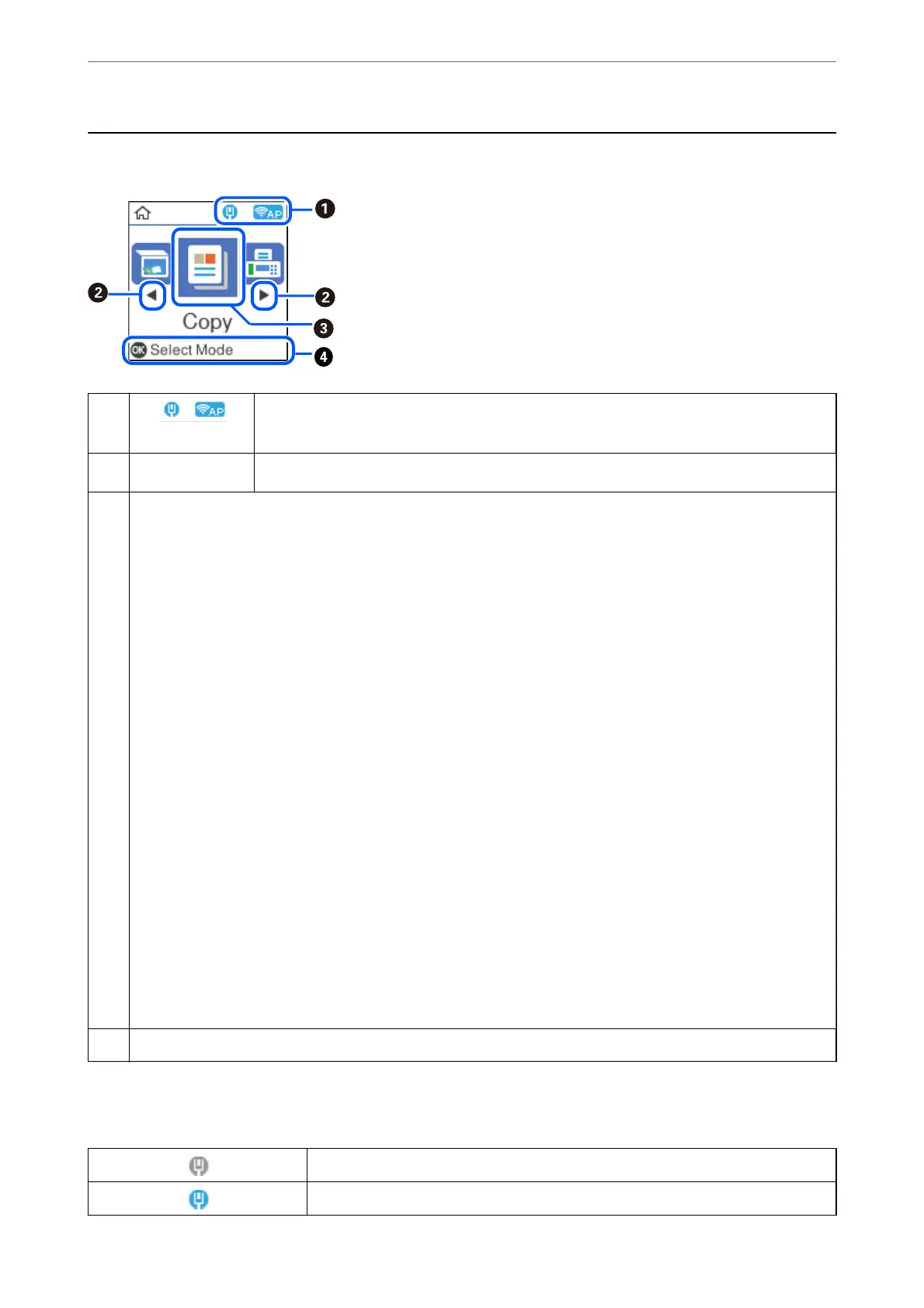Home Screen Conguration
A
Displays the network connection status. See the following for more details.
“Guide to the Network Icon” on page 23
B
l
r
When
l
and
r
are displayed, you can scroll right or left by pressing the
l
or
r
button.
C
Displays each menu.
❏ Scan
Allows you to scan documents or photos and save them to a computer.
❏ Copy
Allows you to copy documents.
❏ Fax
Allows you to send faxes.
❏ Quiet Mode
Displays Quiet Mode setting that allows you to reduce the noise the printer makes. However, enabling this may
reduce print speed. Depending on the paper type and print quality settings you selected, there may be no
dierence in the printer's noise level. You can also make this setting from the Settings menu.
Settings > Printer Setup > Quiet Mode
❏ Settings
Allows you to make settings related to maintenance, printer settings, and operations.
❏ Maintenance
Displays the menus recommended to improve the quality of your printouts such as unclogging nozzles by printing
a nozzle check pattern and performing head cleaning, and improving blurring or banding in your printouts by
aligning the print head. You can also make this setting from the Settings menu.
Settings > Maintenance
❏ Wi-Fi Setup
Displays menus that allow you to set up the printer for use on a wireless network. You can also make this setting
from the Settings menu.
Settings > Network Settings > Wi-Fi Setup
D
Avaiable buttons are displayed. In this example, you can proceed to the selected menu by pressing the OK button.
Guide to the Network Icon
The printer is not connected to a wired (Ethernet) network or unset it.
The printer is connected to a wired (Ethernet) network.
Guide to the Control Panel
>
Home Screen Conguration
>
Guide to the Network Icon
23
