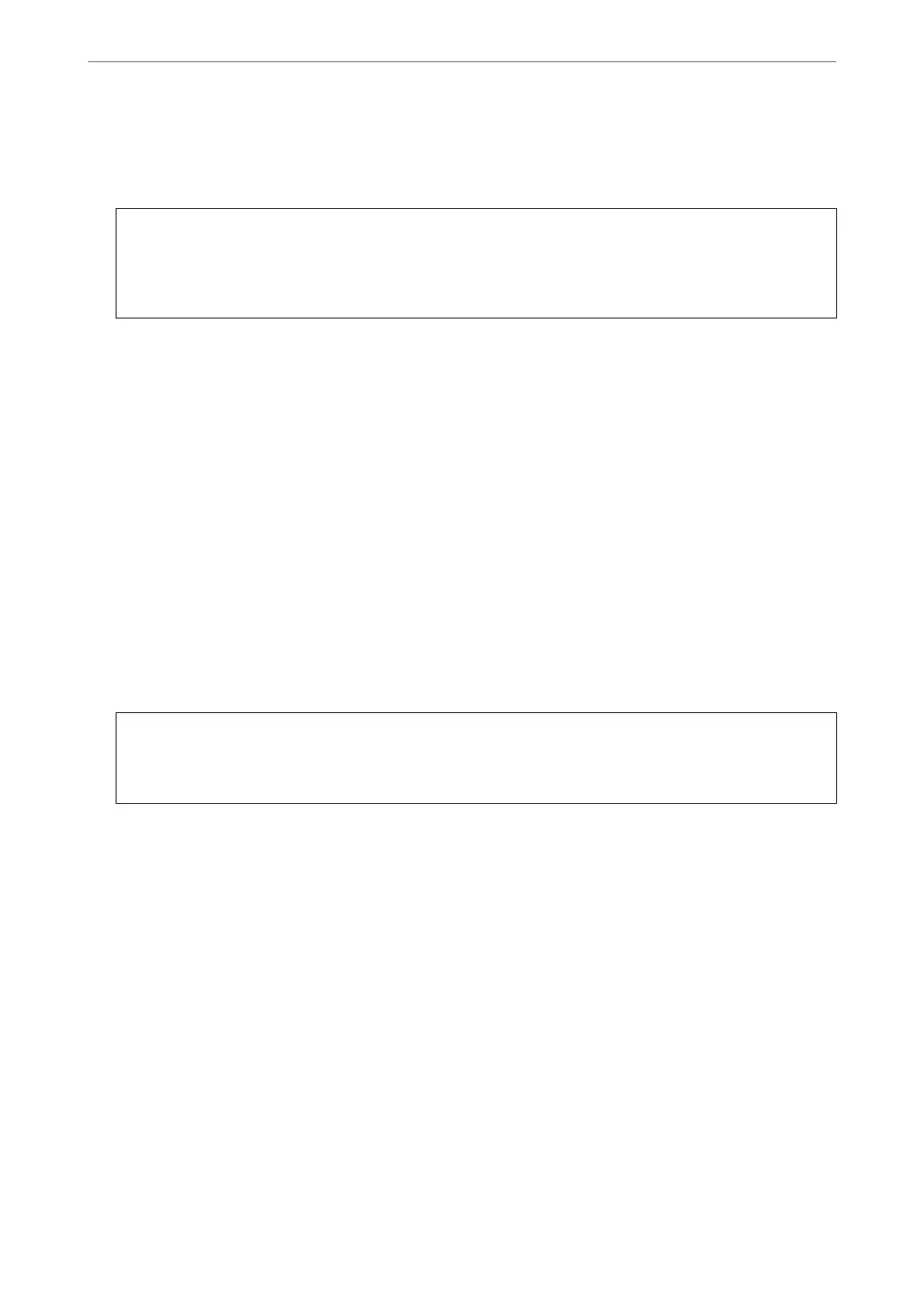5.
Select Go > Applications > Epson
Soware
> Uninstaller.
6.
Select the application you want to uninstall, and then click Uninstall.
c
Important:
e Uninstaller removes all drivers for Epson inkjet printers on the computer. If you use multiple Epson inkjet
printers and you only want to delete some drivers, delete all of them rst, and then install the necessary printer
driver again.
Note:
If you cannot nd the application you want to uninstall in the application list, you cannot uninstall using the
Uninstaller. In this situation, select Go > Applications > Epson Soware, select the application you want to uninstall,
and then drag it to the trash icon.
Related Information
& “Application for Updating
Soware
and Firmware (EPSON
Soware
Updater)” on page 256
Updating Applications and Firmware
You may be able to clear certain problems and improve or add functions by updating the applications and the
rmware. Make sure you use the latest version of the applications and rmware.
1.
Make sure that the printer and the computer are connected, and the computer is connected to the internet.
2.
Start EPSON
Soware
Updater, and update the applications or the
rmware.
c
Important:
Do not turn
o
the computer or the printer until the update is complete; otherwise, the printer may
malfunction.
Note:
If you cannot nd the application you want to update in the list, you cannot update using the EPSON Soware Updater.
Check for the latest versions of the applications from your local Epson website.
http://www.epson.com
Updating the Printer's Firmware Using the Control Panel
If the printer can be connected to the Internet, you can update the printer's rmware using the control panel. You
can also set the printer to regularly check for rmware updates and notify you if any are available.
Related Information
& “Firmware Update” on page 268
Maintaining the Printer
>
Installing or Uninstalling Applications Separately
>
Updating Applications and Firm
…
134
