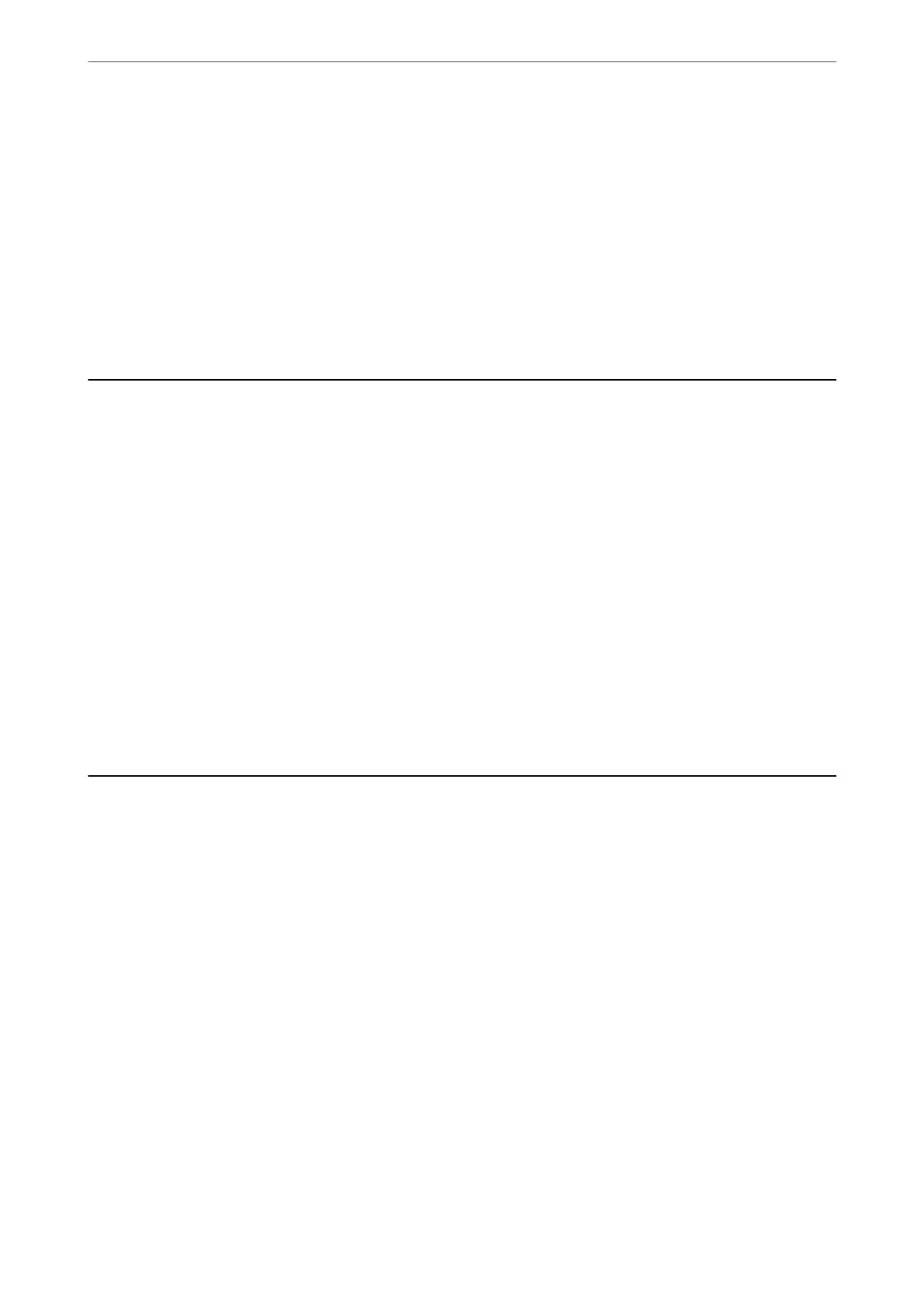6.
Open the Devices and Printers screen.
❏ Windows 7
Click start > Control Panel > Hardware and Sound (or Hardware) > Devices and Printers.
❏ Windows Vista
Click start > Control Panel > Hardware and Sound > Printers.
7.
Check that an icon with the printer's name on the network is displayed.
Select the printer name when using with WSD.
Scanning Originals to a Smart Device
Note:
❏ Before scanning, install Epson Smart Panel on your smart device.
❏ Epson Smart Panel screens are subject to change without notice.
❏ Epson Smart Panel contents may vary depending on the product.
1.
Place the originals.
“Placing Originals” on page 34
2.
Start Epson Smart Panel on your smart device.
3.
Select scan menu on the home screen.
4.
Follow the on-screen instructions to scan and save the images.
Advanced Scanning
Scanning Multiple Photos at the Same Time
Using Epson ScanSmart, you can scan multiple photos at the same time and save each image individually.
Scanning
>
Advanced Scanning
>
Scanning Multiple Photos at the Same Time
86
