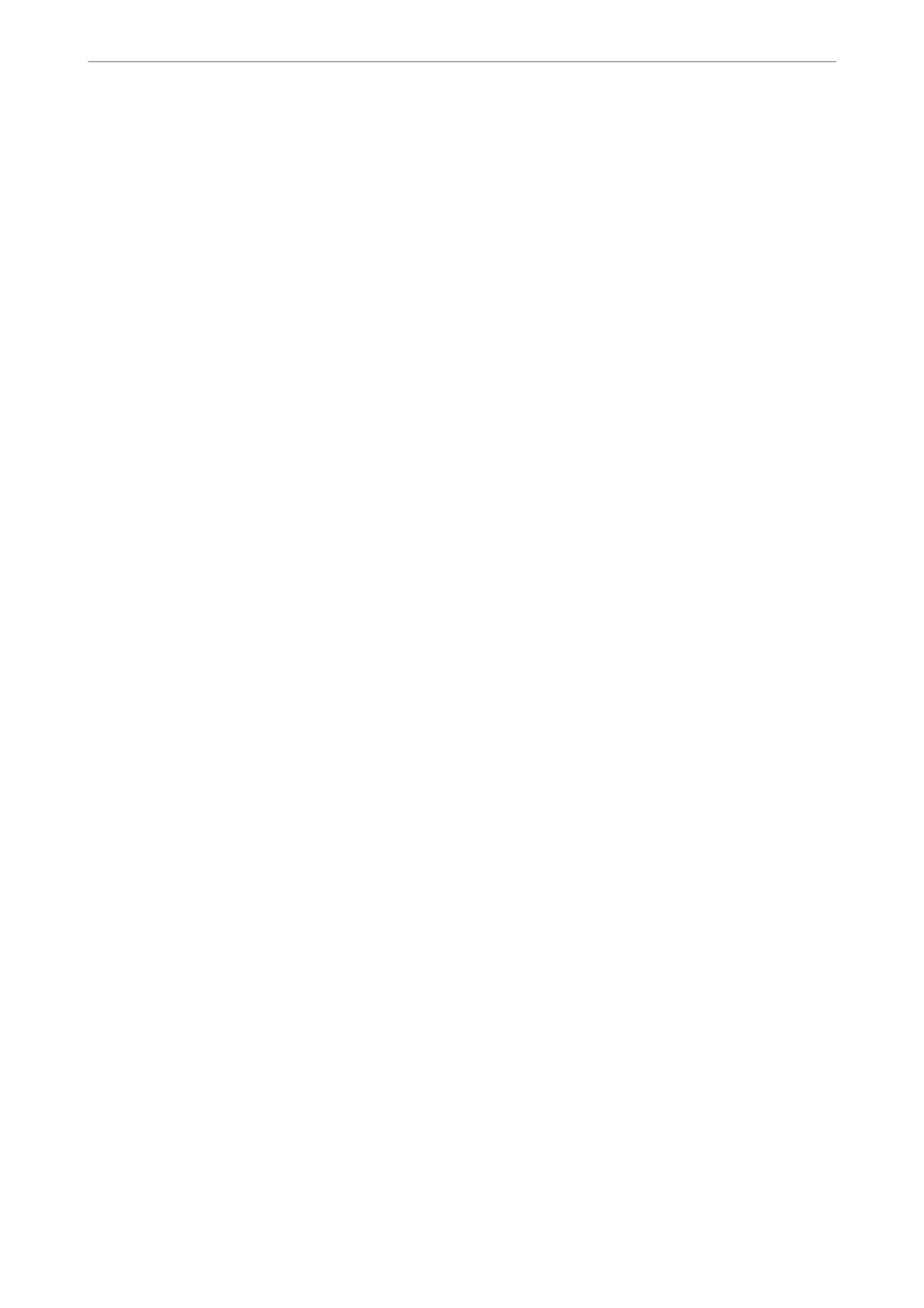Connection Check:
Checks the current network connection and prints a report. If there are any problems with the
connection, see the report to solve the problem.
Related Information
& “Making Wi-Fi Settings from the Control Panel” on page 228
& “Connecting a Smart Device and Printer Directly (Wi-Fi Direct)” on page 231
& “Checking the Network Connection Status” on page 235
Epson Connect Services
Select the menus on the control panel as described below.
Settings > Epson Connect Services
Register/Delete:
Register or delete the printer to or from the Epson Connect services.
For usage guides, see the following portal website.
https://www.epsonconnect.com/
http://www.epsonconnect.eu (Europe only)
Suspend/Resume:
Select whether to suspend or resume Epson Connect services.
Email Address:
Check the printer's email address that is registered to the Epson Connect services.
Status:
Check whether or not the printer is registered and connected to the Epson Connect services.
Contacts Manager
is menu is only available for ET-4800 Series/L5290 Series.
Select the menus on the control panel as described below.
Settings > Contacts Manager
Add Entry:
Register the entry to be used for faxes in contacts.
Add Group:
Register the entry for group faxes in contacts.
Edit:
Edit the entries and groups registered in contacts.
Product Information
>
Settings Menu List
>
Contacts Manager
261
