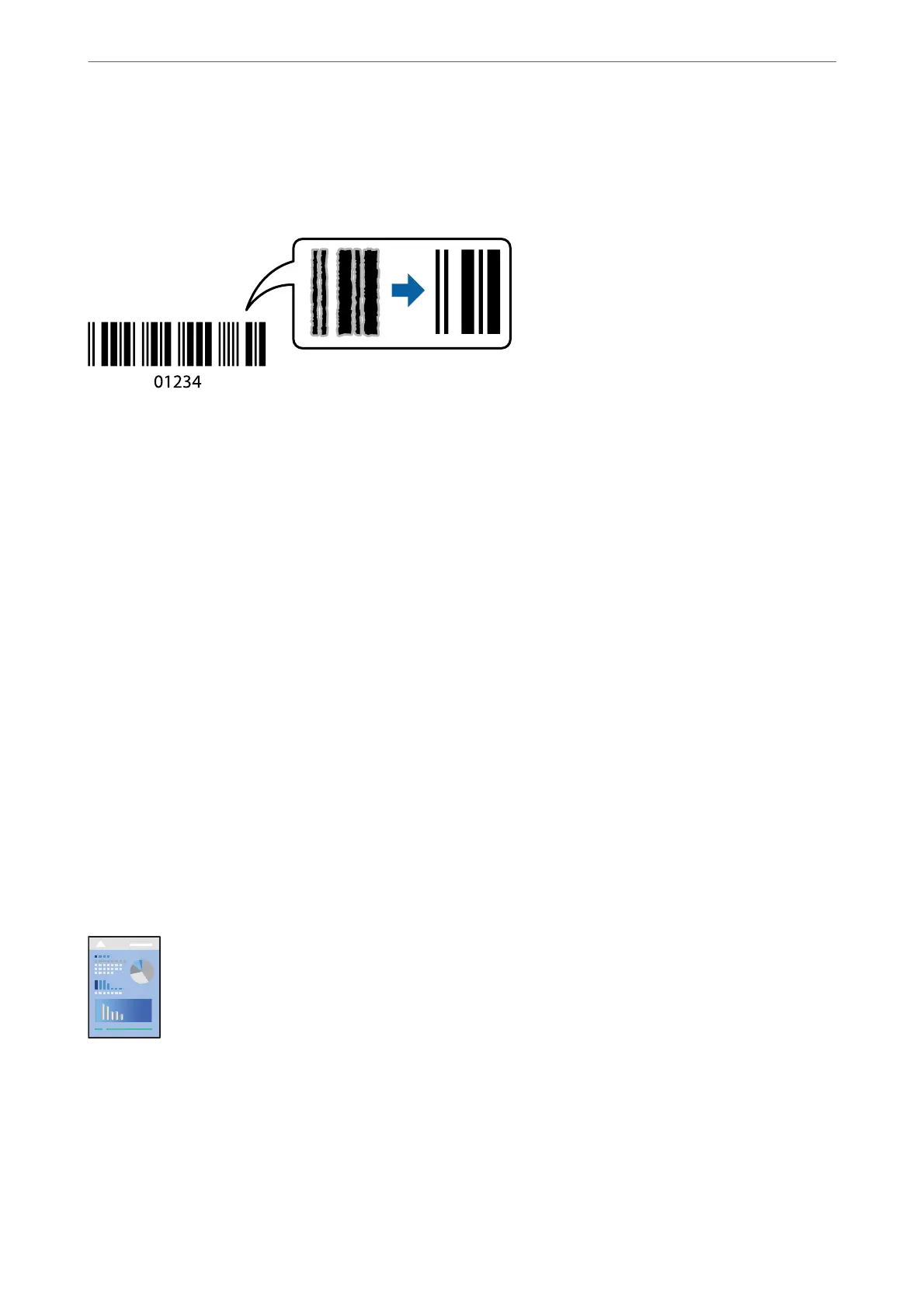Printing Clear Bar Codes
You can print a bar code clearly and make it easy to scan. Only enable this feature if the bar code you printed
cannot be scanned.
You can use this feature under the following conditions.
❏ Paper Type: Plain paper, Envelope
❏ Quality: Standard
1.
On the printer driver's Maintenance tab, click Extended Settings, and then select Barcode mode.
2.
Set the other items on the Main and More Options tabs as necessary, and then click OK.
3.
Click Print.
Note:
Deblurring may not always be possible depending on the circumstances.
Related Information
& “Loading Paper in the Rear Paper Feeder” on page 29
& “Printing Using Easy Settings” on page 39
Printing from a Computer - Mac OS
Printing Using Easy Settings
Note:
Operations and screens dier depending on the application. See the application's help for details.
1.
Load paper in the printer .
2.
Open the le you want to print.
Printing
>
Printing Documents
>
Printing from a Computer - Mac OS
57
