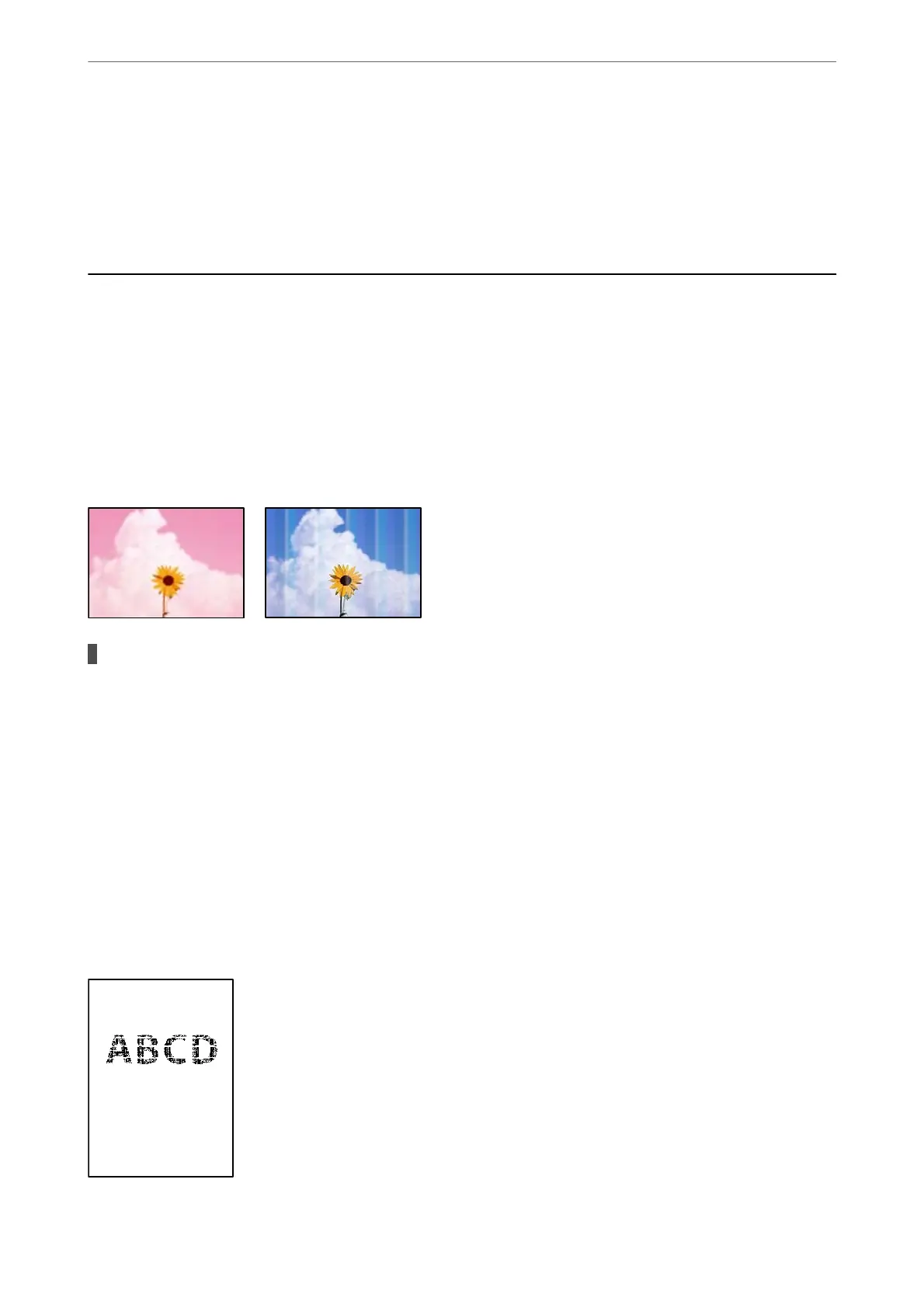Related Information
& “Ink Bottle Codes” on page 248
& “Ink Bottle Handling Precautions” on page 196
& “Cleaning Spilled ink” on page 128
Printing, Copying, Scanning, and Faxing Quality is
Poor
Print Quality is Poor
Color Missing, Banding, or Unexpected Colors Appear in Printout
The print head nozzles may be clogged.
Solutions
❏ Perform a nozzle check to see if the print head nozzles are clogged. Perform a nozzle check, and then
clean the print head if any of the print head nozzles are clogged. If you have not used the printer for a
long time, the print head nozzles may be clogged and ink drops may not be discharged.
❏ If you printed when the ink levels were too low to be seen in the ink tank windows, rell the ink tanks
to the upper lines and then use the Power Cleaning utility to replace the ink inside the ink tubes. Aer
you use the utility, perform a nozzle check to see if print quality has improved.
& “Checking and Cleaning the Print Head” on page 120
& “Running Power Cleaning” on page 122
Print Quality is Poor with Black Ink
Solving Problems
>
Printing, Copying, Scanning, and Faxing Quality is Poor
>
Print Quality is Poor
201
