
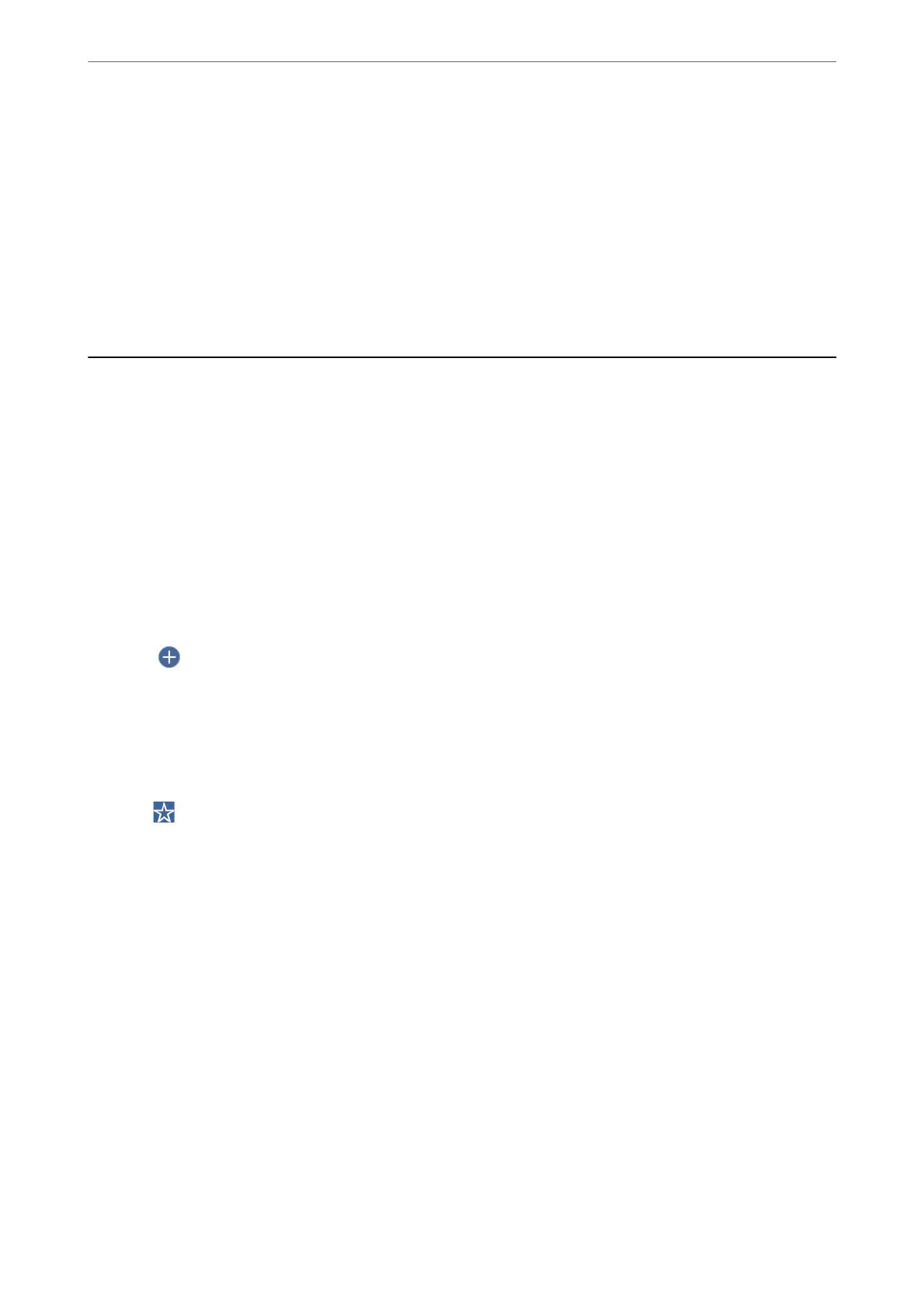
Do you have a question about the Epson L6570 Series and is the answer not in the manual?
| Print Technology | PrecisionCore Heat-Free Technology |
|---|---|
| Connectivity | USB, Ethernet, Wi-Fi, Wi-Fi Direct |
| Scanner Type | Flatbed color image scanner |
| Scan Resolution | 1200 x 2400 dpi |
| ADF Capacity | 50 sheets |
| Functions | Print, Scan, Copy, Fax |
| Fax Function | Yes |
| Print Speed (Black/Color) | 25 ppm / 25 ppm |
| Duplex Printing | Yes |
| Display | 4.3" color touchscreen |
| Mobile Printing | Apple AirPrint, Mopria Print Service |
| Paper Sizes | A4, A5, A6, B5, Letter, Legal |
| Ink Tank Capacity | Color: 70 mL each (Cyan, Magenta, Yellow) |
Provides essential instructions for the safe use and operation of the printer.
Covers printing documents from Windows and Mac computers, including easy settings and driver options.
Details the process of scanning originals directly to a pre-configured folder on a network.
Explains how to send scanned documents as email attachments directly from the printer.
Guides users on saving scanned images directly to a connected computer.
Explains how to send faxes directly from the printer using the control panel.
Details the two modes for receiving incoming faxes: Manual and Auto.
Provides steps to adjust print quality and troubleshoot common issues like misaligned lines or banding.
Addresses issues where the printer fails to turn on/off, or paper feed problems occur.
Guides on how to remove jammed paper and prevent future paper jams.
Provides instructions on ink bottle handling precautions and refilling ink tanks.
Explains when and how to replace the maintenance box to ensure optimal printer performance.
Details troubleshooting steps for poor print quality, banding, color issues, and smeared images.
Covers procedures for resetting network settings when changing routers or computers.
Details how to connect smart devices directly to the printer using Wi-Fi Direct without a router.
Explains how to connect the printer to a network using various methods, including control panel and installers.