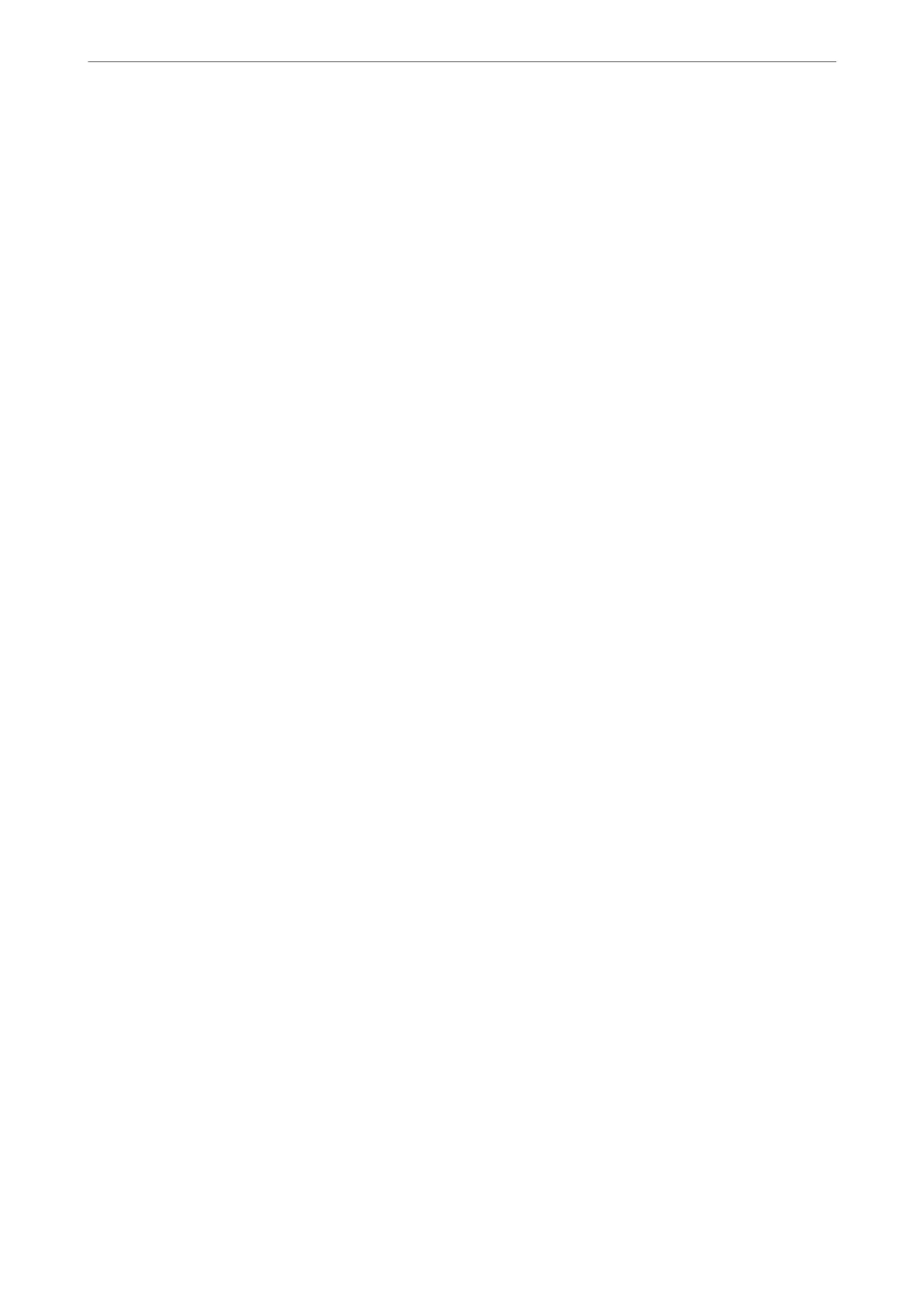Related Information
& “Relling the Ink Tanks” on page 231
Maintenance
Select the menus on the control panel as described below.
Settings > Maintenance
Print Quality Adjustment:
Select this feature if there are any problems with your print outs. You can check for clogged nozzles
and clean the print head if necessary, and then adjust some parameters to improve print quality.
Print Head Nozzle Check:
Select this feature to check if the print head nozzles are clogged. e printer prints a nozzle check
pattern.
Print Head Cleaning:
Select this feature to clean clogged nozzles in the print head.
Power Cleaning:
Select this feature to replace all of the ink inside the ink tubes. More ink is consumed than in usual
cleaning. See the "Related Information" below for details on using this feature.
Print Head Alignment:
Select this feature to adjust the print head to improve print quality.
❏ Ruled Line Alignment
Select this feature to align vertical lines.
❏ Horizontal Alignment
Select this feature if horizontal banding appears at regular intervals in your printouts.
Fill Ink:
Select this feature to reset the ink level to 100% when lling the ink tank.
Ink Level Setting:
Select this feature to set the ink level according to the actual ink remaining.
Paper Guide Cleaning:
Select this feature if there are ink stains on the internal rollers. e printer feeds paper to clean the
internal rollers.
Remove Paper:
Select this feature if there are still some torn pieces of paper inside the printer even aer removing
jammed paper. e printer makes more space between the print head and the surface of the paper to
easily remove the torn pieces of paper.
Product Information
>
Settings Menu List
>
Maintenance
325