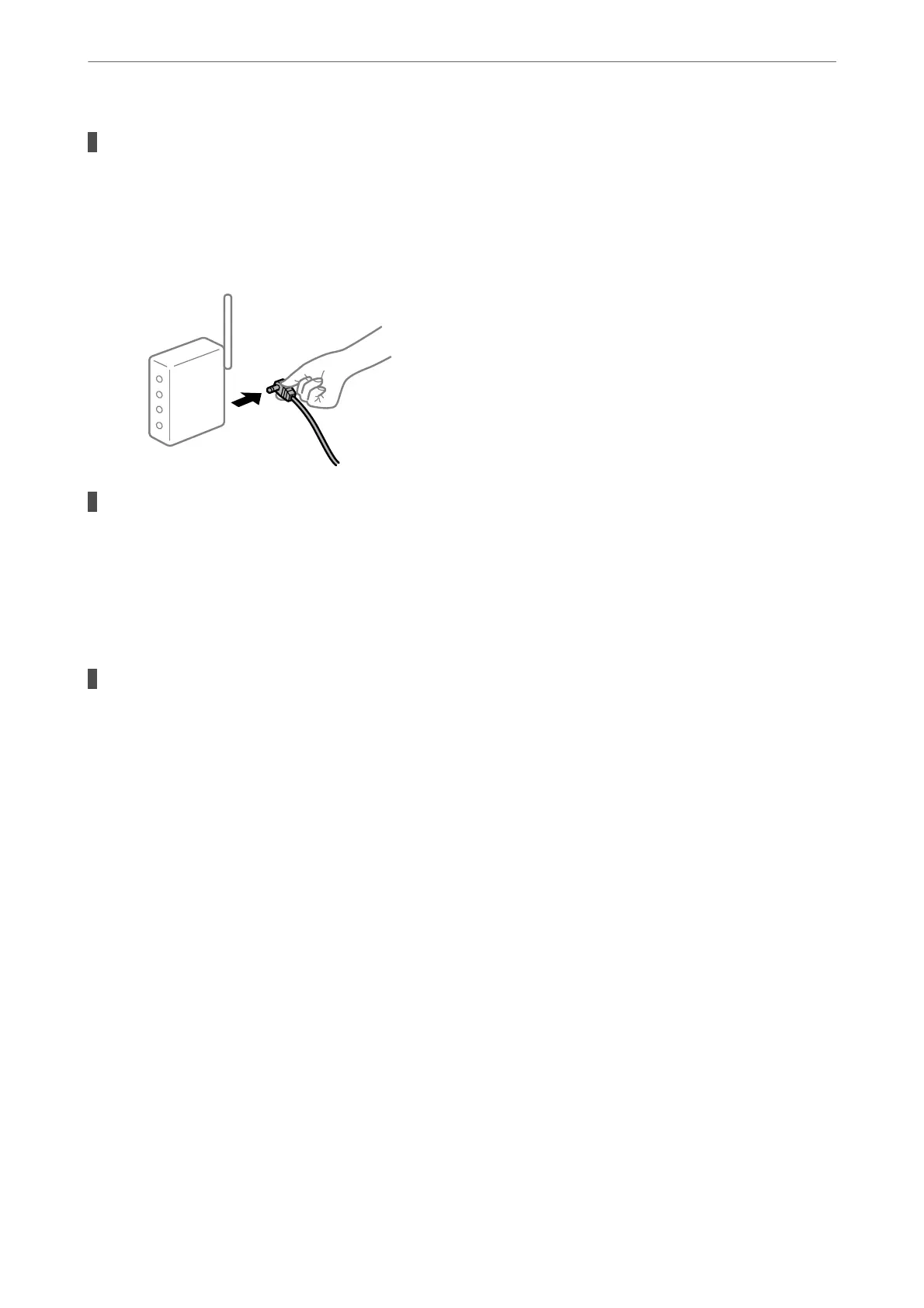Something is wrong with the network devices for Wi-Fi connection.
Solutions
Turn
o
the devices you want to connect to the network. Wait for about 10 seconds, and then turn on the
devices in the following order; wireless router, computer or smart device, and then printer. Move the
printer and computer or smart device closer to the wireless router to help with radio wave
communication, and then try to make network settings again.
The printer is not connected to the network.
Solutions
Select Settings > General Settings > Network Settings > Connection Check, and then print the network
connection report. If the report shows that the network connection failed, check the network connection
report and then follow the printed solutions.
& “Printing a Network Connection Report” on page 280
There is a problem with the network settings on the smart device.
Solutions
Try accessing any website from your smart device to make sure that your smart device's network settings
are correct. If you cannot access any website, there is a problem on the smart device.
Check the network connection of the computer. See the documentation provided with the smart device
for details.
Cannot Start Scanning
Cannot Start Scanning from Windows
Make sure the computer and the printer are connected correctly.
e cause and solution to the problem dier depending on whether or not they are connected.
Checking the Connection Status
Use Epson Printer Connection Checker to check the connection status for the computer and the printer. You may
be able to solve the problem depending on the results of the check.
1.
Double-click the Epson Printer Connection Checker icon on the desktop.
Epson Printer Connection Checker starts.
Solving Problems
>
The Printer Does Not Work as Expected
>
Cannot Start Scanning
191