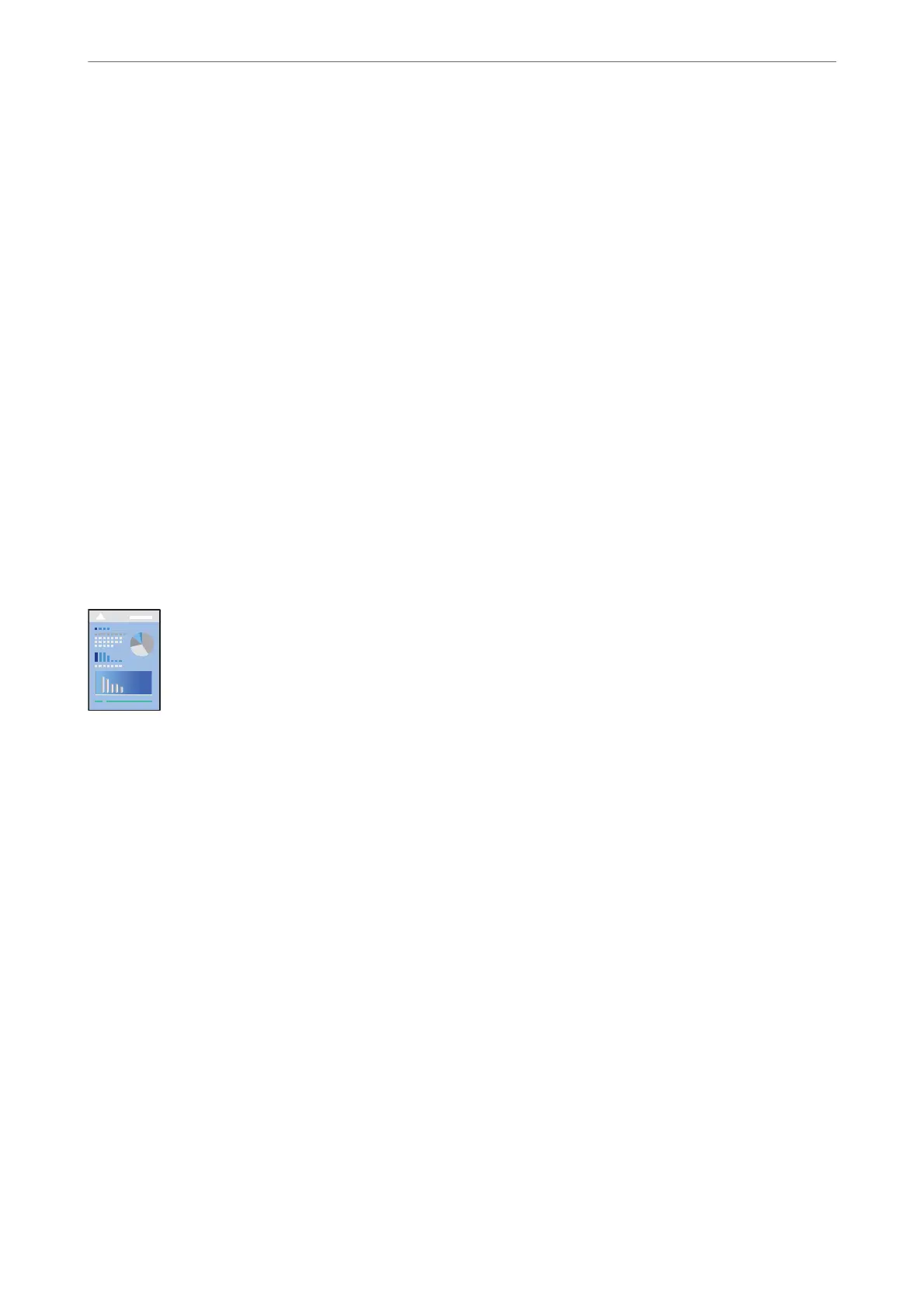1.
On the printer driver's Maintenance tab, click Extended Settings, and then select Barcode mode.
2.
Set the other items on the Main and More Options tabs as necessary, and then click OK.
“Main Tab” on page 42
“More Options Tab” on page 44
3.
Click Print.
Note:
Deblurring may not always be possible depending on the circumstances.
Related Information
& “Loading Paper” on page 31
& “Printing Using Easy Settings” on page 64
Printing from a Computer - Mac OS
Printing Using Easy Settings
Note:
Operations and screens dier depending on the application. See the application's help for details.
1.
Load paper in the printer.
“Loading Paper” on page 31
2.
Open the le you want to print.
3.
Select Print from the File menu or another command to access the print dialog.
If necessary, click Show Details or
d
to expand the print window.
4.
Select your printer.
Printing
>
Printing Documents
>
Printing from a Computer - Mac OS
64