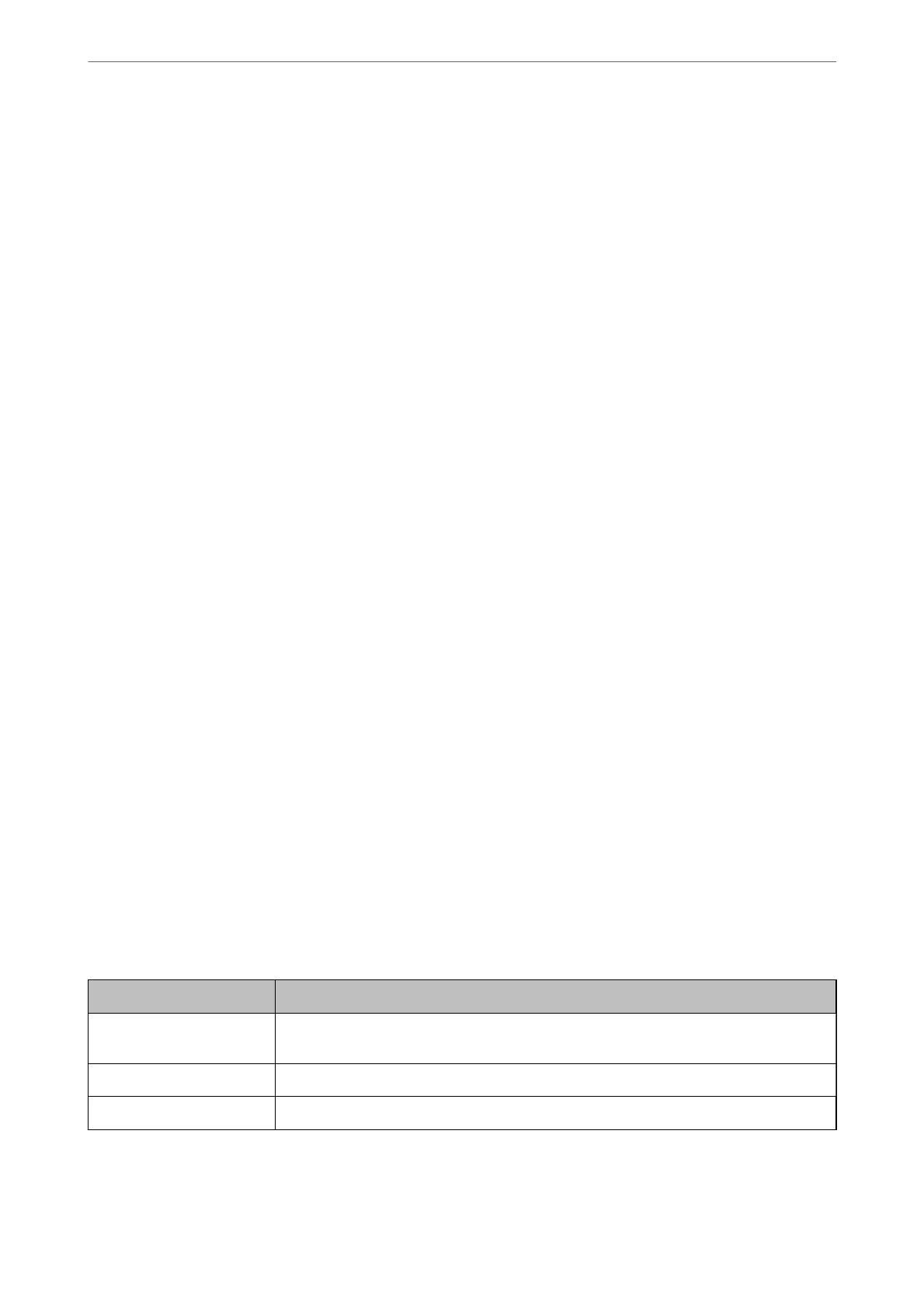2.
Import the
certicate
in Client
Certicate
.
If you have already imported a certicate published by a Certication Authority, you can copy the certicate
and use it in IPsec/IP Filtering. To copy, select the
certicate
from Copy From, and then click Copy.
Related Information
& “Application for Conguring Printer Operations (Web Cong)” on page 301
& “Conguring a CA-signed Certicate” on page 427
& “Conguring a CA Certicate” on page 431
Connecting the Printer to an IEEE802.1X Network
Conguring an IEEE802.1X Network
When you set IEEE802.1X to the printer, you can use it on the network connected to a RADIUS server, a LAN
switch with authentication function, or an access point.
1.
Access Web Cong and then select the Network Security tab > IEEE802.1X > Basic.
2.
Enter a value for each item.
If you want to use the printer on a Wi-Fi network, click Wi-Fi Setup and select or enter an SSID.
Note:
You can share settings between Ethernet and Wi-Fi.
3.
Click Next.
A conrmation message is displayed.
4.
Click OK.
e
printer is updated.
Related Information
& “Application for Conguring Printer Operations (Web Cong)” on page 301
IEEE802.1X Network Setting Items
Items Settings and Explanation
IEEE802.1X (Wired LAN)
You can enable or disable settings of the page (IEEE802.1X > Basic) for IEEE802.1X (Wired
LAN).
IEEE802.1X (Wi-Fi) The connection status of IEEE802.1X (Wi-Fi) is displayed.
Connection Method The connection method of a current network is displayed.
Administrator Information
>
Advanced Security Settings
>
Connecting the Printer to an IEEE802.1X Network
445