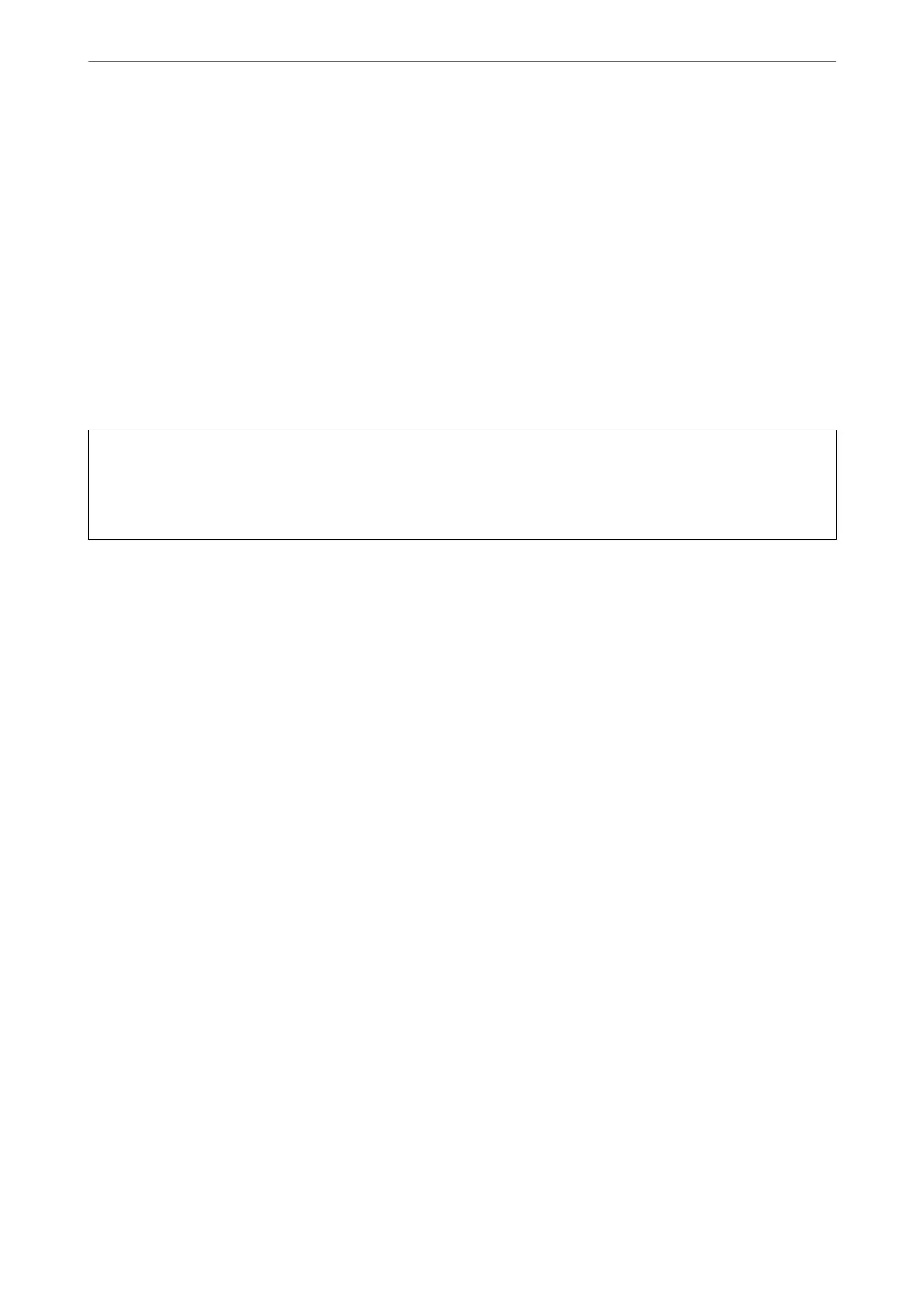Running Power Cleaning (Mac OS)
1.
Select System Preferences from the Apple menu > Printers & Scanners (or Print & Scan, Print & Fax) and
then select the printer.
2.
Click Options & Supplies > Utility > Open Printer Utility.
3.
Click Power Cleaning.
4.
Follow the on-screen instructions.
Note:
If you cannot run this feature, solve the problems that are displayed on the printer's control panel. Next, follow this
procedure from step 1 to run this feature again.
c
Important:
If print quality has not improved
aer
running Power Cleaning, wait for at least 12 hours without printing, and
then print the nozzle check pattern again. Run Print Head Cleaning or Power Cleaning again depending on the
printed pattern. If quality still does not improve, contact Epson support.
Related Information
& “Running Power Cleaning” on page 148
Preventing nozzle clogging
Always use the power button when turning the printer on and o.
Check that the power light is
o
before you disconnect the power cord.
e ink itself can dry out if it is not covered. Just like placing a cap on a fountain pen or an oil pen to prevent it
from drying, make sure the print head is capped properly to prevent the ink from drying.
When the power cord is unplugged or a power outage occurs while the printer is in operation, the print head may
not be capped properly. If the print head is le as it is, it will dry out causing nozzles (ink outlets) to clog.
In these cases, turn the printer on and
o
again as soon as possible to cap the print head.
Aligning the Print Head (Control Panel)
1.
Load A4-size plain paper in the printer.
“Loading Paper” on page 31
2.
Select Maintenance on the home screen.
3.
Select Print Head Alignment.
4.
Select one of the alignment menus, and then follow the on-screen instructions to print an alignment pattern.
❏ Ruled Line Alignment: Select this if your printouts look blurry or vertical ruled lines appear misaligned.
❏ Horizontal Alignment: Select this if you see horizontal banding at regular intervals.
Maintaining the Printer
>
Improving Print, Copy, Scan, and Fax Quality
>
Aligning the Print Head (Control Panel)
150