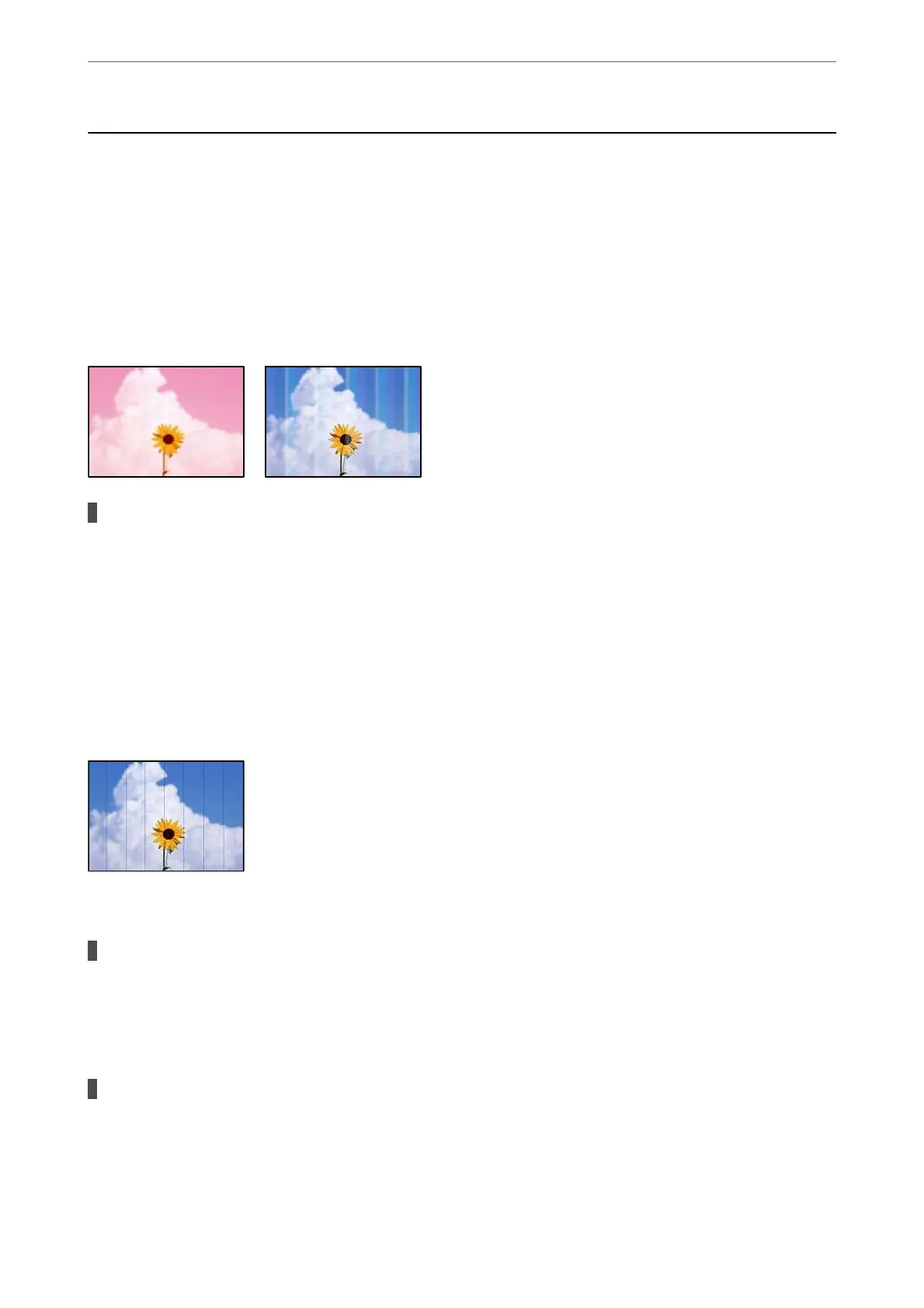Printing, Copying, Scanning, and Faxing Quality is
Poor
Print Quality is Poor
Color Missing, Banding, or Unexpected Colors Appear in Printout
The print head nozzles may be clogged.
Solutions
Perform a nozzle check using the Print Quality Adjustment feature to see if the print head nozzles are
clogged. Perform a nozzle check, and then clean the print head if any of the print head nozzles are
clogged. If you have not used the printer for a long time, the print head nozzles may be clogged and ink
drops may not be discharged.
& “Adjusting the Print Quality” on page 146
Colored Banding Appears at Intervals of Approximately 3.3 cm
e following causes can be considered.
The paper type setting does not match the paper loaded.
Solutions
Select the appropriate paper type setting for the type of paper loaded in the printer.
& “List of Paper Type” on page 31
The print quality is set to low.
Solutions
When printing on plain paper, print using a higher quality setting.
❏ Control panel
Select Best as the Quality on the Advanced tab in print settings.
Solving Problems
>
Printing, Copying, Scanning, and Faxing Quality is Poor
>
Print Quality is Poor
237