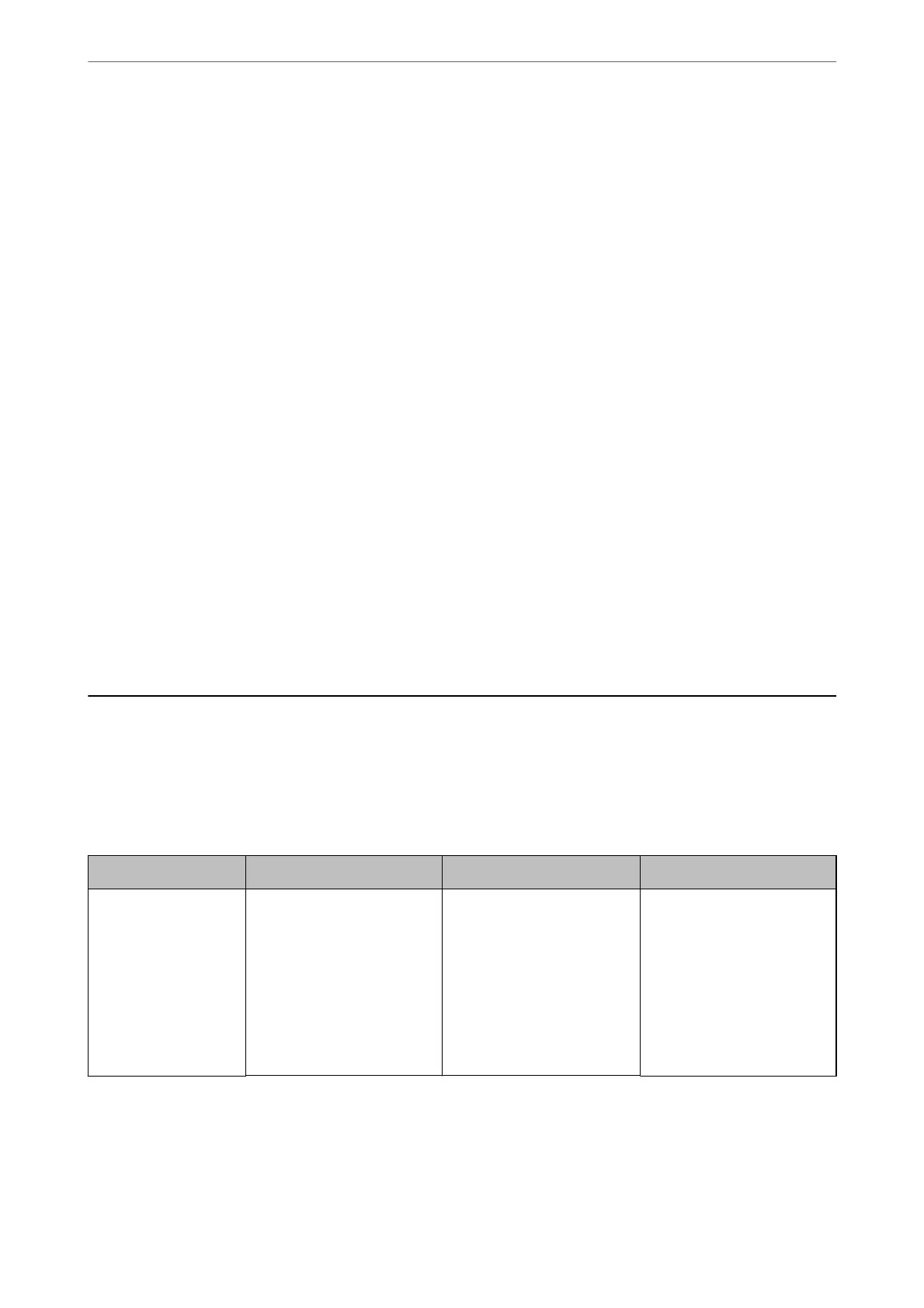The common name of the
certicate
and the printer do not match.
If the common name of the
certicate
and the printer do not match, the message
"e
name of the
security certicate does not match···" is displayed when accessing Web Cong using SSL/TLS
communication (https).
is
happens because the following IP addresses do not match.
❏ e printer's IP address entered to common name for creating a Self-signed Certicate or CSR
❏ IP address entered to web browser when running Web Cong
For Self-signed Certicate, update the certicate.
For CA-signed Certicate, take the certicate again for the printer.
The proxy server setting of local address is not set to web browser.
When the printer is set to use a proxy server, congure the web browser not to connect to the local
address via the proxy server.
❏ Windows:
Select Control Panel > Network and Internet > Internet Options > Connections > LAN settings
> Proxy server, and then congure not to use the proxy server for LAN (local addresses).
❏ Mac OS:
Select System Preferences > Network > Advanced > Proxies, and then register the local address
for Bypass proxy settings for these Hosts & Domains.
Example:
192.168.1.*: Local address 192.168.1.XXX, subnet mask 255.255.255.0
192.168.*.*: Local address 192.168.XXX.XXX, subnet mask 255.255.0.0
Managing the Printer
Introduction of Product Security Features
is section introduces the security function of the Epson Devices.
Feature name Feature type What to set What to prevent
Setup for the
administrator
password
Locks the system settings,
such as connection setup for
network or USB, detail setup
for fax reception/transmission
or transferring, and the user
default settings.
An administrator sets a
password to the device.
You can set or change from
both Web Cong and the
printer's control panel.
Prevent from illegally reading
and changing the
information stored in the
device such as ID, password,
network settings, and
contacts. Also, reduce a wide
range of security risks such as
leakage of information for the
network environment or
security policy.
Administrator Information
>
Managing the Printer
>
Introduction of Product Security Features
405