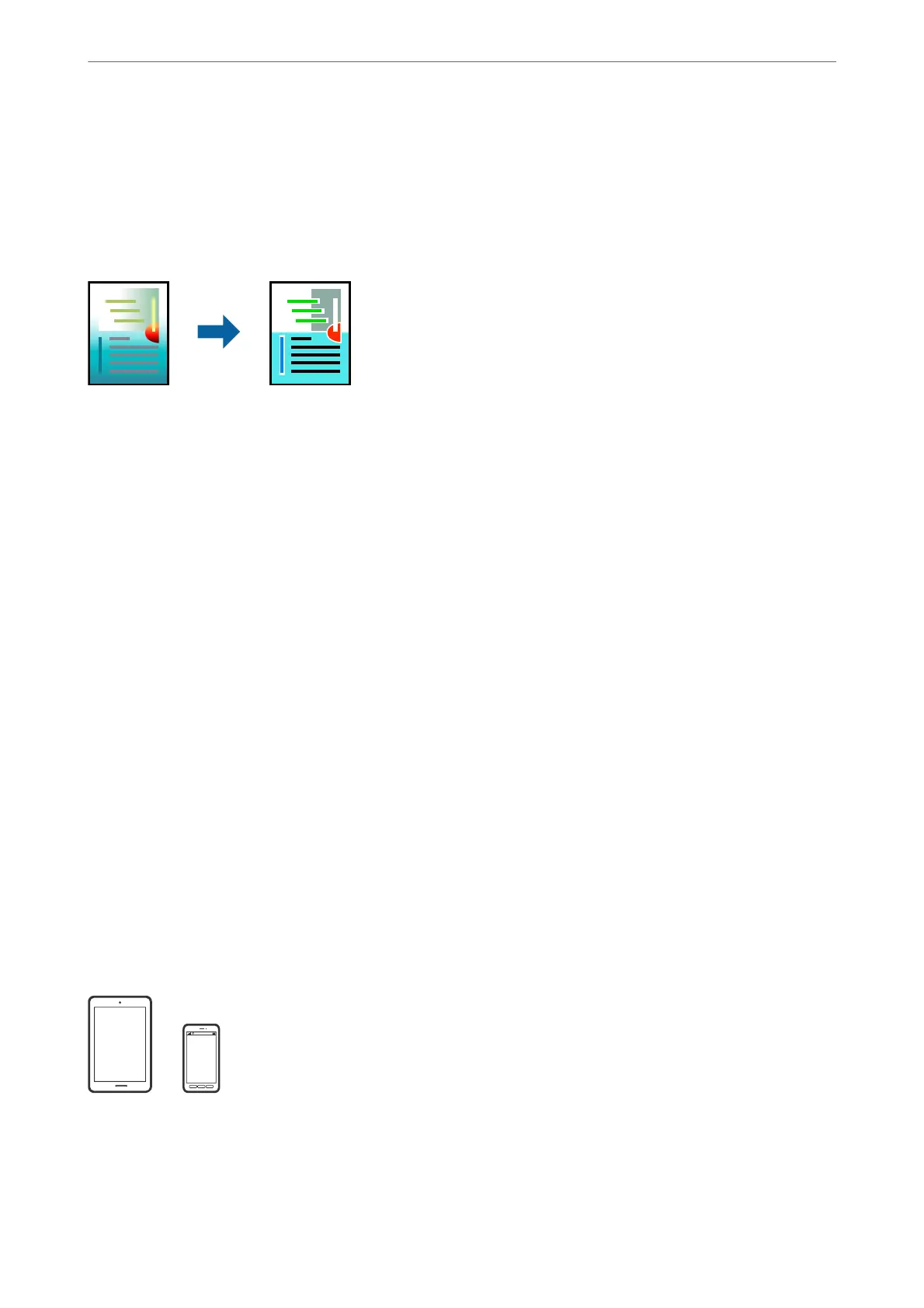& “Printing Using Easy Settings” on page 64
Adjusting the Print Color
You can adjust the colors used in the print job. ese adjustments are not applied to the original data.
PhotoEnhance produces sharper images and more vivid colors by automatically adjusting the contrast, saturation,
and brightness of the original image data.
Note:
PhotoEnhance adjusts the color by analyzing the location of the subject. erefore, if you have changed the location of the
subject by reducing, enlarging, cropping, or rotating the image, the color may change unexpectedly. Selecting the borderless
setting also changes the location of the subject resulting in changes in color. If the image is out of focus, the tone may be
unnatural. If the color is changed or becomes unnatural, print in a mode other than PhotoEnhance.
1.
Select Color Matching from the pop-up menu, and then select EPSON Color Controls.
2.
Select Color Options from the pop-up menu, and then select one of the available options.
3.
Click the arrow next to Advanced Settings and make the appropriate settings.
4.
Set the other items as necessary.
5.
Click Print.
Related Information
& “Loading Paper” on page 31
& “Printing Using Easy Settings” on page 64
Printing Documents from Smart Devices (iOS)
You can print documents from a smart device such as a smartphone or tablet.
Printing Documents Using Epson iPrint
Note:
Operations may dier depending on the device.
Printing
>
Printing Documents
>
Printing Documents from Smart Devices (iOS)
72