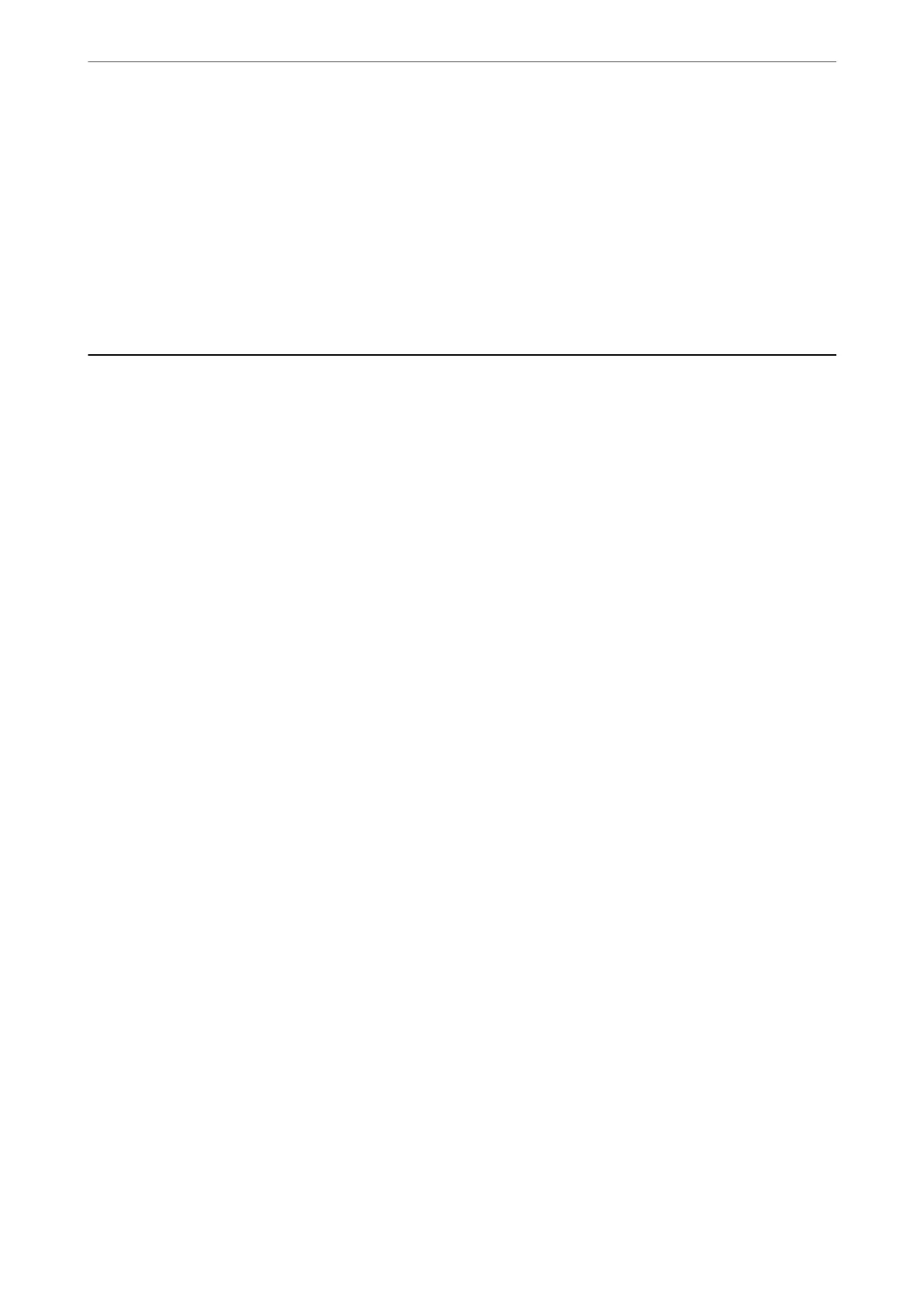Receiving Faxes After Dialing
“Receiving Faxes by Making a Phone Call” on page 120
“Polling Receive:” on page 127
Regarding Sending Faxes
“Quick Operation Button 1, Quick Operation Button 2, Quick Operation Button 3:” on page 311
“Quick Operation Button:” on page 125
Sending Faxes Using the Printer
You can send faxes by entering fax numbers for recipients on the control panel.
Note:
❏ When sending a fax in monochrome, you can preview the scanned image on the LCD screen before sending.
❏ You can reserve up to 50 monochrome fax jobs even while the phone line is in use for a voice call, sending another fax, or
receiving a fax. You can check or cancel reserved fax jobs from Job/Status on the home screen.
1.
Place the originals.
“Placing Originals” on page 35
You can send up to 100 pages in one transmission; however depending on the remaining amount of memory,
you may not be able to send faxes even with less than 100 pages.
2.
Select Fax on the home screen.
3.
Specify the recipient.
“Selecting Recipients” on page 111
4.
Select the Fax Settings tab, and then make settings as necessary.
“Fax Settings” on page 125
5.
Tap
x
to send the fax .
Note:
❏ If the fax number is busy or there is some problem, the printer automatically redials aer one minute.
❏ To cancel sending, tap
y
.
❏ It takes longer to send a fax in color because the printer performs scanning and sending simultaneously. While the
printer is sending a fax in color, you cannot use the other features.
Related Information
& “Fax Settings” on page 125
& “Checking Fax Jobs in Progress” on page 136
Selecting Recipients
You can specify recipients on the Recipient tab to send the fax using the following methods.
Faxing
>
Sending Faxes Using the Printer
>
Selecting Recipients
111