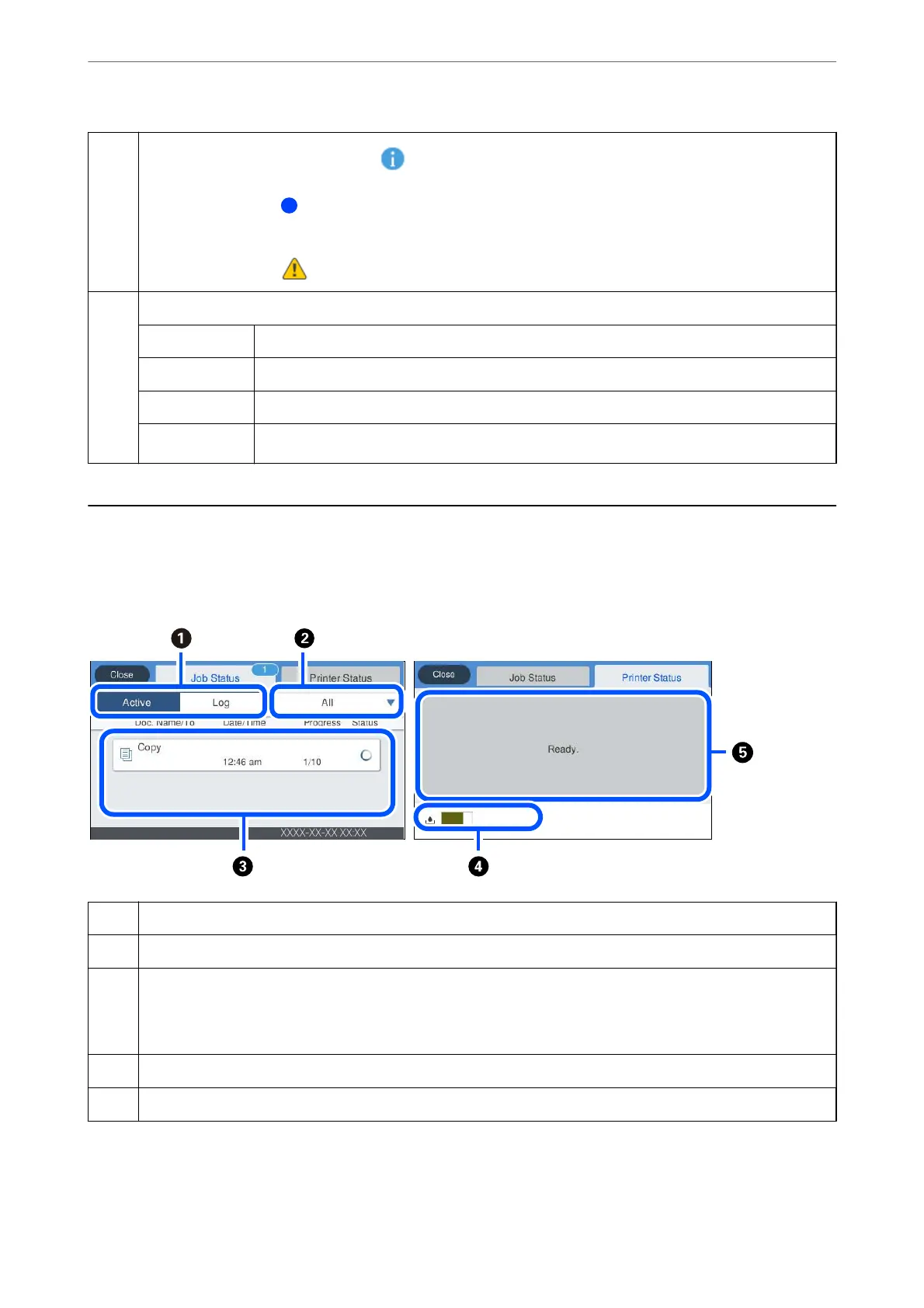C
Displays the list of setting items. When is displayed, you can view additional information by selecting the icon.
Make settings by selecting the item or adding a check mark. When you have changed an item from the user default
or the factory default,
is displayed on the item.
Grayed out items are not available. Select the item to check why it is unavailable.
If any problems occur,
is displayed on the item. Select the icon to check how to solve the problem.
D
Starts operations using the current settings. Items vary depending on the menu.
Presets Displays the preset list. You can register current setting as a preset, or load registered presets.
Copies Displays the on-screen keypad allowing you to enter the number of copies.
Preview Displays a preview of the image before printing, copying, scanning, or sending faxes.
x
Starts printing, copying, scanning, or sending faxes.
Job/Status Screen Conguration
Select Job/Status on the home screen to display the Job/Status screen.You can check the status of the printer or the
jobs.
A
Switches the displayed lists.
B
Filter the jobs by functional.
C
When Active is selected, displays the list of ongoing jobs and jobs waiting to be processed.
When Log is selected, displays the job history.
You can cancel jobs or check the error code displayed in the history when the job has failed.
D
Indicates the approximate service life of the maintenance box.
E
Displays any errors that have occurred in the printer. Select the error from the list to display the error message.
Related Information
& “Error Code is Displayed on the Status Menu” on page 219
Guide to the Control Panel
>
Job/Status Screen Conguration
26