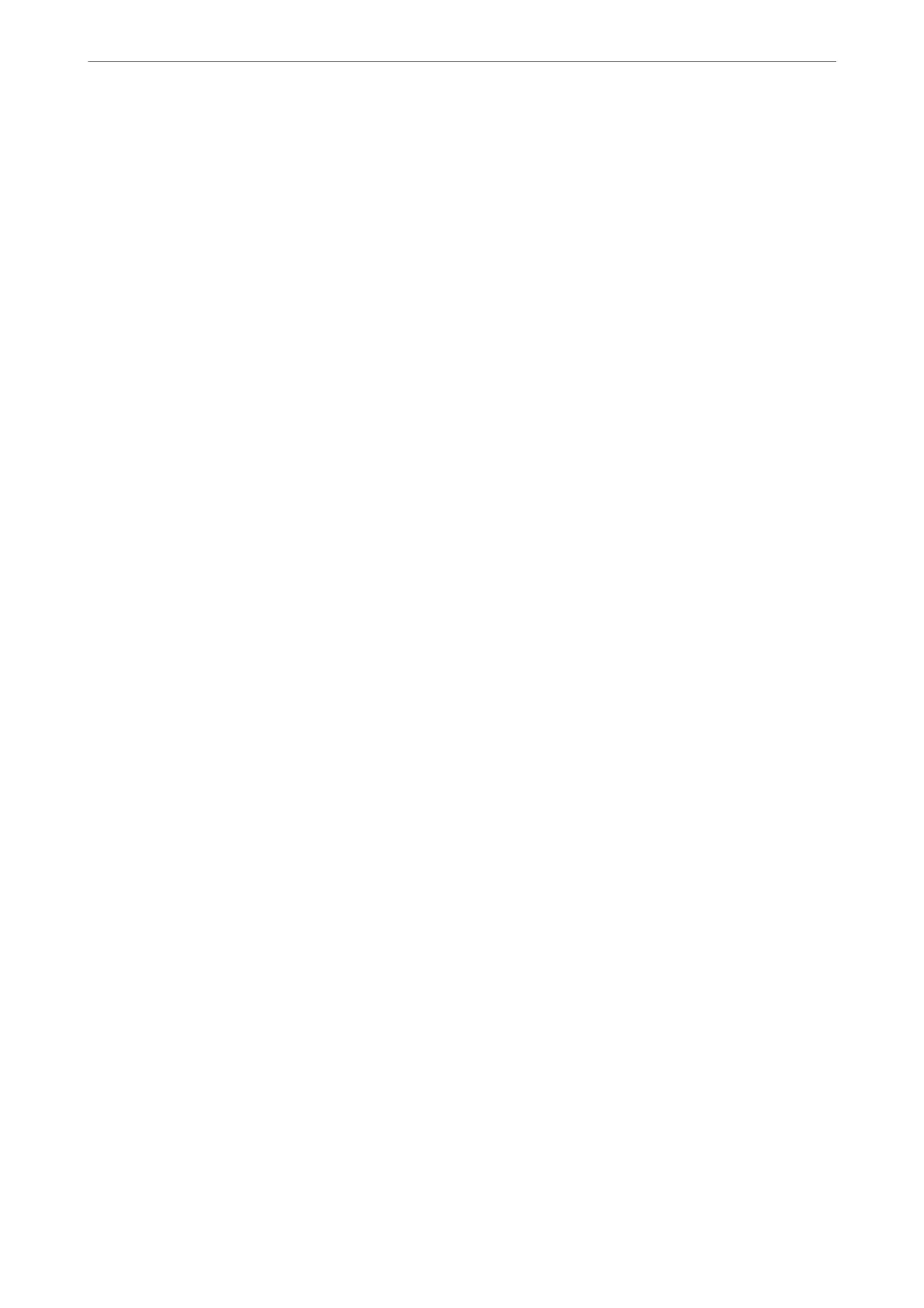Related Information
& “Application for Conguring Printer Operations (Web Cong)” on page 301
Updating a Self-signed
Certicate
Because the Self-signed Certicate is issued by the printer, you can update it when it has expired or when the
content described changes.
1.
Access Web Cong and select the Network Security tab > SSL/TLS > Certicate.
2.
Click Update.
3.
Enter Common Name.
You can enter up to 5 IPv4 addresses, IPv6 addresses, host names, FQDNs between 1 to 128 characters and
separating them with commas. e rst parameter is stored to the common name, and the others are stored to
the alias eld for the subject of the certicate.
Example:
Printer's IP address : 192.0.2.123, Printer name : EPSONA1B2C3
Common name : EPSONA1B2C3,EPSONA1B2C3.local,192.0.2.123
4.
Specify a validity period for the
certicate.
5.
Click Next.
A conrmation message is displayed.
6.
Click OK.
e printer is updated.
Note:
You can check the certicate information from Network Security tab > SSL/TLS > Certicate > Self-signed Certicate
and click Conrm.
Related Information
& “Application for Conguring Printer Operations (Web Cong)” on page 301
Conguring
a CA
Certicate
When you set the CA Certicate, you can validate the path to the CA certicate of the server that the printer
accesses.
is
can prevent impersonation.
You can obtain the CA Certicate from the Certication Authority where the CA-signed Certicate is issued.
Importing a CA Certicate
Import the CA Certicate to the printer.
1.
Access Web Cong and then select the Network Security tab > CA Certicate.
Administrator Information
>
Advanced Security Settings
>
Using a Digital Certicate
431