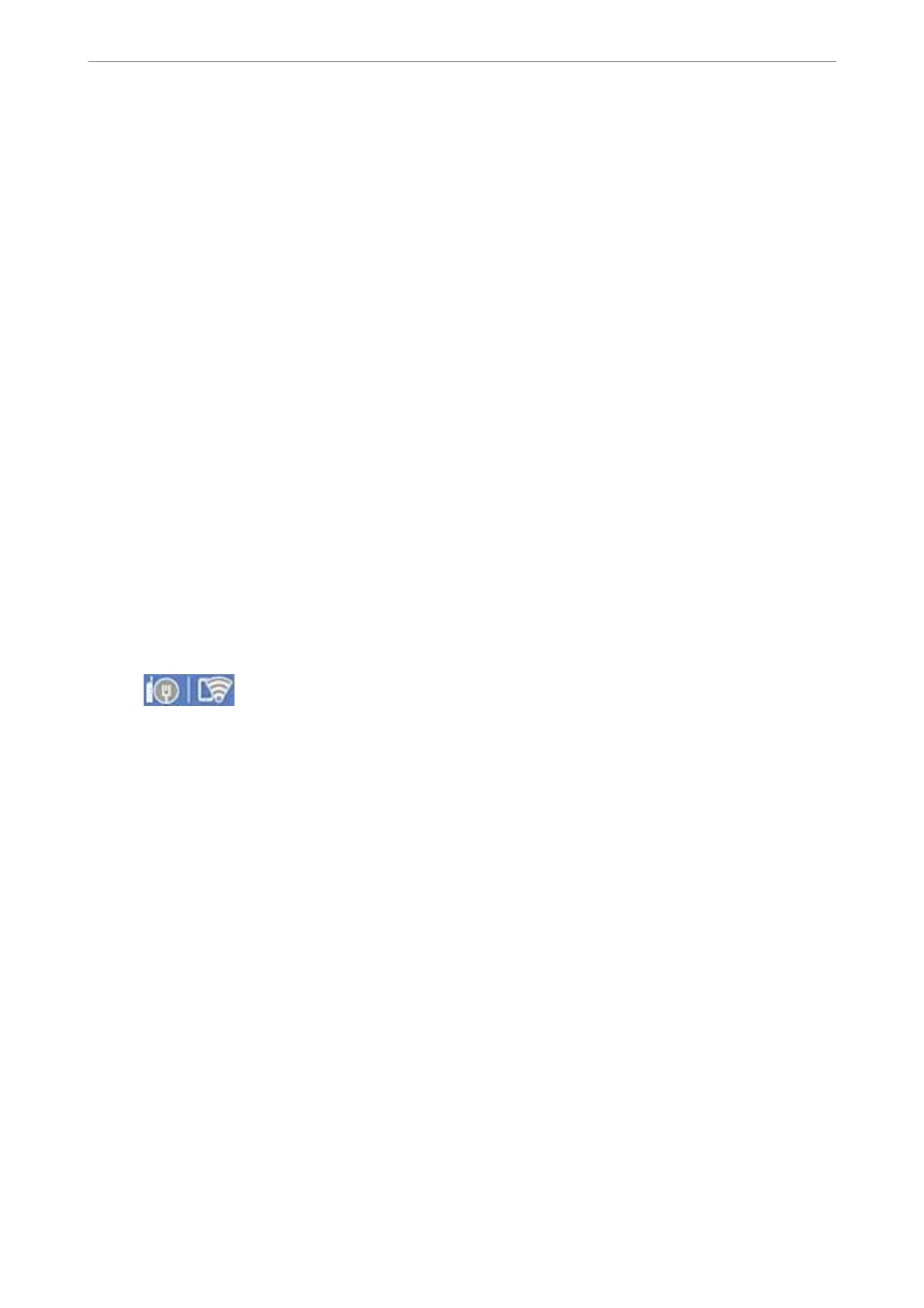Note:
❏ If you do not know the SSID, check if it is written on the label of the wireless router. If you are using the wireless
router with its default settings, use the SSID written on the label. If you cannot
nd
any information, see the
documentation provided with the wireless router.
❏
e
password is case-sensitive.
❏ If you do not know the password, check if the information is written on the label of the wireless router. On the label,
the password may be written "Network Key", "Wireless Password", and so on. If you are using the wireless router
with its default settings, use the password written on the label.
Related Information
& “Entering Characters” on page 27
& “Checking the Network Connection Status” on page 279
Making Wi-Fi Settings by Push Button Setup (WPS)
You can automatically set up a Wi-Fi network by pressing a button on the wireless router. If the following
conditions are met, you can set up by using this method.
❏ e wireless router is compatible with WPS (Wi-Fi Protected Setup).
❏ e current Wi-Fi connection was established by pressing a button on the wireless router.
Note:
If you cannot nd the button or you are setting up using the soware, see the documentation provided with the wireless
router.
1.
Tap
on the home screen.
2.
Select Router.
3.
Tap Start Setup.
If the network connection is already set up, the connection details are displayed. Tap Change to Wi-Fi
connection. or Change Settings to change the settings.
4.
Select Push Button Setup(WPS).
5.
Follow the on-screen instructions.
If you want to check the network connection status for the printer aer setup is complete, see the related
information link below for details.
Note:
If connection fails, restart the wireless router, move it closer to the printer, and try again. If it still does not work, print a
network connection report and check the solution.
Related Information
& “Checking the Network Connection Status” on page 279
Adding or Replacing the Computer or Devices
>
Re-setting the Network Connection
>
Making Wi-
…
267