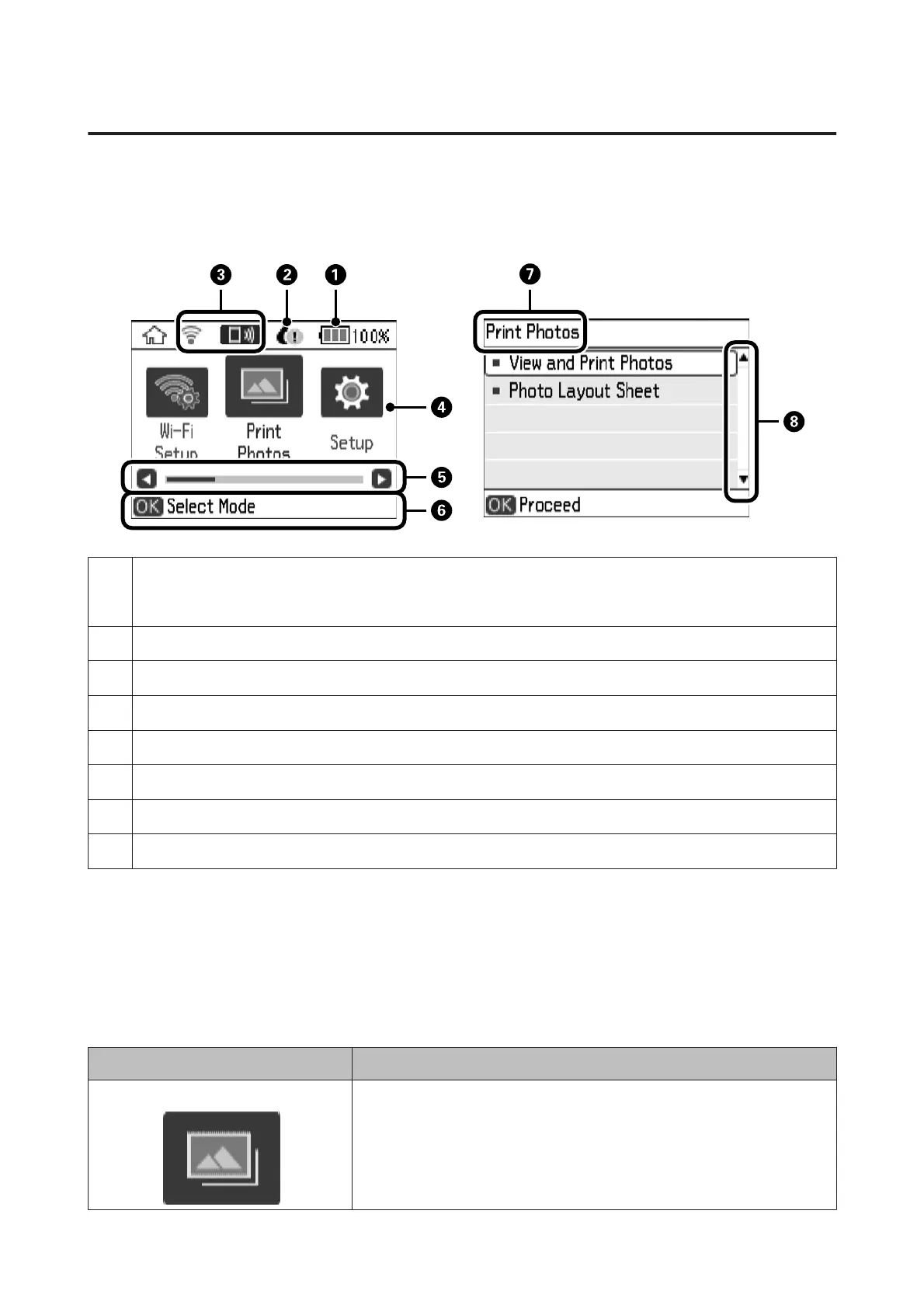Guide to the LCD Screen
Menus and messages are displayed on the LCD screen. Select a menu or setting by pressing the u d l r buttons.
To learn the meaning of the icons, select Help from the home screen, and then select Icon List.
A
Icons that show the battery status are displayed. You can learn the meaning of the icons in the Help menu. Enter Help
from the home screen using the l or r button, and then press the OK button. Select Icon List using the u or d button, and
then press the OK button.
B
When an ! icon is displayed, the ink cartridge is running low. When a X mark is displayed, the ink cartridge is expended.
C
Icons that show the network status are displayed. You can learn the meaning of the icons in the Help menu.
D
Function icons and names are displayed as mode icons.
E
When l and r are displayed, you can scroll right or left.
F
Available buttons are displayed. In this example, you can proceed to the selected menu by pressing the OK button.
G
The name of the screen displayed.
H
When u and d are displayed, you can scroll up or down.
Menus
Check this along with the detailed explanations on menu options. Some menus are not displayed depending on the
combination of selected options.
& “Menu Options” on page 15
Mode Menus
Print Photos
View and Print Photos
Photo Layout Sheet
PM-520 Operation Guide
Printer Basics
14