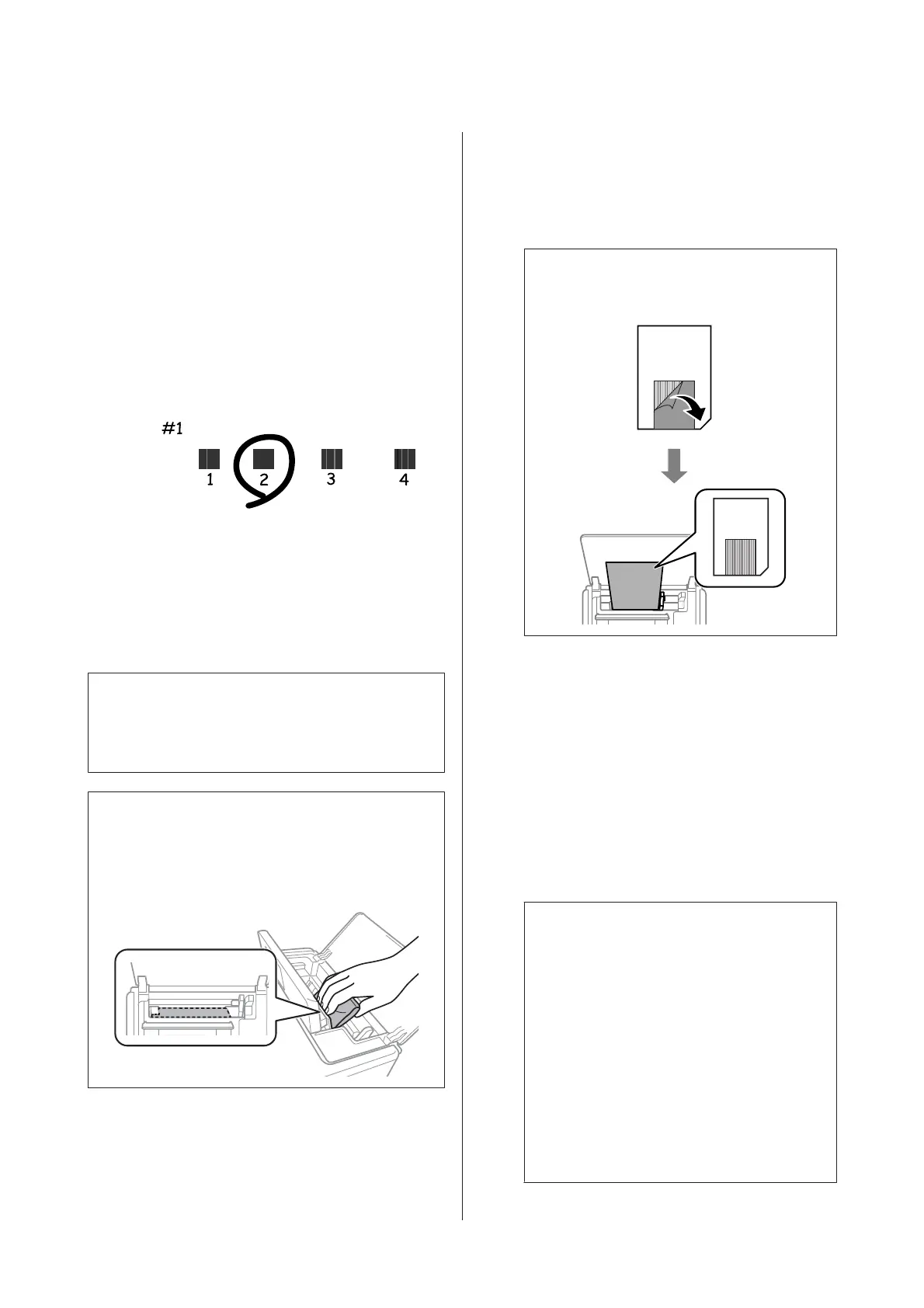C
Select Maintenance using the u or d button, and
then press the OK button.
D
Select Print Head Alignment using the u or d
button, and then press the OK button.
E
Follow the on-screen instructions to print the
alignment pattern.
F
Follow the on-screen instructions to align the
print head. Find and select the number for the
most solid pattern in each group using the u or d
button, and then press the OK button.
Cleaning the Paper Path
When the printouts are smeared or scuffed or paper
does not feed correctly, clean the roller inside.
c
Important:
Do not use tissue paper to clean the inside of the
printer. The print head nozzles may be clogged with
lint.
Note:
When paper does not feed correctly, wipe the rear paper
feed well using a soft, dry cloth before using the cleaning
sheet. Otherwise, the cleaning sheet may not have the
desired effect.
A
Load paper for cleaning in the printer.
❏ See steps 1 to 5 from “Printing Photos by
Selecting from a Memory Card” on page 27
for more details.
❏ When the printouts are smeared or scuffed,
load several sheets of paper.
❏ When paper does not feed correctly, load the
cleaning sheet that came with the printer.
Note:
When using the cleaning sheet, remove the
protective sheet, and then load it in the printer.
B
Enter Setup from the home screen using the l or
r button, and then press the OK button.
C
Select Maintenance using the u or d button, and
then press the OK button.
D
Select Paper Guide Cleaning using the u or d
button, and then press the OK button.
E
Follow the on-screen instructions to clean the
roller inside.
Note:
❏ Repeat this procedure until the paper is not
smeared with ink.
❏ When paper does not feed correctly, repeat
these steps two or three times.
❏ The cleaning sheet loses effect when used
three times or more.
❏ To obtain a cleaning sheet, contact Epson
support.
& User’s Guide (digital manual) >
“Appendix” > “Where to Get Help” >
“Contacting Epson Support”
PM-520 Operation Guide
Maintenance
51