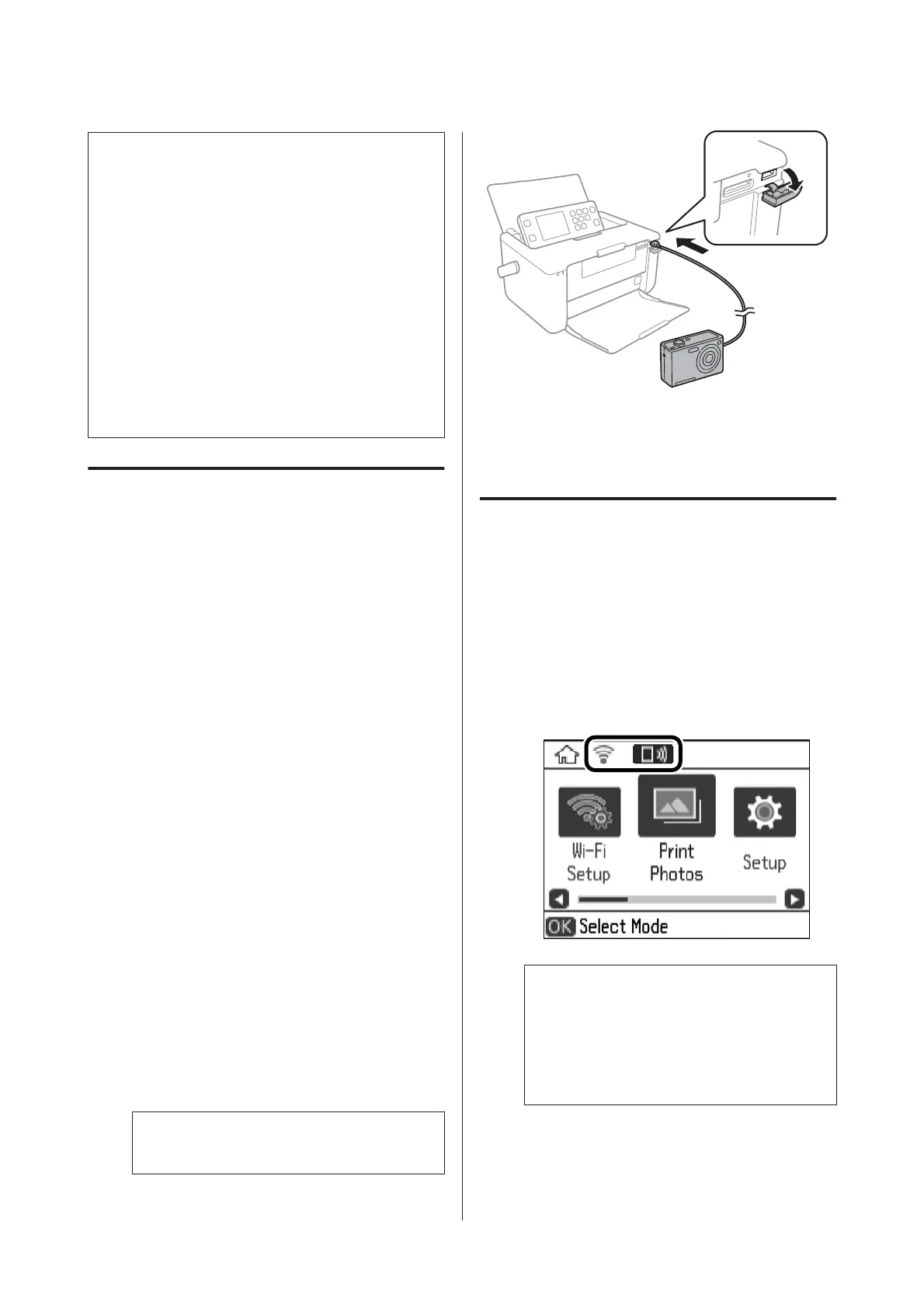Note:
❏ Usually digital camera settings are given priority;
however, in the following situations, the printer
settings are given priority.
- When the camera's print setting is set to “use
printer settings”.
- When the Sepia or B&W option is selected in the
printer's print settings.
- When combining the print settings of the camera
and the printer produces settings that are not
available on the printer.
❏ You can print photos with DPOF settings directly
from a camera.
Printing from a Digital Camera
Connected by USB Cable
You can print photos directly from a digital camera
connected by USB cable.
A
Remove a memory card from the printer.
B
Load paper in the printer.
See steps 1 to 5 from “Printing Photos by
Selecting from a Memory Card” on page 27 for
more details.
C
Enter Setup from the home screen using the l or
r button, and then press the OK button.
D
Select External Device Setup using the u or d
button, and then press the OK button.
E
Select Print Settings or Photo Adjustments,
press the OK button, and then change the
settings if necessary.
Select the setting items using the u or d button
and change settings using the l or r button.
F
Turn on the digital camera, and then connect to
the printer using a USB cable.
Note:
Use a USB cable that is shorter than two meters.
G
Select the photos you want to print from the
digital camera, make settings such as the number
of copies, and then start printing.
Printing from a Digital Camera
Connected Wirelessly
You can wirelessly print photos from digital cameras
that support the DPS over IP standard (from here on
referred to as PictBridge (wireless LAN)).
A
Make sure the icon that indicates that the printer
is connected to a wireless network is displayed on
the home screen.
Note:
You can check the meaning of the icons on the
control panel. Select Help on the home screen
using the l or r button, and then press the OK
button. Select Icon List using the u or d button,
and then press the OK button.
PM-520 Operation Guide
Printing
32