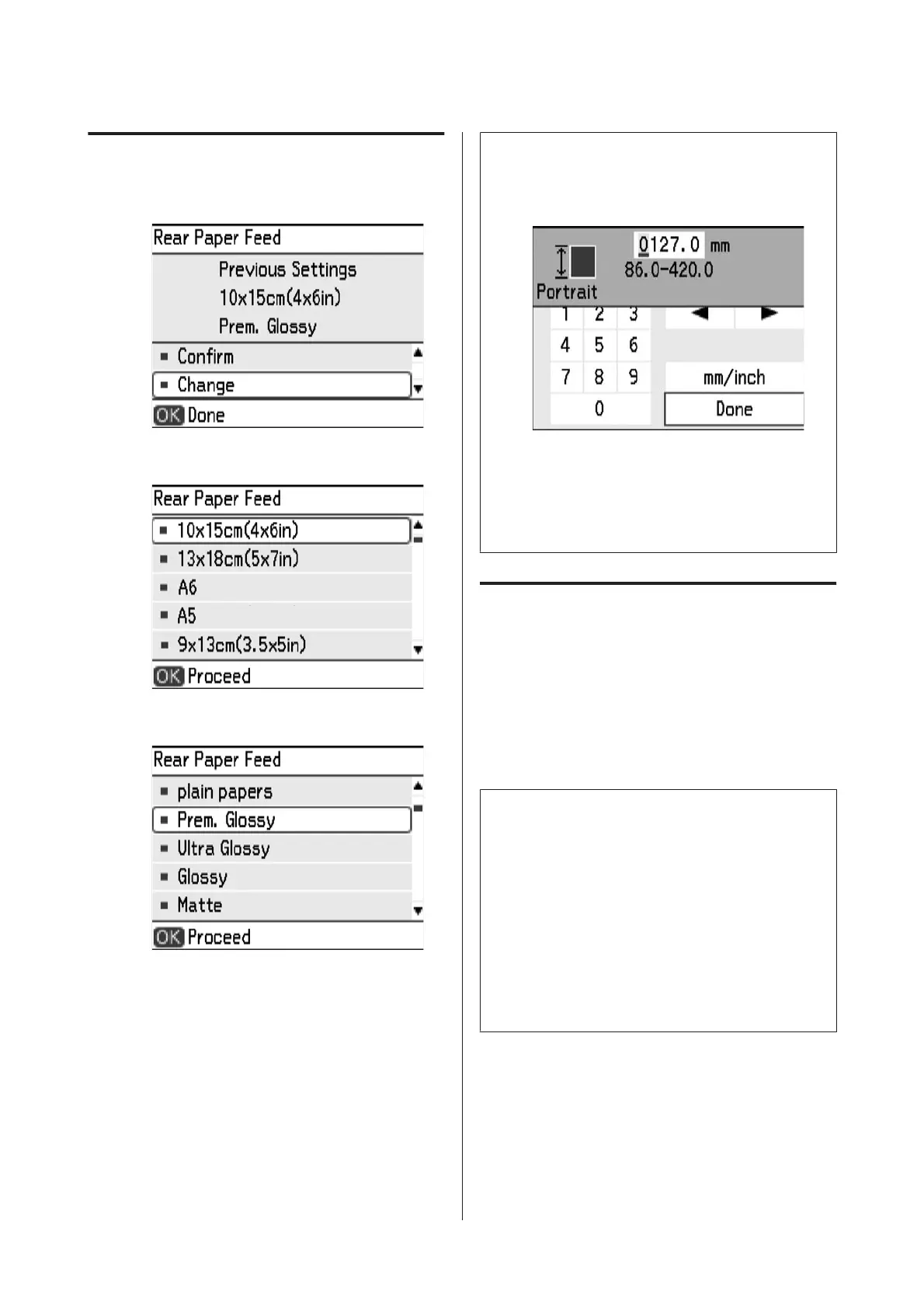Changing the Settings
A
Select Change and press the OK button.
B
Select the paper size.
C
Select the paper type.
D
Check the settings.
Note:
❏ When User Defined is selected as the paper size, the
following screen is displayed. Select the paper width
and height, and then select Done.
mm/inch: You can change the unit of length.
❏ You can also make paper settings by selecting Setup
> Printer Setup > Paper Source Setting > Paper
Setup from the home screen.
Preventing Misprints
You can prevent misprints by registering the paper size
and paper type when loading paper.
Paper Setting Alert
Alerts you if the print settings do not match the paper
settings (size and type) you registered when loading
paper.
Note:
❏ If you do not want to register the paper settings every
time you load paper, you can make settings so that
the paper configuration screen is not displayed.
Select Setup > Printer Setup > Paper Source
Setting from the home screen, and then disable
Paper Configuration.
When this setting is disabled, you cannot print using
AirPrint from the iPhone, iPad, and iPod touch.
❏ You can also disable the Paper Setting Alert feature.
& “Setup Mode” on page 17
PM-520 Operation Guide
Preparing to Print
24