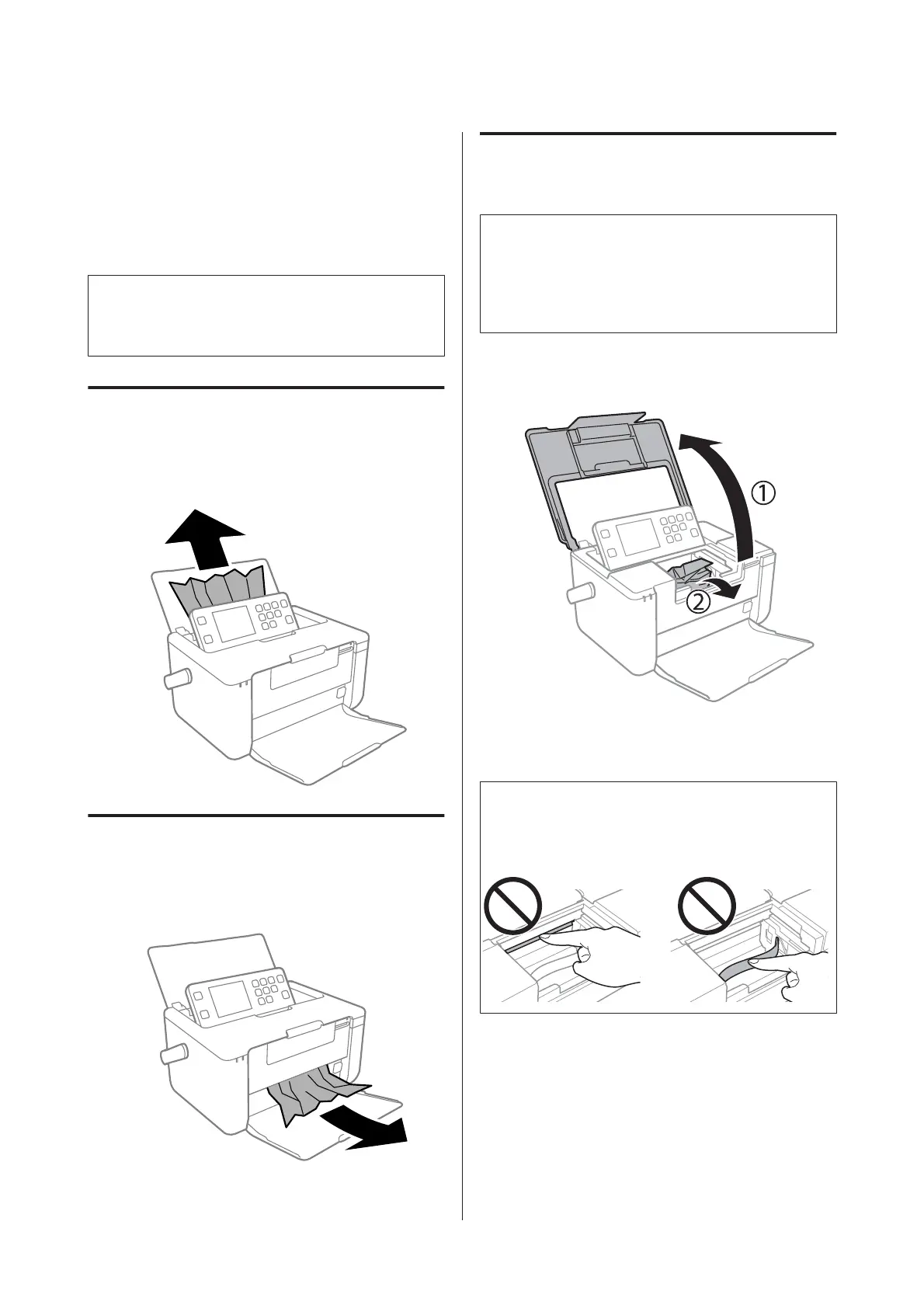Removing Jammed Paper
Check the error displayed on the control panel and
follow the instructions to remove the jammed paper
including any torn pieces. Next, clear the error.
c
Important:
Remove the jammed paper carefully. Removing the
paper vigorously may cause damage to the printer.
Removing Jammed Paper from
the Rear Paper Feed
Remove the jammed paper carefully.
Removing Jammed Paper from
the Output Tray
Remove the jammed paper carefully.
Removing Jammed Paper from
Inside the Printer
!
Caution:
Never touch the buttons on the control panel while
your hand is inside the printer. If the printer starts
operating, it could cause an injury. Be careful not to
touch the protruding parts to avoid injury.
A
Open the printer cover, and then remove the
jammed paper carefully.
B
Check that there is no paper remaining in the
printer, and then close the printer cover.
c
Important:
Do not touch the white flat cable or translucent part
inside the printer. Doing so may cause a
malfunction.
PM-520 Operation Guide
Solving Problems
54