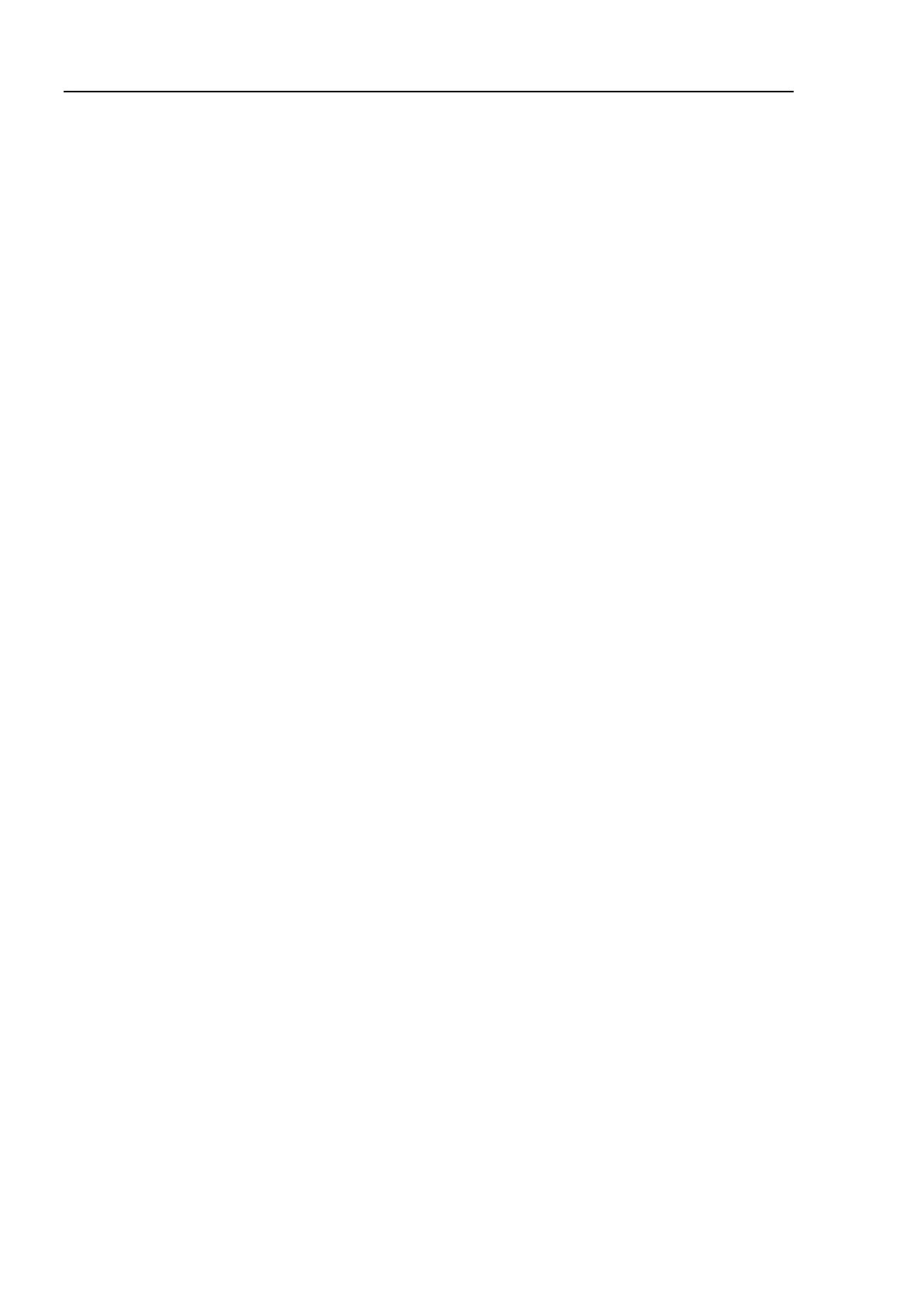Installation 4. First Step
22 T-B series Rev.1
6. Modify the program to include Manipulator motion commands
(1) Insert three new Go statements into the Main.prg program as shown below:
Function main
Print "This is my first program."
Go P1
Go P2
Go P0
Fend
(2) Press F5 to display the Run window.
(3) Click the <Start> button to execute the program.
The Manipulator will move to the points you taught.
7. Modify the program to change speed of Manipulator motion commands
(1) Insert the Power, Speed, and Accel commands as shown in the program below:
Function main
Print "This is my first program."
Power High
Speed 20
Accel 20, 20
Go P1
Go P2
Go P0
Fend
(2) Press F5 to display the Run window.
(3) Click the <Start> button to execute the program.
The Manipulator will move to each of the points you taught at 20% speed, acceleration,
and deceleration. The Power High statement executes the program to operate the robot
with increased speed and acceleration, and deceleration.
8. Backup the project and system configuration
Even though this is only a sample project, we will backup the project and Manipulator
configuration. Backup can be done easily with EPSON RC+ 7.0. It is important that you keep
regular backups of your applications on an external media such as a USB memory key.
Follow the steps below to back up the project and system configuration:
(1) Select the EPSON RC+ 7.0 menu - [Project] - [Copy].
(2) Change the [Destination Drive] to an arbitrary drive.
(3) Click <OK>. The project will be copied to the external media.
(4) Select the EPSON RC+ 7.0 menu - [Tools] - [Controller].
(5) Click on the <Backup Controller> button.
(6) Select the arbitrary drive.
(7) Click <OK>. The system configuration will be backed up on the external media.