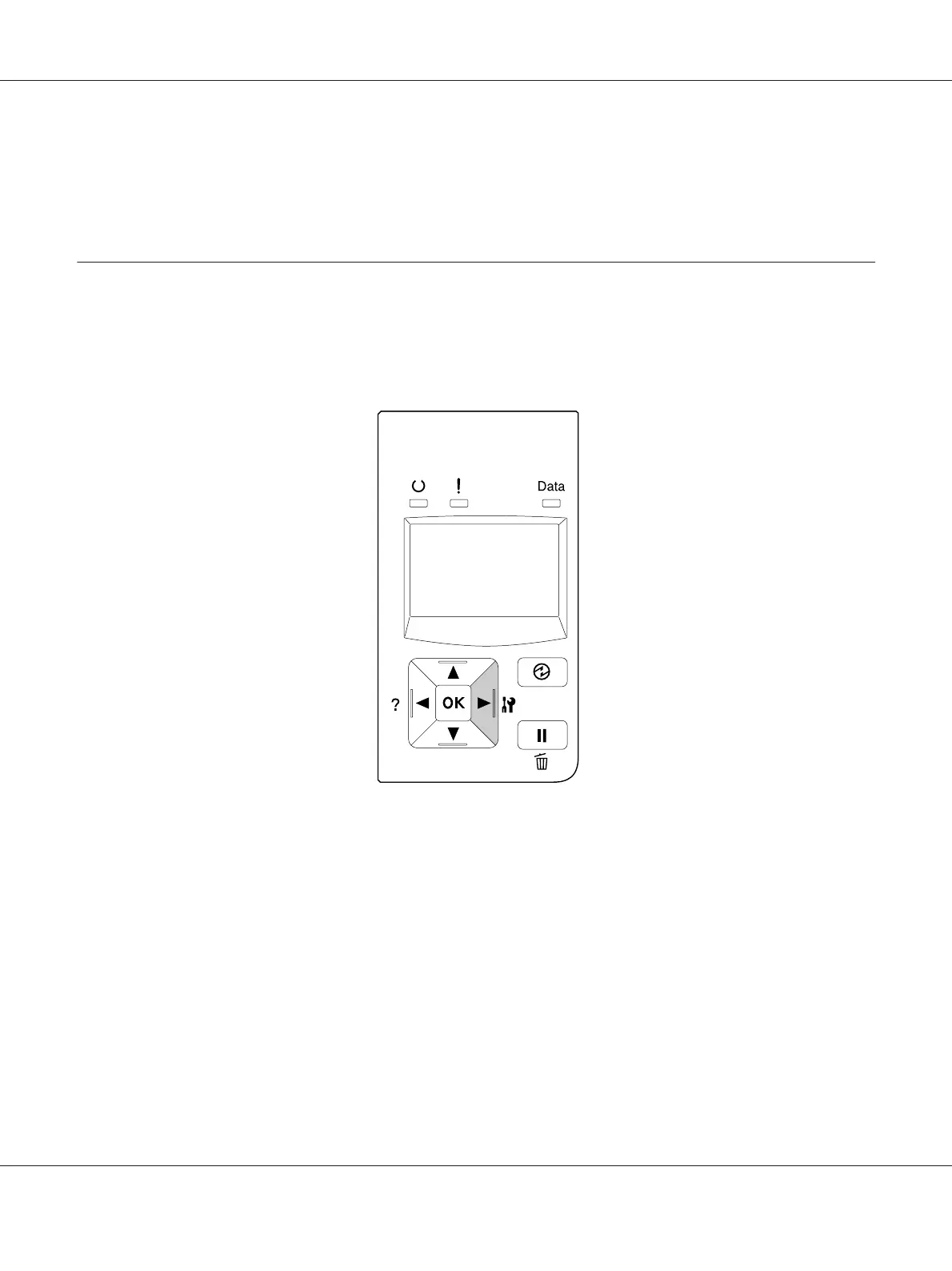To delete the print job, press the d Down or u Up button to display Delete on the LCD panel.
7. Press the r Right button to start printing or to delete the data.
Printing a Configuration Status Sheet
1. Turn on the printer. The LCD panel shows Ready.
2. Press the r Right button three times. The printer prints a configuration status sheet.
3. Confirm that the information about the installed options is correct. If the options are installed
correctly, they appear under Hardware Configuration. If the options are not listed, try reinstalling
them.
Note:
❏ If the configuration status sheet does not list your installed options correctly, make sure that they are
securely connected to the printer.
❏ If you are unable to get the printer to print a correct configuration status sheet, contact your dealer.
❏ Print the configuration status sheet on A4 size paper.
AL-M300/AL-M400 Series User's Guide
Using the Control Panel 109