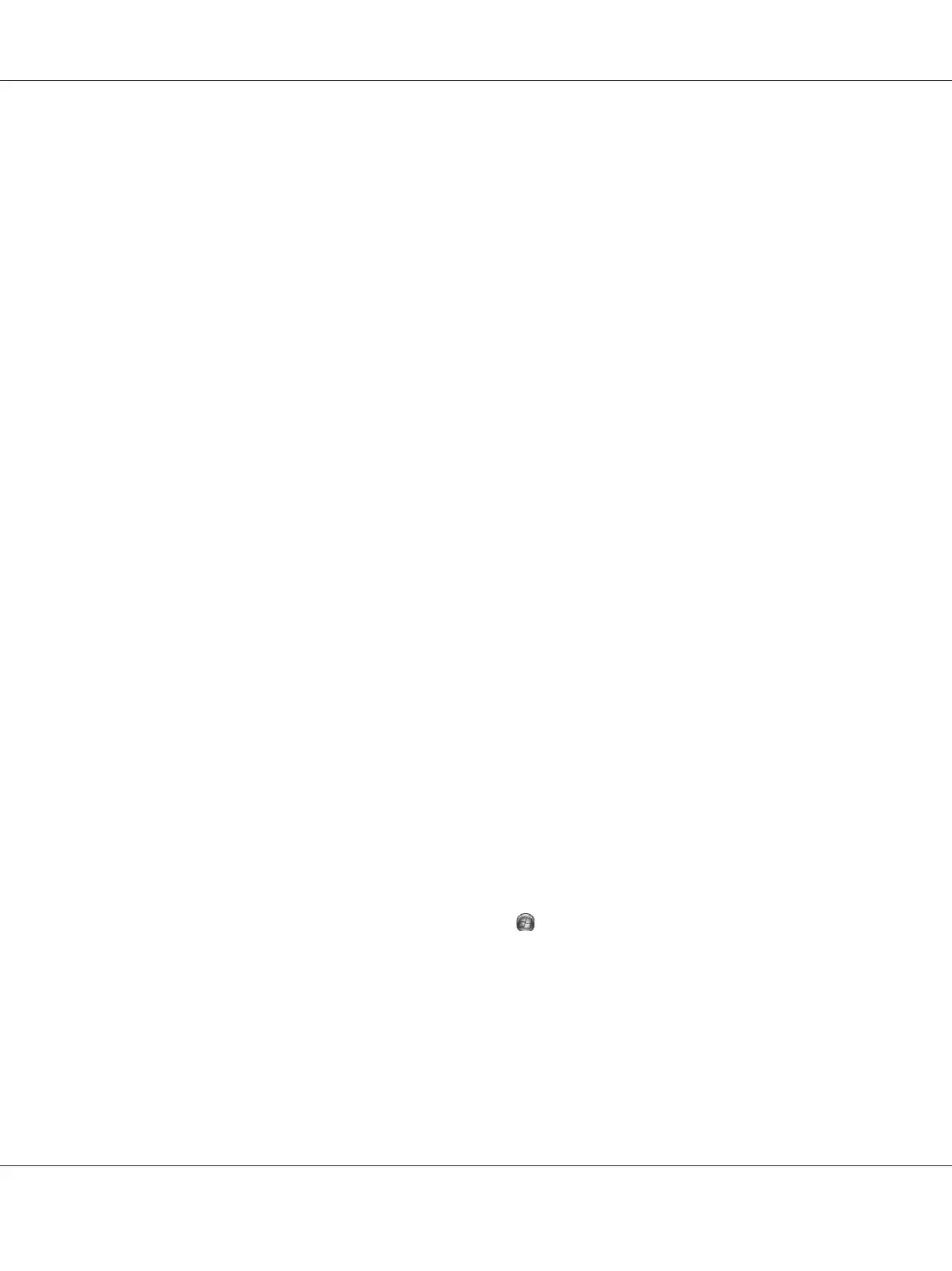Displaying consumable product information
The remaining service life of the consumable products is displayed on the Basic Settings tab.
Note:
❏ This function is available only when EPSON Status Monitor is installed.
❏ This information might be different from the information displayed in EPSON Status Monitor. Use
EPSON Status Monitor to get more detailed information about consumable products.
❏ If the genuine consumable products are not used, the level indicator and the alert icon showing the
remaining service life are not displayed.
Ordering consumable products and maintenance parts
Click the Order Online button on the Basic Settings tab. See “Order Online” on page 178 for details.
Note:
This function is available only when EPSON Status Monitor is installed.
Using EPSON Status Monitor
EPSON Status Monitor is a utility program that monitors your printer and gives you information
about its current status.
Installing EPSON Status Monitor
1. Make sure that the printer is off and that Windows is running on your computer.
2. Insert the Software Disc in the CD/DVD drive.
Note:
If the Epson Install Navi screen does not appear automatically, right-click on the blank space in the
modern UI style, click All apps appearing on the right-bottom corner of the screen, then click
Computer (for Windows 8 or Server 2012), click
Start, then click Computer (for Windows 7,
Vista or Server 2008) or click the My Computer icon on the desktop (for Windows XP or Server
2003). Right-click the CD/DVD drive icon, click Open in the menu that appears, then double-click
InstallNavi.exe.
3. Read the license agreement statement, click the check box in the screen, then click Next.
4. When the Select the product screen appears, select the product, and then click Next.
AL-M300/AL-M400 Series User's Guide
About the Printer Software 172