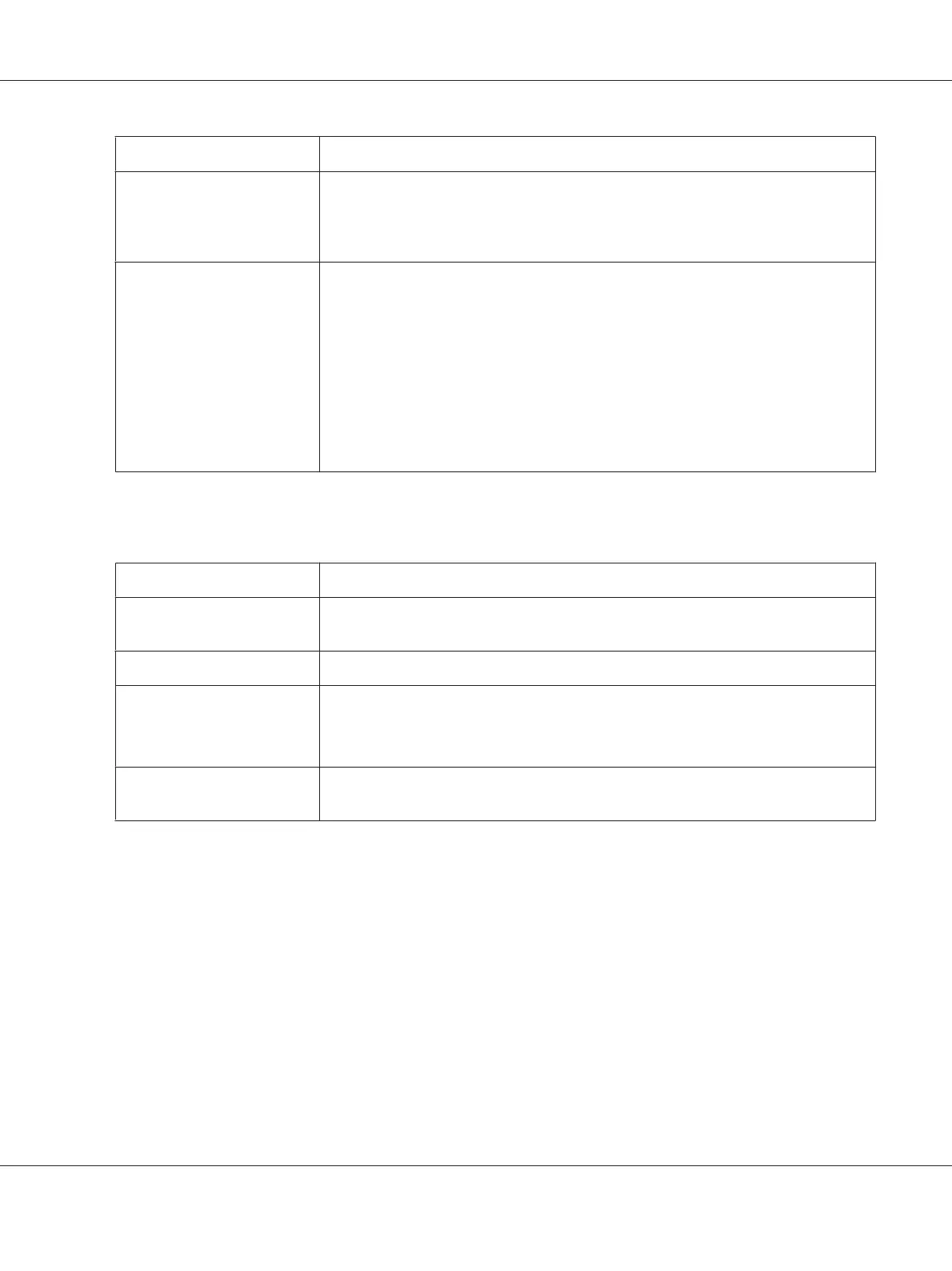Printer’s Storage Description
CompactFlash
*
The optional CompactFlash memory must be installed on your printer in order to use
the Reserve Job function. Make sure that the CompactFlash memory is correctly
recognized by the printer driver before you start using the Reserve Job function. The
CompactFlash memory must be at least 4 GB.
RAM Disk An additional memory must be installed on your printer in order to use the Reserve Job
function.
To enable the RAM disk, you have to set the RAM Disk setting on the control panel to
Normal or Maximum. For instructions about increasing your printer’s memory, see
“Installing a memory module” on page 117.
After the memory module is installed, you must update the option information. See
“Making Optional Settings” on page 171.
For AL-M400 Series users:
When both CompactFlash memory and a RAM disk are installed, CompactFlash
memory is given priority and makes the RAM disk unavailable.
*
Available only for AL-M400 Series.
The table below gives an overview of the Reserve Job options.
Reserve Job Option Description
Re-Print Job Lets you print the job now and store it on the printer’s memory. You can print the same
job several times.
Verify Job Lets you print one copy now to verify the content. You can print multiple copies later.
Stored Job
*
Lets you store the print job on the printer’s memory without printing it now.
Note:
This option is not available when you have installed the optional RAM disk.
Confidential Job Lets you apply a password to the print job. You can print the job entering the password
on the printer’s control panel.
*
Available only for AL-M400 Series.
Sending the print job
For Windows users
1. Click the Optional Settings tab, then click Reserve Jobs Settings. The Reserve Jobs Settings
dialog box appears.
2. Select the Reserve Job On check box, then select Re-Print Job, Verify Job, or Confidential
Job.
AL-M300/AL-M400 Series User's Guide
Printing Tasks 59