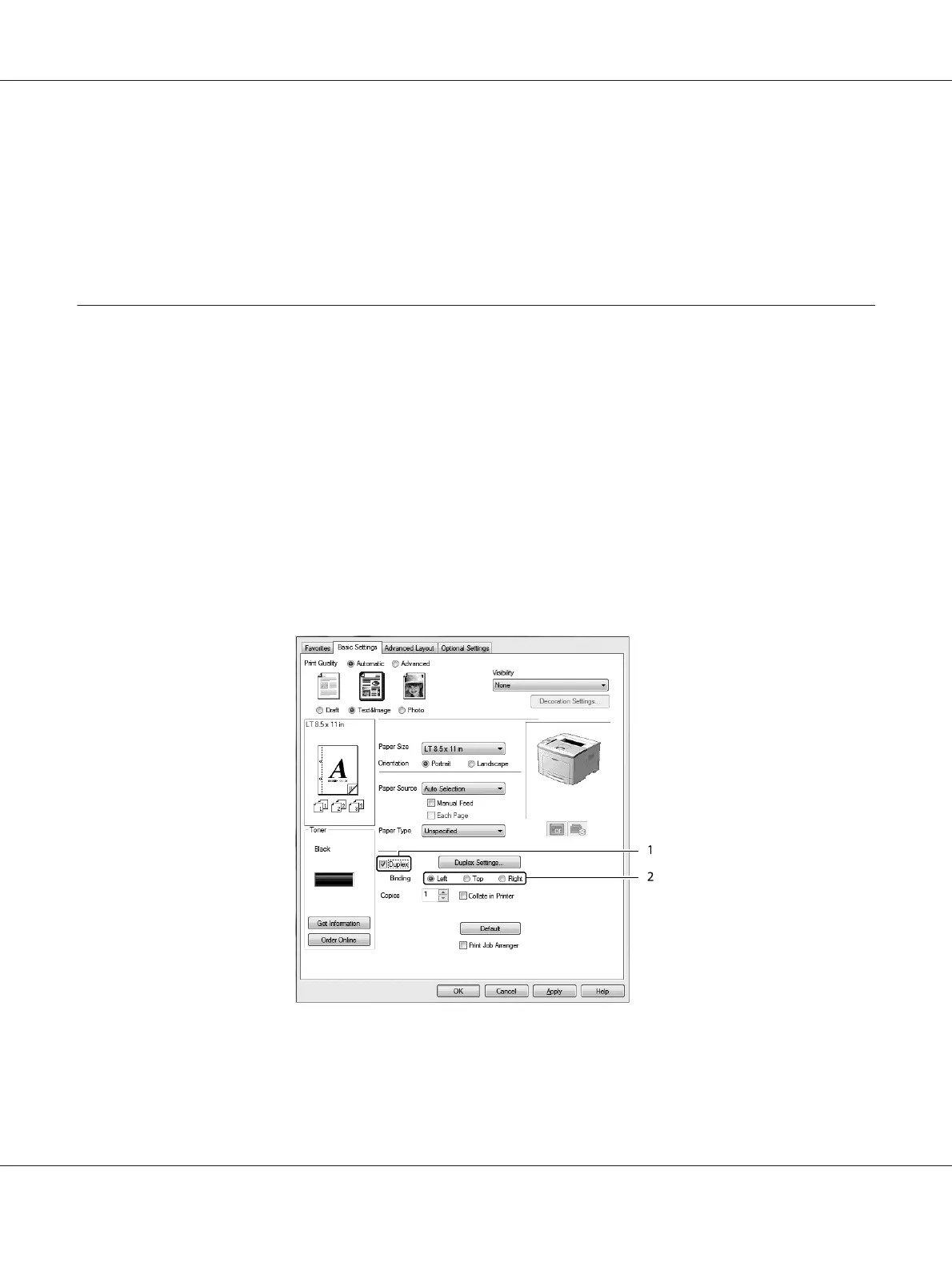2. Select Advanced, then click More Settings to open the More Settings dialog box.
3. Select the Dot Correction check box, then click OK.
The default setting for the Dot Correction is on.
Setting the Advanced Layout
Duplex printing
This function allows you to print on both sides of the paper automatically by installing the optional
Duplex Unit.
For Windows users
1. Click the Basic Settings tab.
2. Select the Duplex check box, then select Left, Top, or Right as the binding position.
3. If you want to make detailed settings, click Duplex Settings to open the Duplex Settings dialog
box.
AL-M300/AL-M400 Series User's Guide
Printing Tasks 49