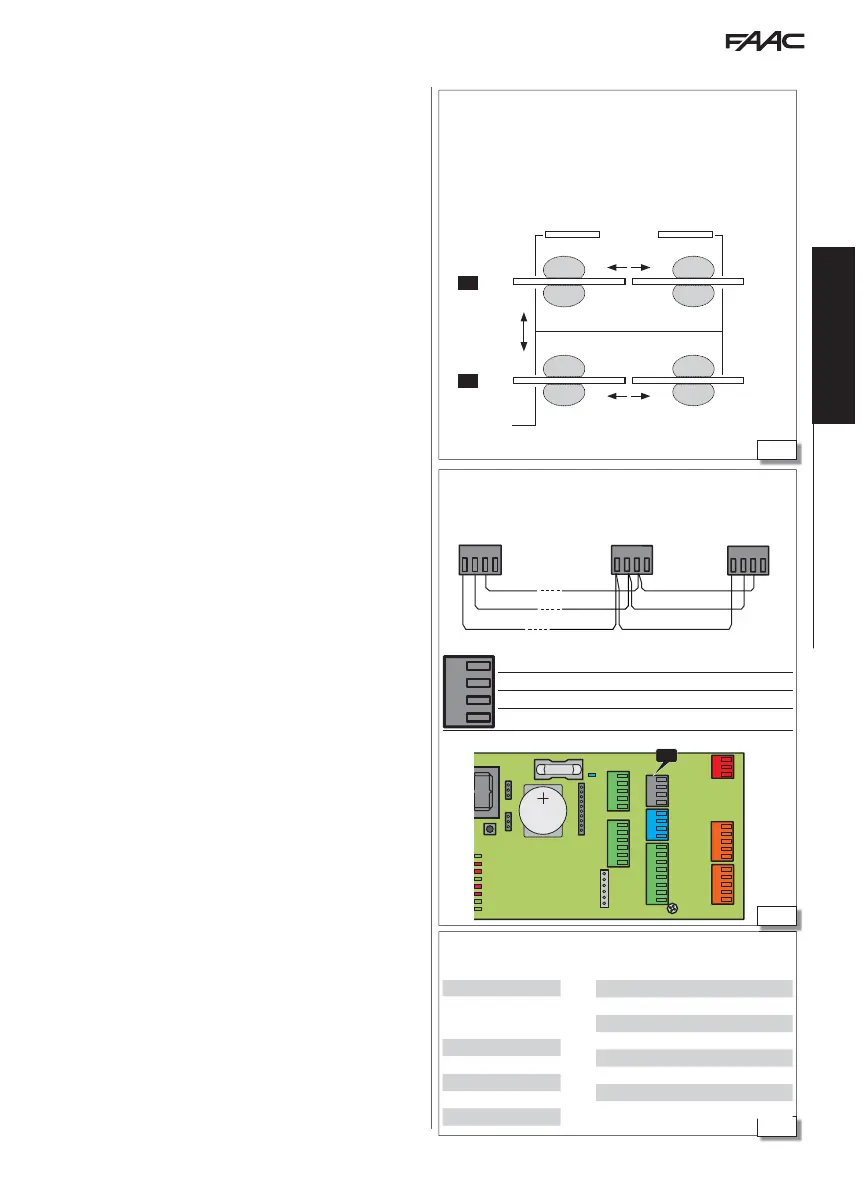20
21
22
E1SL 29 532258 04 - Rev. B
E1SL
ID3
ID11 ID12
S
S
S
S
S
S
S
S
AIRSLIDE AIRSLIDE
INTERLOCK
INTERLEAVES
INTERLEAVES
B
A
E1SL
ID4
E1SL
ID2
E1SL
ID1
SDK EVO
INTERLOCK
E1SL E1SL
13
INTERLEAVES
E1SL E1SL
1 2
3 4
56
78
AIRSLIDE
E1SL E1AS (DIP switch)
19
210
311
412
513
614
715
G CH CL G
G CH CL G
J18 / J2 J18 / J2 J18 / J2
G CH CL G
DL11
USB
F
ERR
BAT1
OPEN
EMERG
BAT2
SIC
_
OP
SIC
_
CL
J13
V G
S1
G
T
J
V RX TX G
J8
E1 G E2
J7
T1 G
T2
R1
G R2
J9
V G 01 02 02
J22
J21
V
G
I1
I2
G
I3
I4
V
J18
G CH CL G
J23J24
J25
V G
S2
G
T
J4
J18
Translation of the original instructions
ENGLISH
Example of INTERCOM network on 2 accesses (A and B) that both require 2
INTERLEAVES automations. The automatons on access B, that faces the outside, are
fitted with AIRSLIDE. A and B are interlocked (INTERLOCK mode): one access can
open only when the other is closed.
INTERCOM connection with boards in a cascade configuration
J18 E1SL, E1RD
J2 AIRSLIDE
Internal
External
8 Pre-set ID associations
INTERCOM is the network made up of interconnected boards that are
programmed via the SDK EVO. INTERCOM manages up to 15 boards
(referred to as
NODES) that are identified by different ID numbers. See
the example of a typical INTERCOM configuration (20).
INTERCOM allows you to:
- select the operating mode for the entire network
In addition, INTERCOM allows you to create:
- INTERLOCK: 2 interlocked automations: the opening of one automa-
tion is subject to the closing of the other and vice versa
- INTERLEAVES 2 automations that work simultaneously to cover an
access (simultaneous opening / closing)
- AIRSLIDE an automation with an AIRSLIDE device
INSTALLING INTERCOM
1. Connect all the boards together using 3 wires in a cascade con-
figuration, in any order, to the dedicated connectors.
2. Connect the SDK EVO to each individual board (
NODE) to assign
the ID and enable INTERLOCK, INTERLEAVES, AIRSLIDE where
required (relative § Sections).
- It is important to specify which is the
MASTER board (ID1).
3. Connect the SDK EVO to the
MASTER board to register all the
network IDs.
ASSIGNING AN ID
- /
PROGRAMMING/INTERCOM/ID: select ID 1 - 15
Assign a different
ID to each board. There must be a board with
ID1 (MASTER). If INTERLOCK, INTERLEAVES, or AIRSLIDE operation is
required, keep to the pre-set
ID associations (tables in 22), other-
wise they can be assigned as you choose.
OPERATION
Using the
MASTER board via the SDK EVO or a configured input, it is
possible to:
- set the operating mode for the entire network
- enable/disable INTERLOCK
TEMPORARILY DISABLING A BOARD
A board can be temporarily excluded from the network operating
mode via the
MASTER board:
- /
PROGRAMMING/INTERCOM/NODE LIST … (select the ID)
…
MAINTENANCE select:
LOCAL: you can set the operating mode on the selected board (not possible for ID1)
MANUAL: the selected board goes into MANUAL operating mode.
DISABLED: the selected board resumes the operating mode of the network
INTERCOM DIAGNOSTICS
Each board in the network can be checked using the
MASTER board.
- /
PROGRAMMING/INTERCOM/NODE LIST (registered IDs)
- select an
ID and press OK to display INFO, ERRORS, WARNINGS, CYCLES NUMBER.
ID…(*) =
ID temporarily excluded from the network
ID…(!) =
ID error
9. INTERCOM
J18
G CH CL G
G GND Accessories power supply negative and Common contacts
CH INTERCOM
CL INTERCOM
G GND Accessories power supply negative and Common contacts
