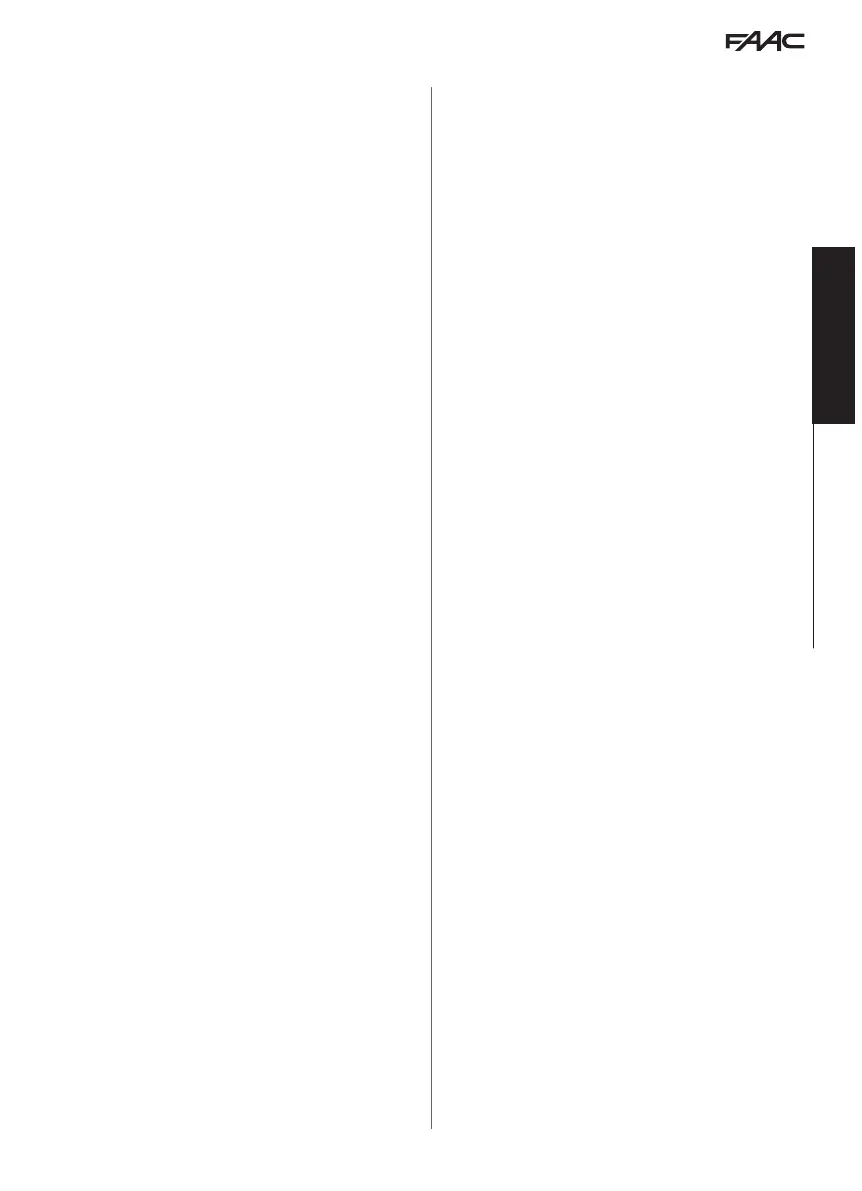E1SL 49 532258 04 - Rev. B
Translation of the original instructions
ENGLISH
Available if the SDK EVO is connected to the board ID=1. Displays the NODES that have
been registered and the relative information for each one:
INFO, ERRORS, WARNINGS, CYCLES NUMBER, MAINTENANCE.
MAINTENANCE allows the NODE to be set to MANUAL or LOCAL. Selecting DISABLED
restores the
NODE in INTERCOM (§ Section INTERCOM).
■
10 MISCELLANEOUS
CONFIG. DEFAULT
ACTIVE
= the programming corresponds to the DEFAULT settings
NO = the programming does not correspond to the DEFAULT settings Press OK to
reload the
DEFAULT settings. The following question appears:
DO YOU WANT TO RELOAD DEFAULT CONFIG? Press OK to confirm.
PARTIAL OPEN (NOT for SF1400 and GBF1500)
Defines the opening percentage in
PARTIAL OPEN mode: 20…100%
BOARD'S DISPLAY
Allows programming from the board to be enabled/disabled.
NOT BLOCKED programming from the board is enabled
BLOCKED disabled
OP.SAFETY FUNC.
Defines the way one or more inputs configured as an OPENING SAFETY operate.
Low Energy carries out movement at low speed
STOP stops the automation
INTRUSION
Defines the operation in response to an attempt to open the automation manually.
DISABLED does not actuate the motor
KEEP CLOSED actuates the motor in order to keep closed
PULL & GO the motor completes the opening (NOT active with battery operation)
PARTIAL PHARMACY (NOT for SF1400 and GBF1500)
It defines the opening percentage of the
PHARMACY OPEN command in NIGHT-TIME
mode): 1…95%
SDK EVO
KEY
Defines the operation of a key switch connected to the SDK EVO:
BLOCK SDK EVO works with password when the contact is open and is locked when
the contact is closed.
WITHOUT USER PSW SDK EVO works without a password when the contact is open
and with a password when the contact is closed (* is indicated on the HOME PAGE)
CONSECUTIVE OBST.
Defines the number of consecutive obstacle detections after which the automation
stops in an error state.
CLOSING no…10 (no = no count)
OPENING no…10 (no = no count)
TEST ERROR
Allows the movement to be activated in Low Energy mode (as opposed to movement
inhibited) if there is a
TEST ERROR on an input configured as SAFETY.
ENABLED = movement inhibited
DISABLED = movement in Low Energy mode
BACKLIGHT DISPLAY
Allows the backlighting of the SDK EVO to be enabled/disabled.
ALWAYS Backlighting is always active.
DISABLED The backlighting is activated when the buttons are pressed (it turns off
after 2 min if no buttons are pressed).
ELASTIC KIT (NOT for SF1400 and GBF1500)
Allows the elastic anti-panic kit to be enabled/disabled.
ENABLED, DISABLED
MENU 3 ERRORS
The display shows current errors (§ Diagnostics Section).
MENU 4 INDICATIONS
The display shows current alerts (§ Diagnostics Section).
MENU 5 CYCLE COUNTER
■
1 CYCLES NUMBER
The display shows the number of cycles performed: ABSOLUTE RELATIVE
■
2 MAINTENANCE
Technician PSW required. Allows the maintenance request to be specified when a
number of cycles has been reached. If a date is also entered, a maintenance request
is made when the first event is reached: cycles or date.
MAINTENANCE CYCLES 1000…1000000 counting the RELATIVE cycles
DATE optional 00/00/00 = disabled
■
3 CYCLES RESET
Technician PSW required. It resets the RELATIVE cycle counter to zero. This command
requires confirmation The
ABSOLUTE cycles counter can only be reset using the restore
factory defaults procedure (relative § Section).
MENU 6 DATE / TIME
■
SET DATE
Set date in dd/mm/yy.
■
SET TIME
Set time in HH:mm.
■
EUROPEAN DAYLIGHT SAVING TIME
Allows the European summer (daylight savings) time to be updated automatically.
MENU 7
TIMER
Refer to the § TIMER Section.
Programming allows the operating mode to be set for the required
TIME SLOTS for one
or more days of the week. Set any
JOLLY slots that may be required. When the TIMER
is active, the operating mode is set automatically according to the set time bands and
the warning T appears on the HOME PAGE. To change the operating mode manually
that was activated by the
TIMER, it must be disabled.
■
1 TIMER STATUS
Allows the
TIMER to be enabled/disabled: ENABLED, DISABLED (the programming
carried out remains in memory but is not executed).
■
2 MONDAY... 8 SUNDAY
Allows the days of the week to be programmed: select the day, select the
TIME SLOT,
assign the operating mode and set the
BEGINNING and the END time of the TIME
SLOT
. Carry out the same procedure for the other TIME SLOTS required.
■
9 MON-SUN, 10 MON-FRI
Allows groups of days to be programmed quickly with the same
TIME SLOTS: select a
group of days (from
MON-SUN or from MON-FRI). Select the TIME SLOT, set the BEGIN-
NING
and END time and assign the operating mode. Carry out the same procedure
for the other
TIME SLOTS required. Apply the programming to the group of days by
selecting
APPLY; any settings already made for individual days will be overwritten.
■
11 JOLLY
Allows the operation of the TIMER to be set in the JOLLY slots (one or more days that
require a different programming): program the required
JOLLY TIME SLOTS (operating
mode and the
BEGINNING and END) time.
■
12 JOLLY SLOTS
To apply the JOLLY programming to individual days or to SLOTS of multiple days: enable
a SLOT, specify the BEGINNING and END date for the SLOT. Carry out the same procedure
for the other
INTERVALS required.
