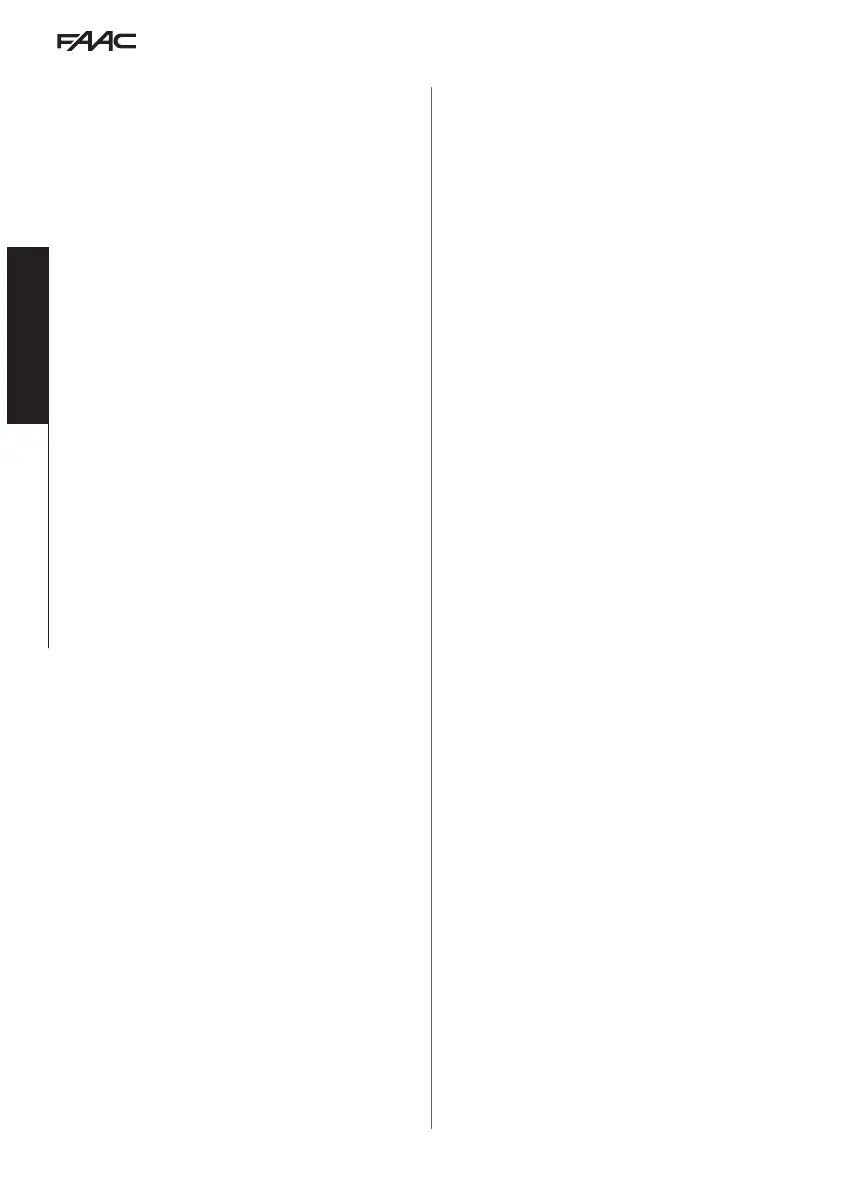E1SL 20 532258 04 - Rev. B
Translation of the original instructions
ENGLISH
7.5 MOVEMENT PARAMETERS
The movement parameters can be adjusted via the programming
function.
- from board Basic programming:
cS = closing speed (level 1…10)
oS = opening speed (level 1…10)
cF = closing force (level 1…10)
oF = opening force (level 1…10)
tF = MAX push time on obstacle during closing and opening (0.1 s … 3 s)
dr = opening and closing deceleration ramp (level 1…10)
Ar = opening and closing acceleration ramp (level 1…10)
- from SDK EVO (allows further adjustments to be made):
/
PROGRAMMING/MOTION…
…
OPENING
SPEED (level 1…10)
SLOWDOWN deceleration space at end of travel (0…200 cm)
OP. SLOWDOWN SPEED Deceleration speed at end of travel (level 1…3)
STRENGTH (level 1…10)
STRENGTH DURATION (0.1 … 3.0 s)
ACCELERATION (level 1…10)
DECELERATION (level 1…10)
…
CLOSING (same options as for OPENING)
…
BRAKING Deceleration for reverse movement
(level 1… 5)
…
STOP MOV Moves the stop position forwards with respect to the opening stop
(level 1…10) 0 = minimum distance
7.6 OBSTACLE DETECTION
The sensitivity of the obstacle detection system is adjusted by set-
ting the opening force, closing force and the maximum push time (§
Movement parameters). When an obstacle causes the movement to
stop, the automation exerts the set static force on the obstacle. Once
the set force time on the obstacle has elapsed, if it still cannot move,
the programmed operation is activated:
Obstacle during closing If an obstacle is detected during CLOSING it
causes the leaves to reverse and subsequently they attempt to close.
Obstacle during opening If an obstacle is detected during OPENING
it causes the movement to stop and after 5 s attempts to attempt
opening again.
Obstacle during opening in NIGHT-TIME mode If an obstacle is detected
during opening it causes the leaves to reverse.
Number of consecutive obstacle detections The count of the number
of consecutive obstacle detections can only be enabled via the
SDK EVO. The automation stops when the count exceeds the set
number (error
24: obstacles during CLOSING or error 31: obstacles
during OPENING).
- from SDK EVO: /
PROGRAMMING/MISCELLANEUS/CONSECUTIVE OBST.
…CLOSING DISABLED (no count) or 1…10 detections
…
OPENING (as above)
7.7 LOW ENERGY
As a guideline only, in order to protect against risks related to mov-
ing parts, the standard EN 16005:2012 requires that the opening and
closing movement must take place in Low Energy mode, which means
that the kinetic energy of the leaf must not exceed 1.69 joule and the
maximum static force must not exceed 67 N.
Alternatively, for doors that open onto heavy traffic areas or when
any contact with the user is unacceptable because many of the users
are elderly, sick, disabled or children, additional protective devices
are to be used.
Among the possible solutions provided, the installation of ESPE
equipment compliant with EN 12978 CAT.2 (per EN 954-1 and / or
EN 13849) is recommended, to monitor the full width of the door in
both directions of movement.
To set up
the Low Energy,
mode, program the values for force and
mode, program the values for force and
kinetic energy by applying standard EN 16005:2012
kinetic energy by applying standard EN 16005:2012.
- from board Basic programming:
cS and oS = speed established by applying the standard
cF , oF and Ar = 1
- from SDK EVO:
/PROGRAMMING/MOTION…
…OPENING
SPEED = speed established by applying the standard
STRENGTH = 1
ACCELERATION = 1
…
CLOSING (as above)
7.8 INTRUSION
When the automation is closed, the board detects if there is an at-
tempt to open it manually (
INTRUSION). The response to this can be
defined via the SDK EVO: KEEP CLOSED or PULL & GO.
- from SDK EVO: /
PROGRAMMING/MISCELLANEUS/INTRUSION …
…
KEEP CLOSED
STRENGTH KEEP CLOSED (level 1 …10)
Or
…
PULL & GO
KEEP CLOSED
The motor starts, counteracts the manual opening with an adjustable
force and keeps the automation CLOSED (with Warning 63). Note: in
NIGHT-TIME operating mode with battery operation, KEEP CLOSED
is not active.
PULL & GO
The motor starts up to complete the opening. Note: in NIGHT-TIME
operating mode with battery operation, PULL & GO is not active.
7.9 ENERGY SAVING
Energy Saving allows you to decrease the opening/closing times and
to limit the number of “false openings” by recognising the pedestrian’s
transit direction (approaching, leaving, cross traffic). Opening is
via external or internal radar. When radars and presence sensors are
disengaged, it closes immediately, even if the opening movement
has not been completed. It also closes immediately when an input
configured as Closing safety is deactivated.
Obligatory requirements:
- mode of operation AUTOMATIC TWO-DIRECTIONAL
- use of the one-direction radar detectors (Energy Saving is ac-
tive only on INTERNAL OPENING and EXTERNAL OPENING inputs)
Programming:
- from board Basic programming:
ES = Y
- from SDK EVO: /PROGRAMMING/Energy Saving ENABLED
7.10 TIMING AND PARTIAL OPENING
The following can be programmed:
PAUSE TIME
- from Board Basic Programming:
PA
- from SDK EVO: /PROGRAMMING/TIMING/ PAUSE TIME
NIGHT PAUSE TIME
- from Board Basic Programming:
Pn
- from SDK EVO: /PROGRAMMING/TIMING/NIGHT PAUSE TIME
PARTIAL OPEN
- from Board Basic Programming:
PO
- from SDK EVO: /PROGRAMMING/MISCELLANEUS/PARTIAL OPEN
PARTIAL PHARMACY
- from Board Advanced Programming:
PF