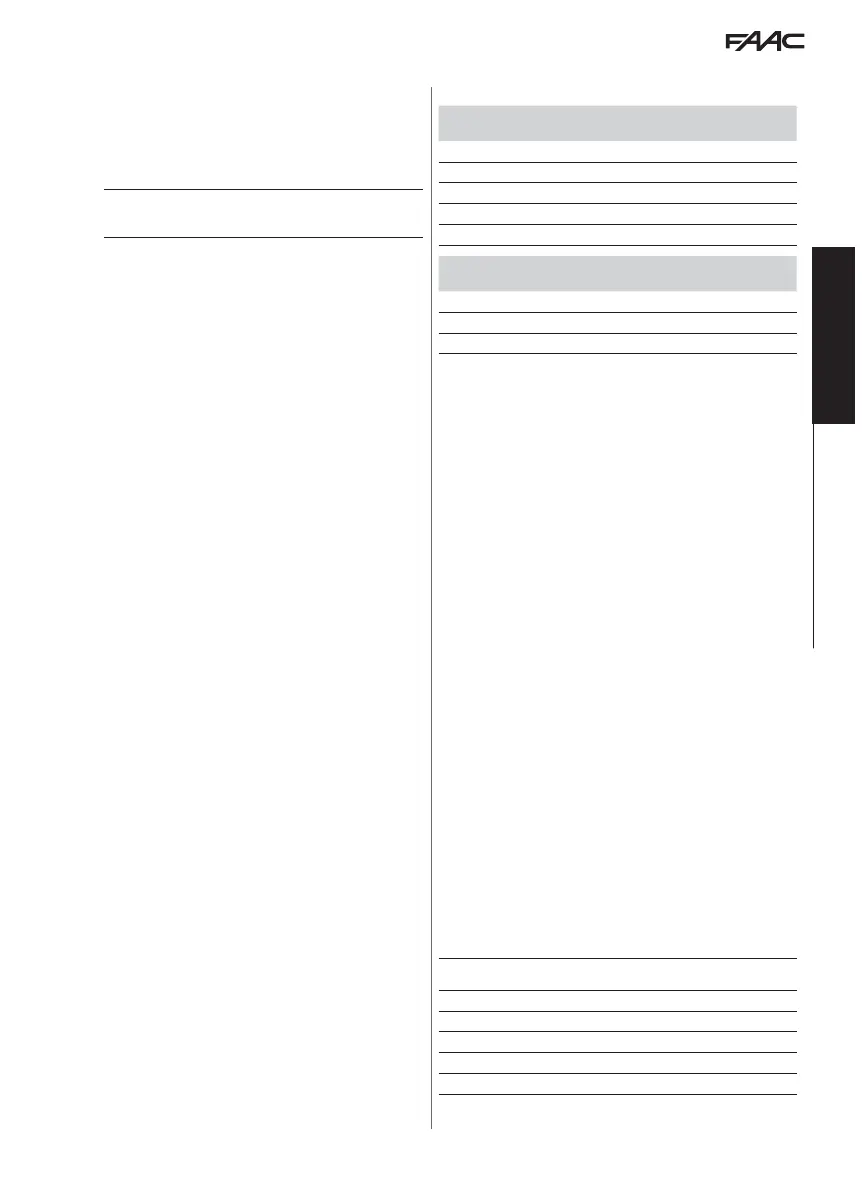E1SL 33 532258 04 - Rev. B
Translation of the original instructions
ENGLISH
10. FW UPDATES AND FILE DOWNLOAD USB
FAAC provides updated firmware in a package called ZIPACK, which
contains the files in versions that are compatible with one another. In
order to be used, the files must be saved to the root directory of a
USB storage device (not in a folder or zip file and without the original
names being changed).
Use a USB memory device that has a maximum power consumption of
500 mA and formatted with the FAT or FAT 32 file system. The NTFS
format is not recognised by the board.
AUTOUPDATE
This procedure is available starting from Bootloader version 2.0.
For boards with previous versions, carry out the manual update pro-
cedure from the Upload / Download Menu.
1. With the board switched on, insert the USB memory device into
connector J17, then press and release the
RESET button.
(alternatively, with the board switched off, insert the USB memory
device into connector J17 and then switch on the board).
2.
bo will appear on the display: the board automatically loads all
the files that are needed to update the board and all the connected
accessories from the USB storage device.
-
-- appears on the display while the board is being updated,
then, when the update has finished, it reverts to displaying
bo;
the display then switches to the FW version and then to the door
status display. (It is possible to access the Upload/Download
menu by pressing and releasing the
button within 3 s from
when
bo appears on the display).
It is not necessary to remove the USB storage device.
UPLOAD/DOWNLOAD MENU
1. With the board switched on, insert the USB memory device into
connector J17, then press and release the RESET button.
(alternatively, if the board is switched off, insert the USB memory
device into connector J17 and then switch on the board).
2.
bo appears on the display and the USB led turns on.
3. Press and release the
button to scroll through the Upload /
Download Menu options (see relative table).
Upload operations (updating or loading settings)
Press and hold the
and
buttons simultaneously for at least 3
seconds in order to carry out the procedure displayed.
- the update starts:
-- flashes on the display. Release the but-
tons.
- The procedure is complete when
Y appears on the display.
If there are errors
no appears on the display and the red ERR led is
lit. To display the error code, press the
and
buttons simultane-
ously. The errors are described in the Diagnostics Section.
- Press
to return to the menu.
When finished, remove the USB storage device.
Download operations (saving files from board to USB)
Press and hold down the
and
buttons simultaneously for at least
3 seconds in order to run the function displayed, until Or appears on
the display.
Release the buttons and use the
or
buttons to select the method
for saving the file to the root of the USB storage device: Or (over-
write) or Ad (add).
Press
to confirm.
- The procedure is complete when
Y appears on the display.
If there are errors
no appears on the display and the red ERR led is
lit. To display the error code, press the
and
buttons simultane-
ously. The errors are described in the Diagnostics Section.
- Press
to return to the menu.
When finished, remove the USB storage device.
Files in the ZIPACK
Bootloader
1.0 and later
Bootloader
0.5
board firmware (
UP)
E1SL_xx.hex 1400.hex
KS EVO firmware (
UE)
KS_xx.hex KS EVO.hex
LK EVO firmware (
UE)
LK_xx.hex LK EVO.hex
SDK EVO firmware (
UE)
SDK_xx.hex SDK EVO.hex
SDK EVO languages (
UE)
SDKL_xx.bin SDK EVO_L.bin
Files saved from the board
Bootloader
1.0 and later
Bootloader
0.5
programming (
UC dC)
(
*
)
E1SL.prg 1400.prg
programming
TIMER (Ut dt
(
*
)
)
E1SL.tmr 1400.tmr
LOG file (
dL)
(
*
)
E1SL.log 1400.log
(
*
)
The Or mode saves the file without a suffix and overwrites any
existing file with the same name in the USB memory (e.g. E1SL.prg).
The
Ad mode saves the file by adding a 2-digit suffix to the name (e.g.
E1SL00.prg) and if there is already a file with the same name in the
root of the USB storage device, the number of the suffix is incremented
(e.g. E1SL01.prg and so on). Note: the suffix must be deleted if you
wish to load the file from the UPLOAD MENU.
The .LOG file contains the record of board events, it can be read using
a text editor.
Files saved from a board with bootloader version 0.5 cannot be loaded
onto a board with bootloader 1.0 or later, and vice versa.
BOOTLOADER AND FW VERSIONS
SDK EVO allows the firmware versions (
APP) of the SDK EVO, the
E1SL board, the DM board, if the DM KIT is installed, and the installed
devices to be displayed.
SDK EVO: /
INFO
9 Upload/Download Menu
UP
Board FW update
UE
SDK EVO, LK EVO, KS EVO firmware update including translations of messages
displayed by the device
UC
Load the E1SL board programming.
Ut
Load the TIMER programming
dC
Save the board programming
dt
Save the board’s TIMER configuration
(
*
)
dL
Save the LOG file of the board (event records, Warnings, Errors)
