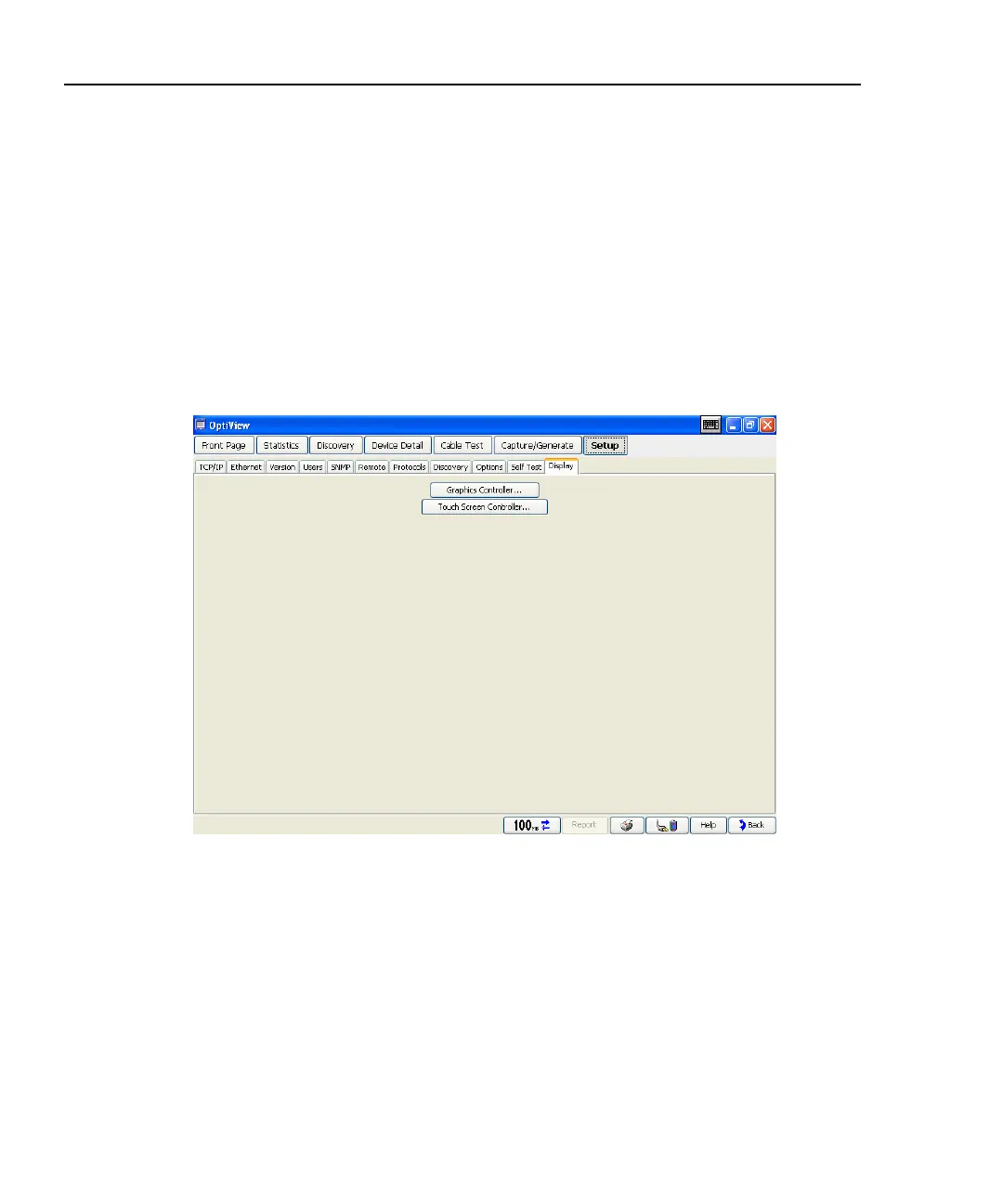OptiView
TM
Series III
Getting Started Guide
16
Using the Front Panel Touch Display
A stylus or your finger can be used on the touch panel display. Display setup is
customized by going to the Setup | Display screen. There you will find the
Graphic Controller… and Touch Screen Controller… buttons.
The Graphics Controller… button lets you customize the display setup.
Brightness and contrast are adjusted under the Color tab in the Graphics
Controller screen.
Touch target calibration can be performed by pressing the Touch Screen
Controller… button and then pressing Calibrate. The calibration screen provides
a simple test that will ask you to touch several targets on the screen to perform the
calibration.
aww532a.bmp
Figure 8. Display Adjustment Screen
