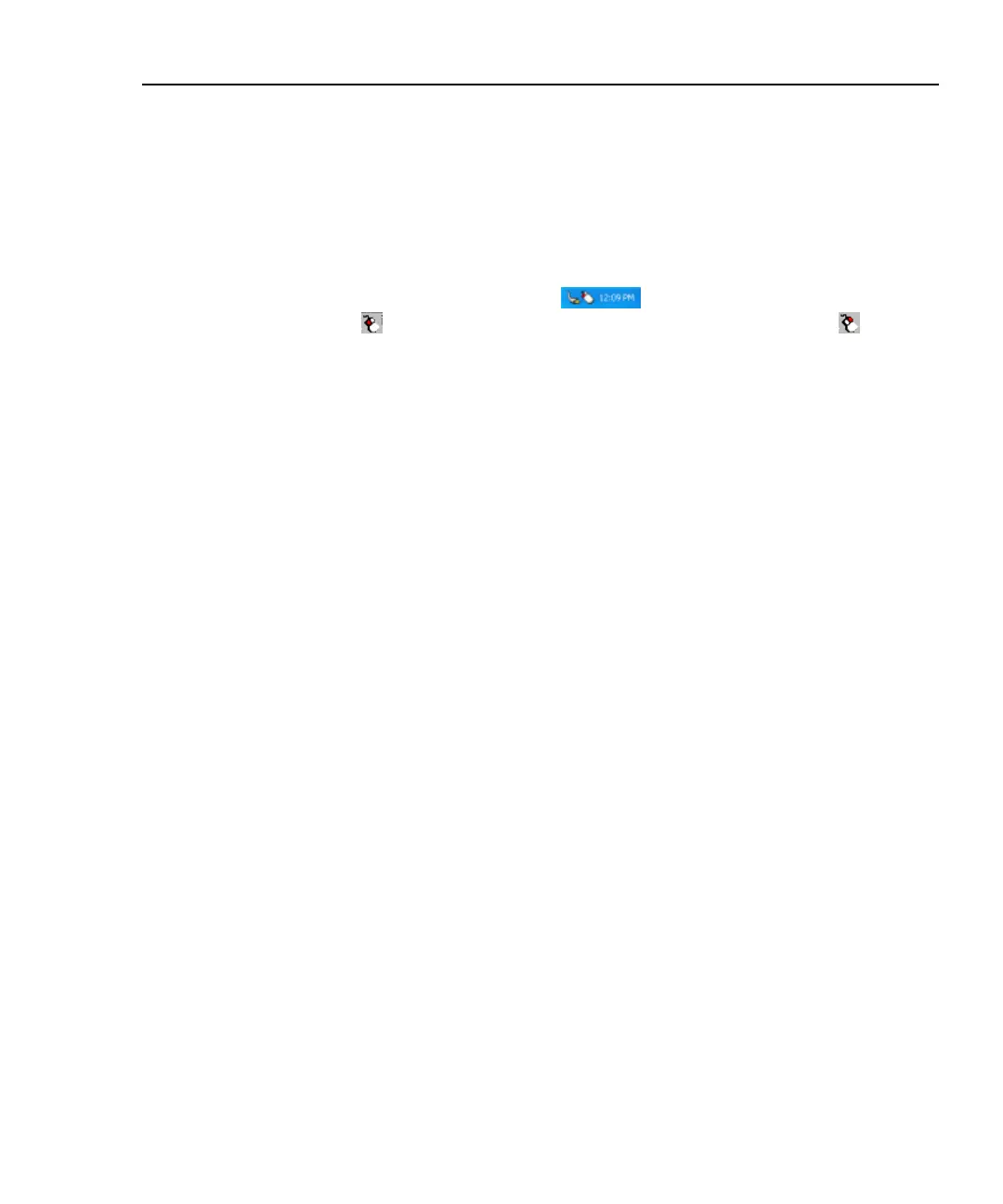Integrated Network Analyzer
Using the Analyzer
19
Right-clicking the Mouse
Note
The analyzer user interface does not require any right-clicking of the
mouse. This is provided as a touch panel convenience for use with
other applications.
To do an equivalent right-click of the mouse with the touch panel display:
1. On the desktop, in the system tray , select the mouse icon (Event
Selector)
. The mouse icon changes to the right-click mouse icon . It
resets back to the left-click mouse (normal touch screen mode) after one
event, e.g. one touch of the touch screen.
Note
On the touch panel display user interface, using the equivalent right-
clicking of the mouse is particularly useful with Windows Explorer to
copy, paste, install, and rename files.
Connecting an External Mouse and Keyboard
A USB keyboard, and/or USB mouse can be connected to the analyzer. The three
USB connectors are “hot swappable”, i.e. they can be connected to and
disconnected from while the analyzer is on. Figure 11 shows the USB connectors.
